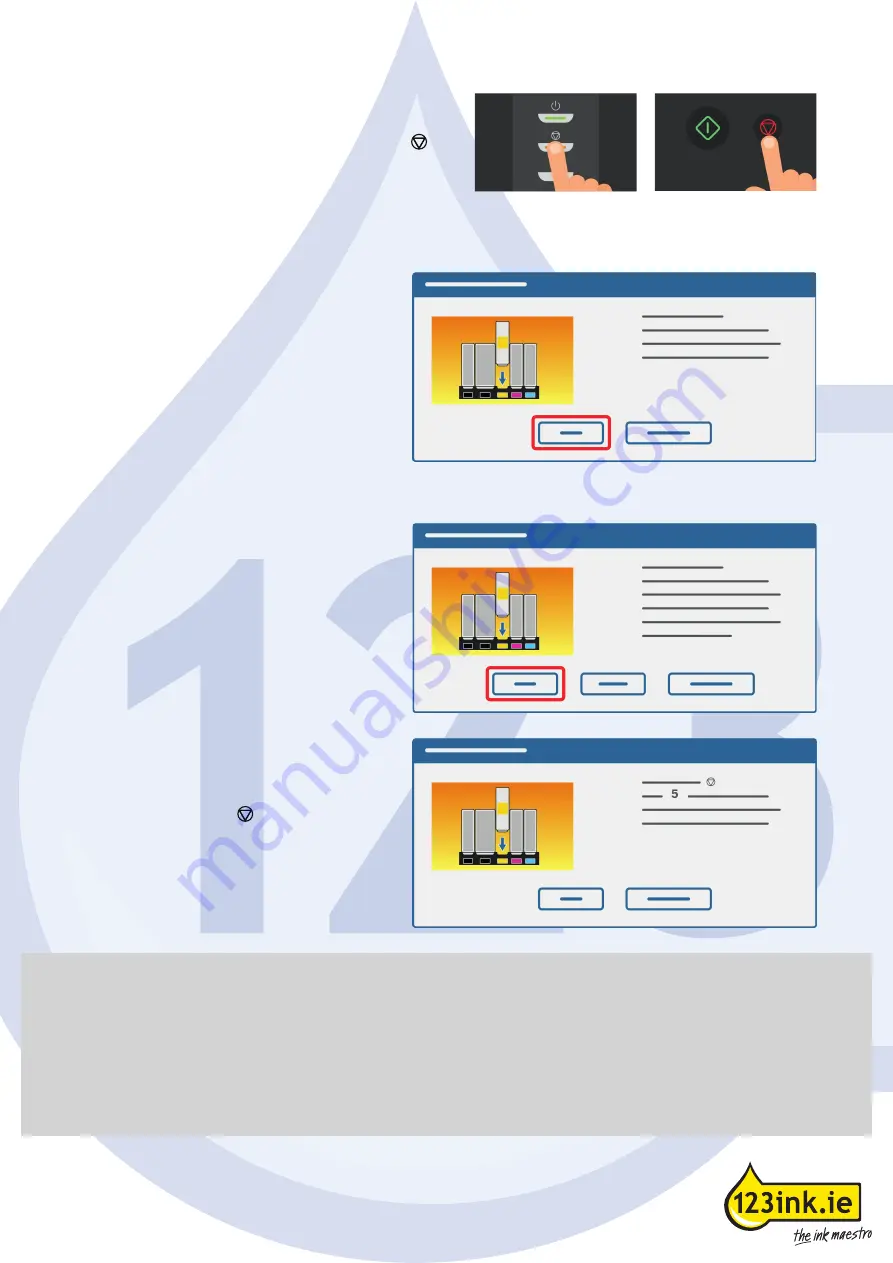
8.
You will probably still get the message: ‘the ink is
empty.' on the computer.
9.
Now hold down the Stop/Reset button with the
symbol for at least 5 seconds. This sets the ink level
registration feature.
10.
After this, you can just print as normal. The computer will indicate for a while that the ink level is minimal.
12.
The computer then reports that a refilled ink tank has been installed. Click 'Yes'.
The ink level on the computer
With the MP5XX/8XX
Stop/Reset button
With the iP4200/5200
middle button
11.
Some time later (this may be a few days),
the computer will notify you: 'the remaining
ink level cannot be determined.' Click "OK."
13.
Some time later (this may be a few days),
the computer will notify you: 'the remaining
ink level cannot be determined.' Click "OK."
14.
Finally, the computer will notify you that
you must hold down the "RESUME" button
for at least 5 seconds.
15.
Now hold down the button with the
symbol for at least 5 seconds. After this,
you will no longer receive any error
messages on this chip.
Please note:
• The chips are type and colour sensitive. So always use the chip only for an ink cartridge of the same type
and colour.
• If you change multiple colours at once, do so colour by colour to avoid swapping.
• Replace the chip carefully, without damaging it.
• Because the chip cannot be reset, the computer and printer do not indicate how much ink is still present in
the ink cartridge. From time to time, we recommend manually checking that there is still enough ink in the
ink cartridge so that the print head does not damage.
• If one or more colours are lost when printing, the ink cartridge in question is in need of replacement.




















