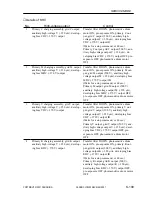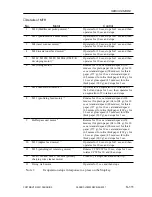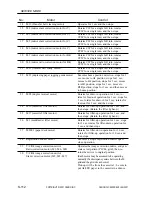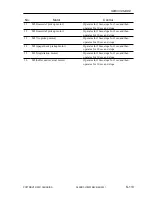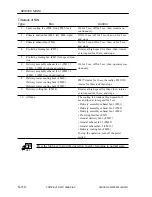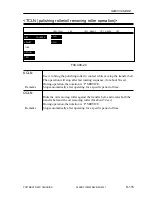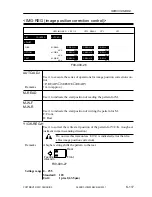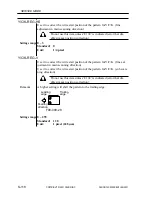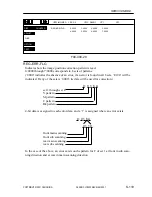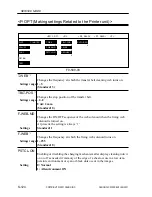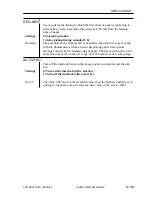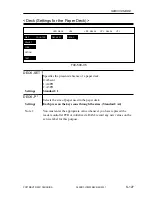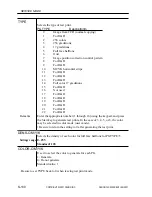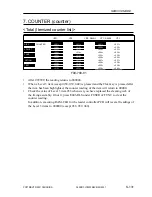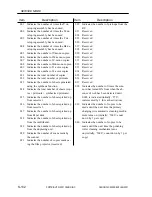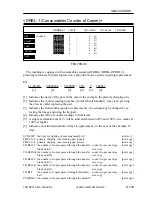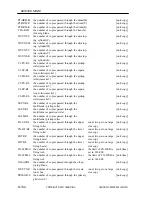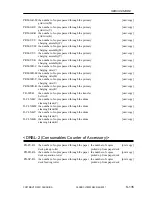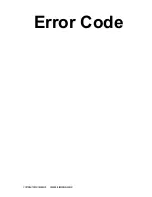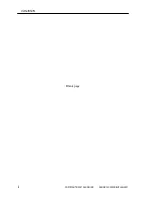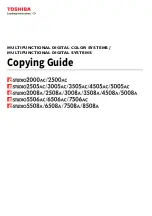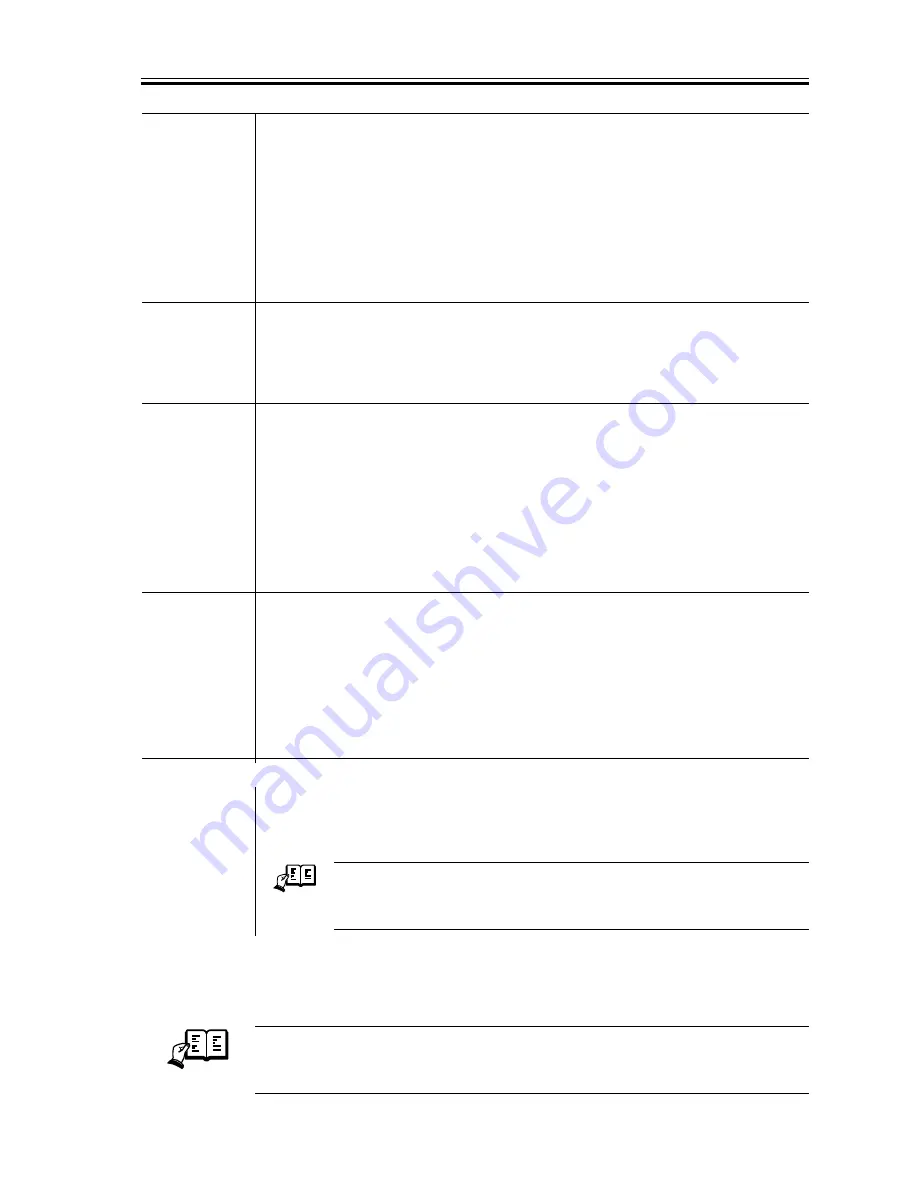
COPYRIGHT © 2001 CANON INC.
2000 2000 2000 2000
CANON CLC5000 REV.0 JAN. 2001
SERVICE MODE
S-123
MANAGE
Use it to bring the hues closer to those of professional printing.
If ‘MANAGE’ is set to ‘1’, the Pro Print key will be indicated on the user
mode screen.
Settings
0: Standard
1: Professional printing (standard: 1)
For fine-adjustment, see the descriptions for ‘AJDUST>COL-ADJ>P-
TBL-M/C/Y/K’
OHP-MODE
Select the maximum density when making a copy outo a transparencies.
Settings
0~2 (Standard: 0)
If the value is increased, the density becomes darker.
SMP-NUM
Use it to change the range of sampling of the data representing the color
selected on an original for color conversion.
Settings
0: sample selected color in area of 2x2 (standard)
1: sample selected color in area of 4x4
Remarks
In the case of an original composed of dots, correct color identification may
not be identified; if such is the case, set it to ‘1’ to increase the number of
samplings.
THIN-APS
*1
Use it to enable auto paper selection for thin paper.
Settings
0: disable auto paper selection (standard)
1: enable auto paper selection
Remarks
Thin paper will not be selected if of the following modes is selected:
• sort, group, staple
• double-sided
SCAN-DWN
*1
Use it to reduce the acceleration speed of the scanner.
Settings
0: standard speed. (default)
1: acceleration speed reduced from standard.
REF.
If the image along the leading edge of copies is blurred, the ac-
celeration speed of the scanner may be reduced to eliminate the
problem.
Note 1:
You must enter the appropriate value whenever you have replaced reader
controller PCB or initialized a RAM; record any new values on the service
label for this purpose.
REF.
Overhead projectors may be either a reflecting type or a transmitting type. It is
best to lower the copy image maximum density for a transmitting type projec-
tor. Change the value according to the type of projector used by the user.
Содержание CLC 5000
Страница 7: ...Main Body Accessory COPYRIGHT 2001 CANON INC 2000 2000 20000 CANON CLC5000 REV 0 JAN 2001 ...
Страница 17: ...COPYRIGHT 2001 CANON INC 2000 2000 2000 2000 CANON CLC5000 REV 0 JAN 2001 CHAPTER 1 GENERAL DESCRIPTION ...
Страница 39: ...COPYRIGHT 2001 CANON INC 2000 2000 2000 2000 CANON CLC5000 REV 0 JAN 2001 CHAPTER 2 NEW FUNCTIONS ...
Страница 127: ...CHAPTER 2 NEW FUNCTIONS 2 88 COPYRIGHT 2001 CANON INC 2000 2000 2000 2000 CANON CLC5000 REV 0 JAN 2001 Blank page ...
Страница 158: ...2 119 CHAPTER 2 NEW FUNCTIONS COPYRIGHT 2001 CANON INC 2000 2000 2000 2000 CANON CLC5000 REV 0 JAN 2001 Blank page ...
Страница 161: ...CHAPTER 2 NEW FUNCTIONS 2 122 COPYRIGHT 2001 CANON INC 2000 2000 2000 2000 CANON CLC5000 REV 0 JAN 2001 Blank page ...
Страница 301: ...COPYRIGHT 2001 CANON INC 2000 2000 2000 2000 CANON CLC5000 REV 0 JAN 2001 CHAPTER 3 INSTALLATION ...
Страница 345: ...COPYRIGHT 2001 CANON INC 2000 2000 2000 2000 CANON CLC5000 REV 0 JAN 2001 CHAPTER 4 MAINTENANCE AND SERVICING ...
Страница 574: ...COPYRIGHT 2001 CANON INC 2000 2000 2000 2000 CANON CLC5000 REV 0 JAN 2001 APPENDIX ...
Страница 578: ...COPYRIGHT 2001 CANON INC 2000 CANON CLC5000 REV 0 JAN 2001 A 4 Blank page ...
Страница 587: ...Service Mode COPYRIGHT 2001 CANON INC 2000 CANON CLC5000 REV 0 JAN 2001 ...
Страница 589: ...COPYRIGHT 2001 CANON INC 2000 CANON C2050 2020 C2100 2100S REV 0 JAN 2001 ii CONTENTS Blank page ...
Страница 725: ...Error Code COPYRIGHT 2001CANONINC 2000CANONCLC5000REV 0JAN 2001 ...
Страница 727: ...COPYRIGHT 2001 CANON INC 2000 CANON CLC5000 REV 0 JAN 2001 ii CONTENTS Blank page ...
Страница 757: ...PRINTED IN JAPAN IMPRIME AU JAPON 0200GR1 00 2 This publication is printed on 100 reprocessed paper ...