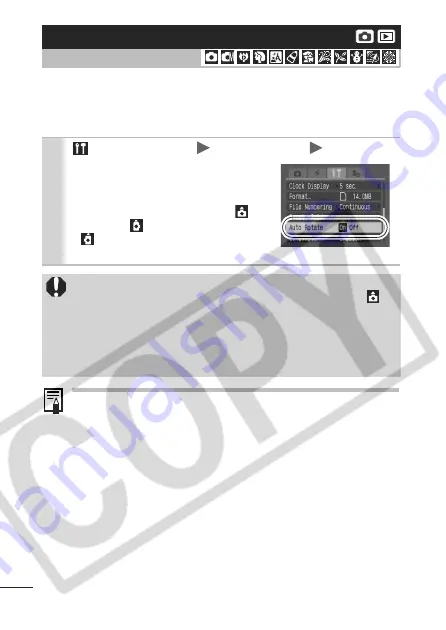
70
Your camera is equipped with an Intelligent Orientation sensor that
detects the orientation of an image shot with the camera held
vertically and automatically rotates it to the correct orientation when
viewing it on the LCD monitor.
When the camera is held vertically to shoot, the Intelligent
Orientation sensor judges the upper end to be “up” and the
lower end to be “down”. It then regulates the optimal white
balance, exposure and focus for vertical photography. This
function operates regardless of the on/off status of the Auto
Rotate function.
When the Auto Rotate function is set to [On] in shooting
mode, the orientation of the camera is recorded when the
shot is taken.
When the Auto Rotate function is set to [On] in playback
mode, images will be rotated to their correct orientation on
the LCD monitor as needed when the camera’s orientation
is changed (only applies to images shot when the Auto
Rotate function was set to [On]).
Setting the Auto Rotate Function
Shooting Mode
1
(Set up) Menu [Auto Rotate] [On]/[Off].
See
Menus and Settings
(p. 32).
When the Auto Rotate function is set
to [On] and the LCD monitor is set to
the detailed display mode, the
(normal),
(right end is down) or
(left end is down) will appear in
the display.
This function may not operate correctly when the camera
is pointed straight up or down. Check that the arrow
is
pointing in the right direction and if it is not, then set the
Auto Rotate function to [Off].
Even if the Auto Rotate function is set to [On], the orientation of
images downloaded to a computer will depend upon the
software used to download the images.
Содержание CDI-E207-010
Страница 9: ...7 Statement on EC directive Contains already Notified Transmitter Module CM13264 ...
Страница 10: ...8 ...
Страница 139: ...137 MEMO ...
Страница 140: ...138 MEMO ...
Страница 141: ...139 MEMO ...
Страница 142: ...140 MEMO ...
Страница 143: ...141 MEMO ...
















































