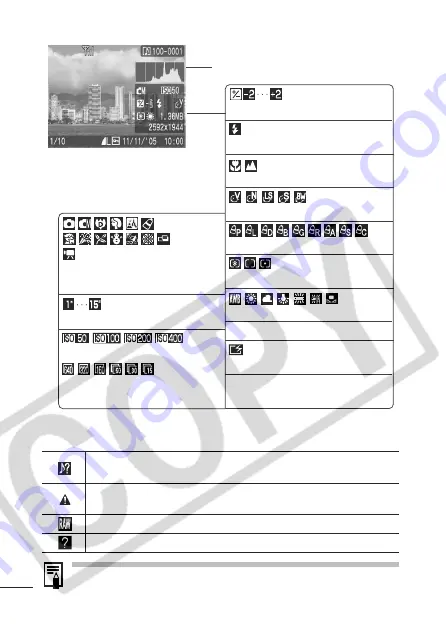
24
Detailed
The following information may also be displayed with some images.
Information for images shot on other cameras may not display
correctly.
A sound file in a format other than the WAVE format is attached or the
file format is not recognized.
JPEG image not conforming to Design rule for Camera File System
Standards
RAW image
Unrecognized data type
Exposure Compensation (p. 56)
White Balance (p. 59)
Photo Effect (p. 62)
ISO Speed (p. 69)
Flash (
Basic Guide
p. 9)
Histogram
Macro/Infinity (
Basic Guide
p. 10)
My Colors (p. 63)
Long Shutter Mode (p. 57)
File Size
Shooting Mode (pp. 41, 47, 49, 63,
Basic Guide
pp. 7, 8)
*
Frame Rate (Movies) (p. 40)
Recording Pixels (Movies) (p. 40)
Movie Length (Movies) (p. 47)
Recording Pixels (Still Images) (p. 38)
Metering Mode (p. 55)
Transfer to computer complete
(
Software & Wireless Guide
)
Содержание CDI-E207-010
Страница 9: ...7 Statement on EC directive Contains already Notified Transmitter Module CM13264 ...
Страница 10: ...8 ...
Страница 139: ...137 MEMO ...
Страница 140: ...138 MEMO ...
Страница 141: ...139 MEMO ...
Страница 142: ...140 MEMO ...
Страница 143: ...141 MEMO ...






























