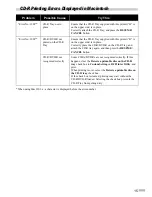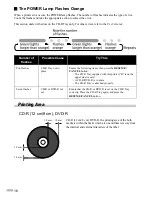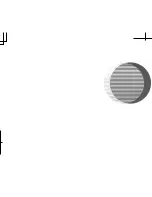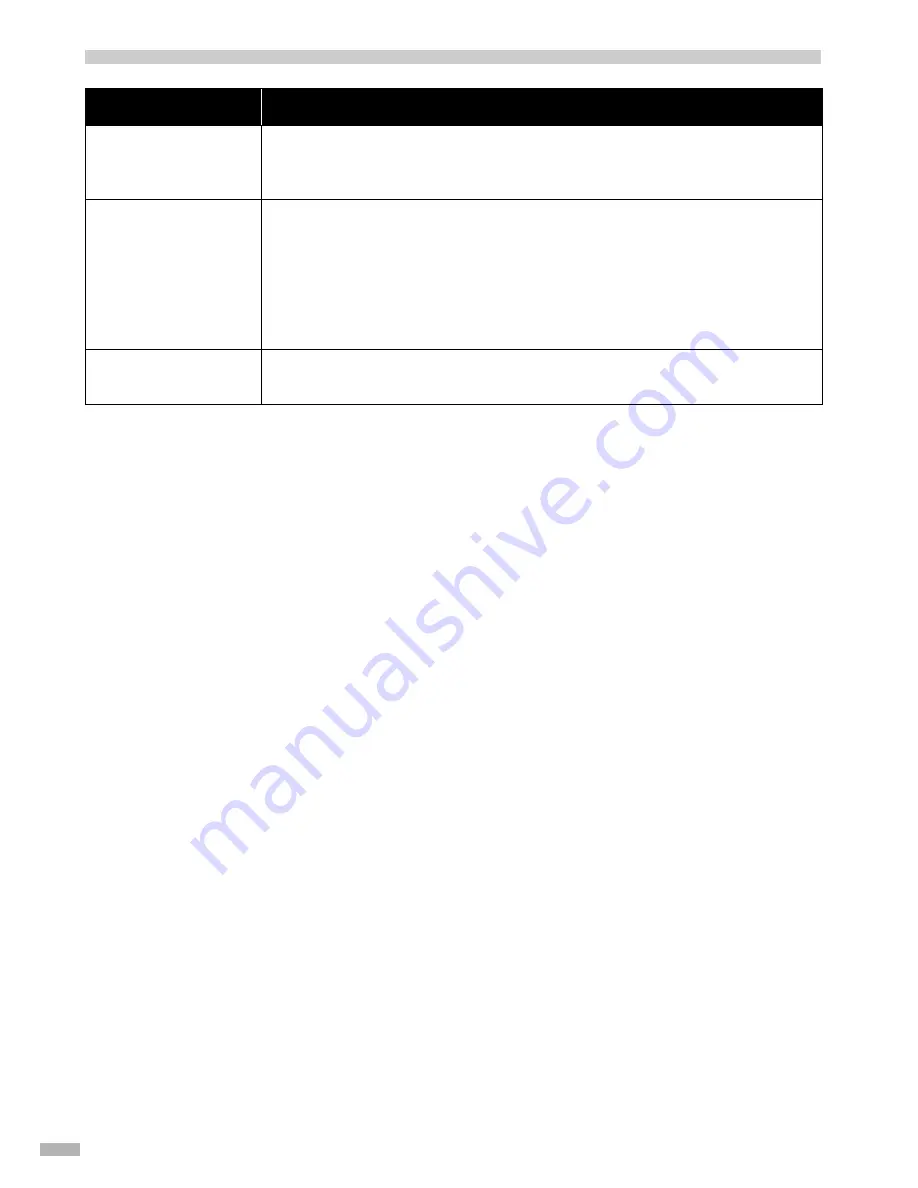
14
CD-R Printing Errors Displayed in Windows
Possible Cause
Try This
CD-R Tray or CD-R/
DVD-R not in place
Ensure that the CD-R Tray supplied with this printer (“B” is on the upper side) is in
place. Correctly attach the CD-R Tray or load CD-R/DVD-R, and press the
RESUME/CANCEL
button.
CD-R/DVD-R not
recognized correctly
Some CD-Rs/DVD-Rs are not recognized correctly. If this happens, clear the
Detects a printable disc on the CD-R tray
check box in
Custom Setting
on the
Maintenance
tab, and print.
When printing is over, select the
Detects a printable disc on the CD-R tray
check
box.
If the check box is cleared, printing may start without the CD-R/DVD-R loaded.
Selecting the check box prevents the CD-R Tray from getting dirty.
CD-R Tray not placed
correctly
Place the CD-R Tray correctly, and press the
RESUME/CANCEL
button.