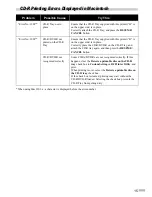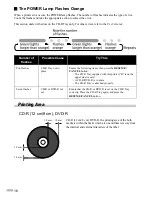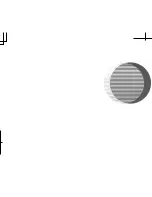13
Troubleshooting
Cannot Print on CD-Rs or DVD-Rs
Possible Cause
Try This
CD-R direct print does
not start
Ensure that the CD-R Tray is properly installed.
Correctly install the CD-R Tray, and then press the
RESUME/CANCEL
button
to restart the printing process. Refer to “Attaching the CD-R Tray” on page 3 for
proper placing operation.
Ensure that the CD-R, or the DVD-R is properly placed on the tray.
Correctly place the CD-R or DVD-R on the CD-R Tray, and press the
RESUME/CANCEL
button. The printing process will be re-started.
CD-R Tray is not being
fed
Check if the disc is printable.
Refer to “Cautions When Printing on CD-Rs/DVD-Rs” on page 2 to confirm that
the disc that you are using is printable.
Check if the printed CD-R, or the DVD-R is placed on the CD-R Tray.
If a previously printed CD-R or DVD-R is inserted, the CD-R Tray may be
ejected. If this happens, print after clearing the
Detects a printable disc on the
CD-R tray
check box in
Custom Settings
on the
Maintenance
tab (Windows)
or the
BJ Printer Utility
dialog box (Macintosh).
When printing is over, select the
Detects a printable disc on the CD-R tray
check box.
If printing CD-R/DVD-R with
Detects a printable disc on the CD-R tray
cleared, the printing may be started even if a CD-R or DVD-R is not placed on
the CD-R Tray. Selecting the check box prevents CD-R Tray from being falsely
printed.
Check if the CD-R Tray is properly placed.
Correctly place the CD-R Tray, and press the
RESUME/CANCEL
button. The
printing will be re-started. Refer to “Attaching the CD-R Tray” on page 3 for
proper placing operation.
CD-R Tray jammed
Follow the procedure below to insert the CD-R Tray again.
1.
Gently pull out the CD-R Tray.
If the CD-R Tray cannot be pulled out, press the
POWER
button to turn the
printer off then turn the printer back on again. The CD-R Tray will automatically
be ejected.
2.
Install the CD-R Tray (“B” is molded on the upper side) again and retry printing.
When placing the CD-R Tray, refer to “Attaching the CD-R Tray” on page 3 for
proper placing of a CD-R or DVD-R on the CD-R Tray.