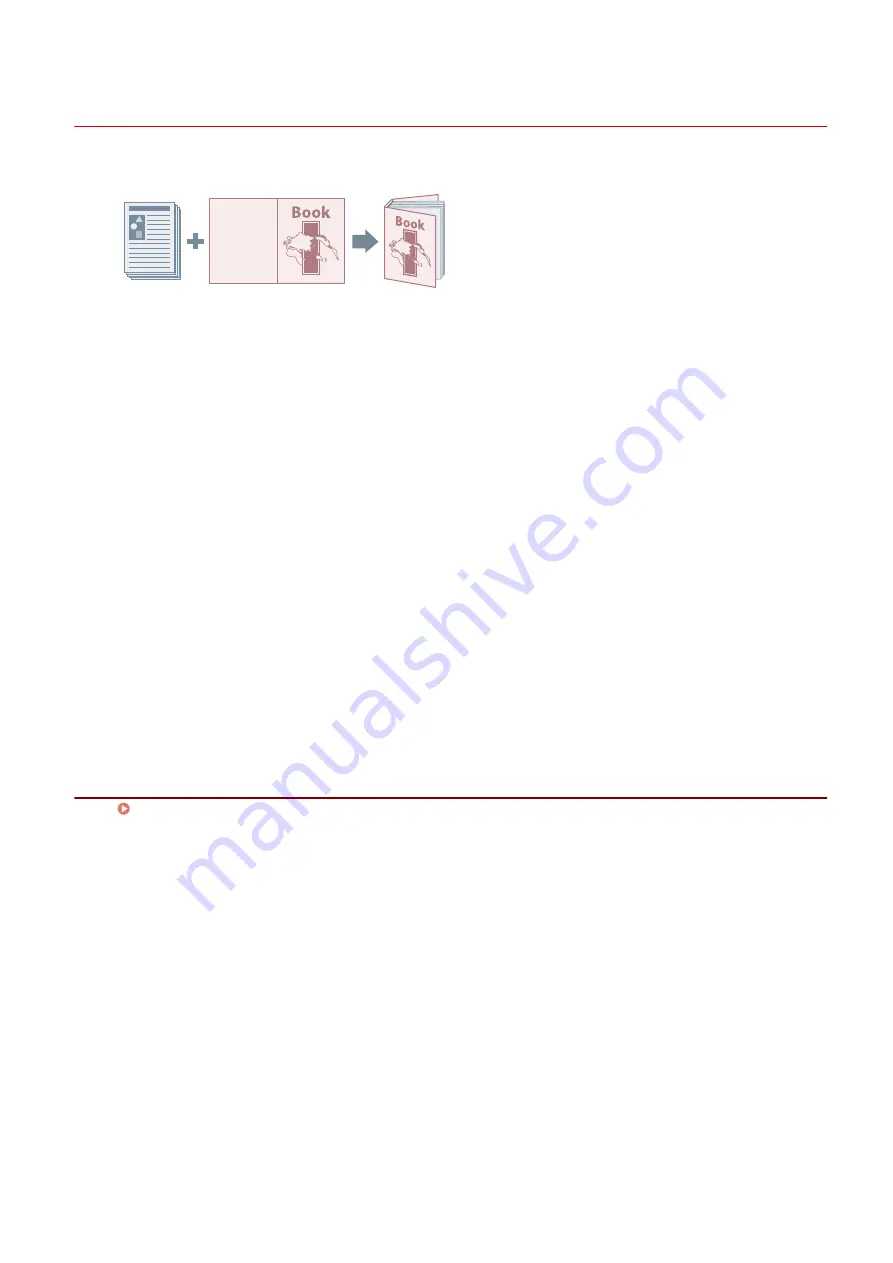
Perfect Binding
You can apply glue to the gutter side of the contents and encloses them in a cover to create a booklet.
1
Display the [Layout] sheet.
2
Select [Perfect Binding] → click [Details].
3
In the [Perfect Binding Settings] dialog box, set the required items.
When printing on the cover
Set [Perfect Binding Cover Settings] > [Cover Printing].
When adjusting the finishing size
Select [Finishing Settings] > [Specify By].
If you select [Finishing size], select a finished page size from [Finishing Size]. The cover and content pages are
trimmed to match the finished size.
If you select [Trim width], specify the trim widths in [Trim Width (Fore)] and [Trim Width (Top/Bottom)].
4
Click [OK].
Related Topics
Creating a Booklet
91
Содержание CARPS2
Страница 6: ...Introduction How to Use the Manual P 3 Disclaimers P 5 Copyright P 6 Trademarks P 7 Introduction 2 ...
Страница 12: ...About This Driver About This Driver 9 About This Driver 8 ...
Страница 14: ...Related Topics Printing from a Desktop App P 57 Printing from a Store App P 60 About This Driver 10 ...
Страница 15: ...Before Use Before Use 12 Before Use 11 ...
Страница 55: ...10 Click Close Changing Settings to Match the Usage Environment 51 ...
Страница 67: ...3 Click More settings Printing 63 ...
Страница 76: ... paste mark cut mark Margin Width Related Topics Layout Sheet P 118 Printing 72 ...
Страница 97: ...Related Topics Main Sheet P 115 Layout Sheet P 118 Booklet Printing P 85 Creating a Booklet 93 ...
Страница 115: ... Device Settings Administrator Settings Sheet P 132 Coordinating with the Device Functions 111 ...






























