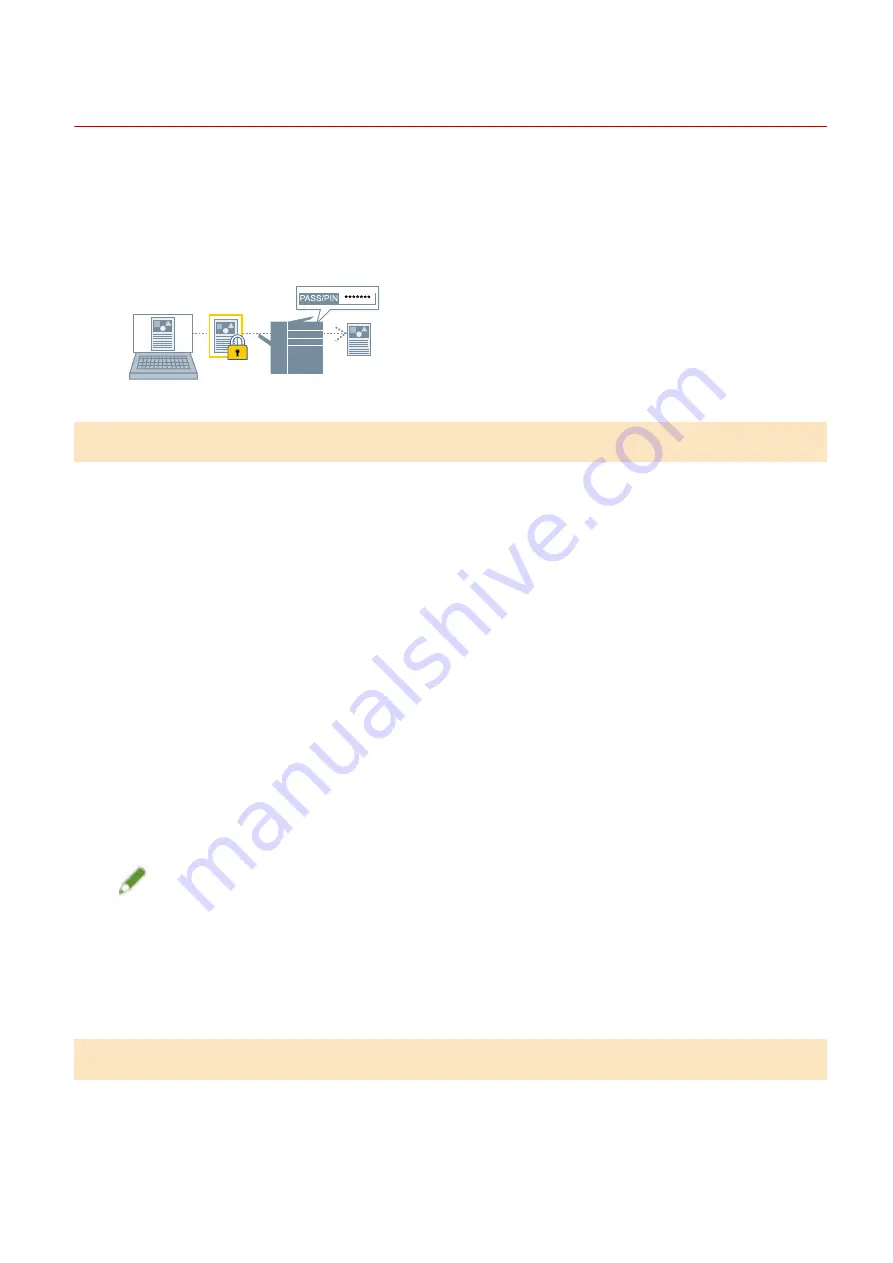
Encrypting Print Data
You can send print data to the device in an encrypted state. This alleviates the risk of data manipulation and
information leakage occurring in the communication path through which the print data is being sent. This
function is called Encrypted Secure Print.
The saved data can be printed by entering the password in the control panel of the device.
To use this function, you need to enable the Encrypted Secure Print function in the option settings of the device.
To Enable the Encrypted Secure Print Function
1
Display the [Support/Device] sheet.
2
Click [Device Settings].
When you click [Device Settings], after a confirmation screen asking whether you want to save the settings is
displayed, the print settings screen closes.
3
Display the [Device Settings] sheet.
4
Enable [Encrypted Secure Print] in [Option List].
If necessary set the encryption level.
5
Click [OK].
NOTE
●
In a shared printer environment, it is necessary to enable the CSR (Client Side Rendering) function of
Windows on the server side. You can enable the CSR function by the following method.
(1) Right-click the icon of the printer you are using → click [Printer properties].
(2) Display the [Sharing] sheet → check that [Share this printer] is selected → select [Render print jobs on
client computers].
To Print with Encryption
1
Display the [Main] sheet.
Printing
76
Содержание CARPS2
Страница 6: ...Introduction How to Use the Manual P 3 Disclaimers P 5 Copyright P 6 Trademarks P 7 Introduction 2 ...
Страница 12: ...About This Driver About This Driver 9 About This Driver 8 ...
Страница 14: ...Related Topics Printing from a Desktop App P 57 Printing from a Store App P 60 About This Driver 10 ...
Страница 15: ...Before Use Before Use 12 Before Use 11 ...
Страница 55: ...10 Click Close Changing Settings to Match the Usage Environment 51 ...
Страница 67: ...3 Click More settings Printing 63 ...
Страница 76: ... paste mark cut mark Margin Width Related Topics Layout Sheet P 118 Printing 72 ...
Страница 97: ...Related Topics Main Sheet P 115 Layout Sheet P 118 Booklet Printing P 85 Creating a Booklet 93 ...
Страница 115: ... Device Settings Administrator Settings Sheet P 132 Coordinating with the Device Functions 111 ...






























