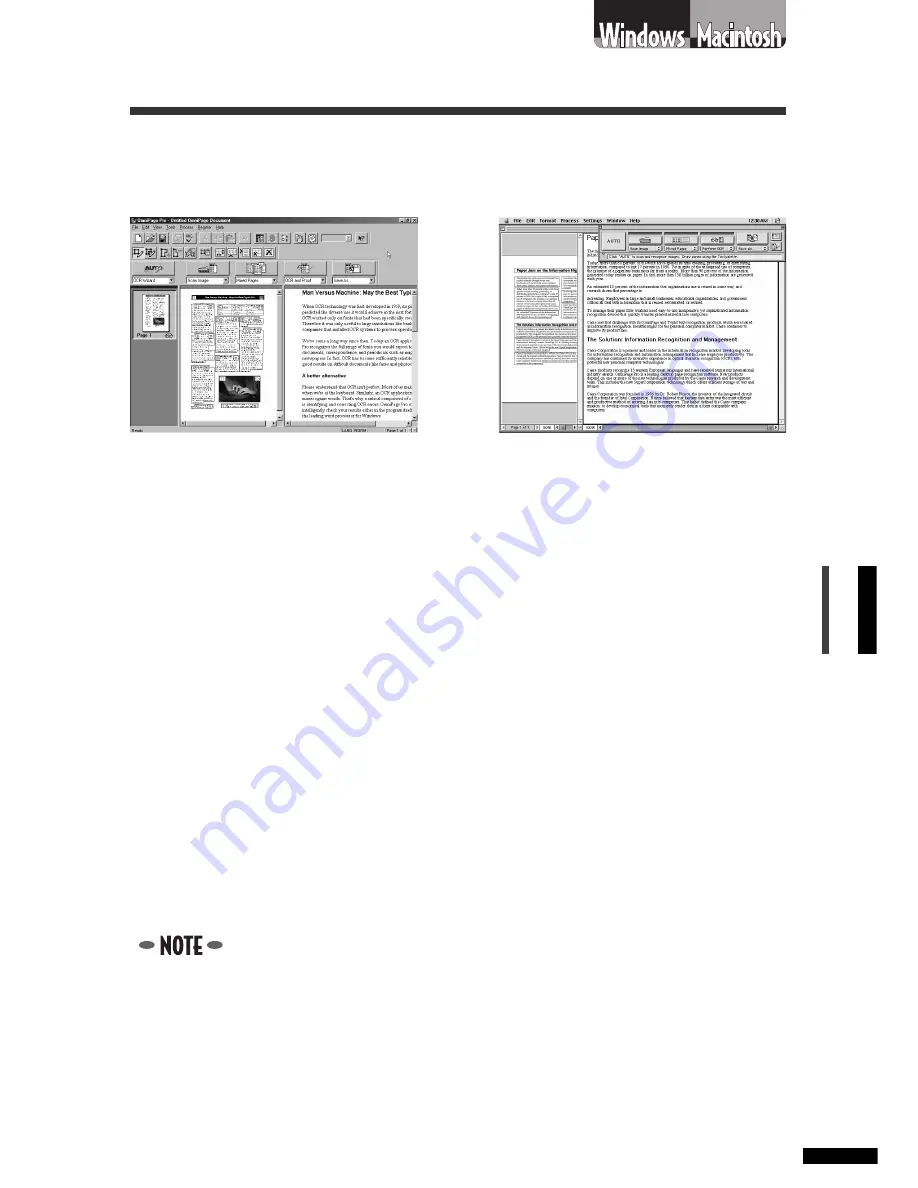
N650U/N656U/N1220U Getting Started
57
English
7. Scanning with Caere OmniPage
Caere OmniPage Pro (Windows) / SE (Macintosh) is an optical character recognition
(OCR) program that converts scanned words into text data that can be edited with
word processors.
Convenient Applications of Caere OmniPage
• Converting words scanned from a book, magazine, newspaper or fax
into text data for editing or digital transmission. After conversion,
the text can be edited with word processors and similar programs
How to Use Caere OmniPage
Starting Caere OmniPage and the Driver Software
Windows
1. Click the Windows [Start] button and select [Programs], [Caere
Applications] and [OmniPage Pro 9.0]. OmniPage Pro will start.
2. Click the [Scan Image] button on the toolbar, or open the [Process]
menu and select [Scan Image]. The scanner will start scanning and
display the scanned image in OmniPage Pro.
• If the toolbar button displays as [Load Image], click the arrow
and select [Scan Image]. Or if the Process menu item displays as
[Load Image], open the [Process] menu and select [Process
Settings]. In the [Process] tab, select [Scan Image].
• When you install Caere OmniPage Pro, the Add Scanner Wizard
will display. Choose the [CanoScan N650U/N656U] or [CanoScan
N1220U] option. This instructs Caere OmniPage Pro to select the
correct scanner for scanning.
Windows
Macintosh
























