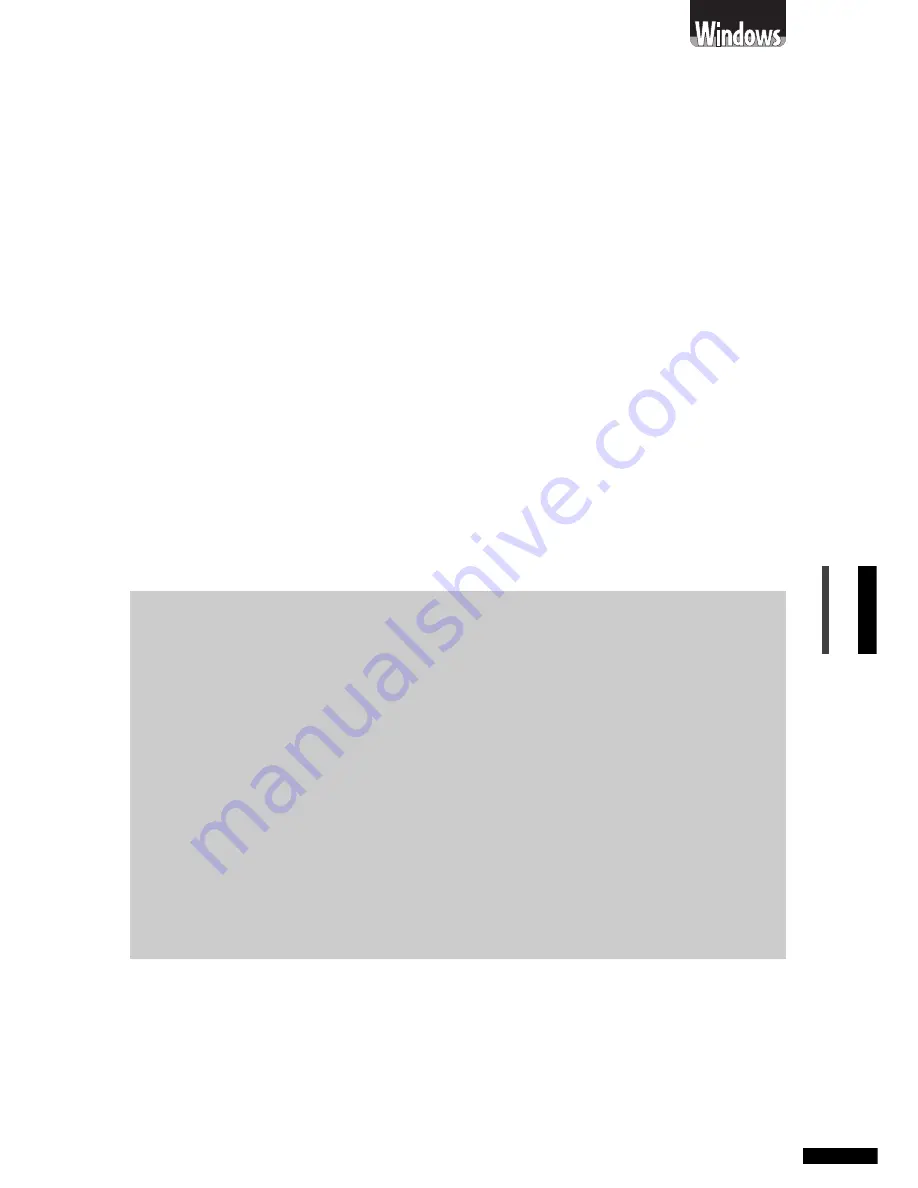
N650U/N656U/N1220U Getting Started
47
English
ScanGear CS-U Features
• Scan with the optimal settings just by selecting an image type to
suit your purposes in the Simple Mode
• Adjust various settings, such as the color mode, resolution, color
balance and brightness, in the Advanced Mode
• Initiate various functions with the single press of a toolbar button
• See the image clearly in the large, easy-to-see preview area
How to Use ScanGear CS-U
Starting ScanGear CS-U
Select ScanGear CS-U as a TWAIN driver from ScanGear Toolbox CS,
PhotoStudio 2000, PhotoBase, OmniPage Pro or other TWAIN-
compliant application programs. Please refer to each program’s manual
for the correct procedure since it varies between programs.
How to View the Electronic Manual
Place the CD-ROM in the drive, click [View the Electronic Manuals]
and click [ScanGear CS-U]. For details, please read
Viewing
Electronic Manuals with Adobe Acrobat Reader (p. 59)
.
What is a TWAIN Driver?
• TWAIN is the acronym for a set of worldwide standards for software
that processes data exchanged between graphics application programs
and input devices, such as scanners. A device driver based on these
standards is called a TWAIN driver.
• ScanGear CS-U is not a stand-alone program that can be started by
itself. It is used as a TWAIN driver. Start another application program
first, then select ScanGear CS-U from within the program. The images
scanned while both programs are running will be directly loaded into
the application program (the application program must comply with
the TWAIN_32 standard).
• The methods for starting TWAIN drivers vary between application
programs. See the respective manuals for other programs.














































