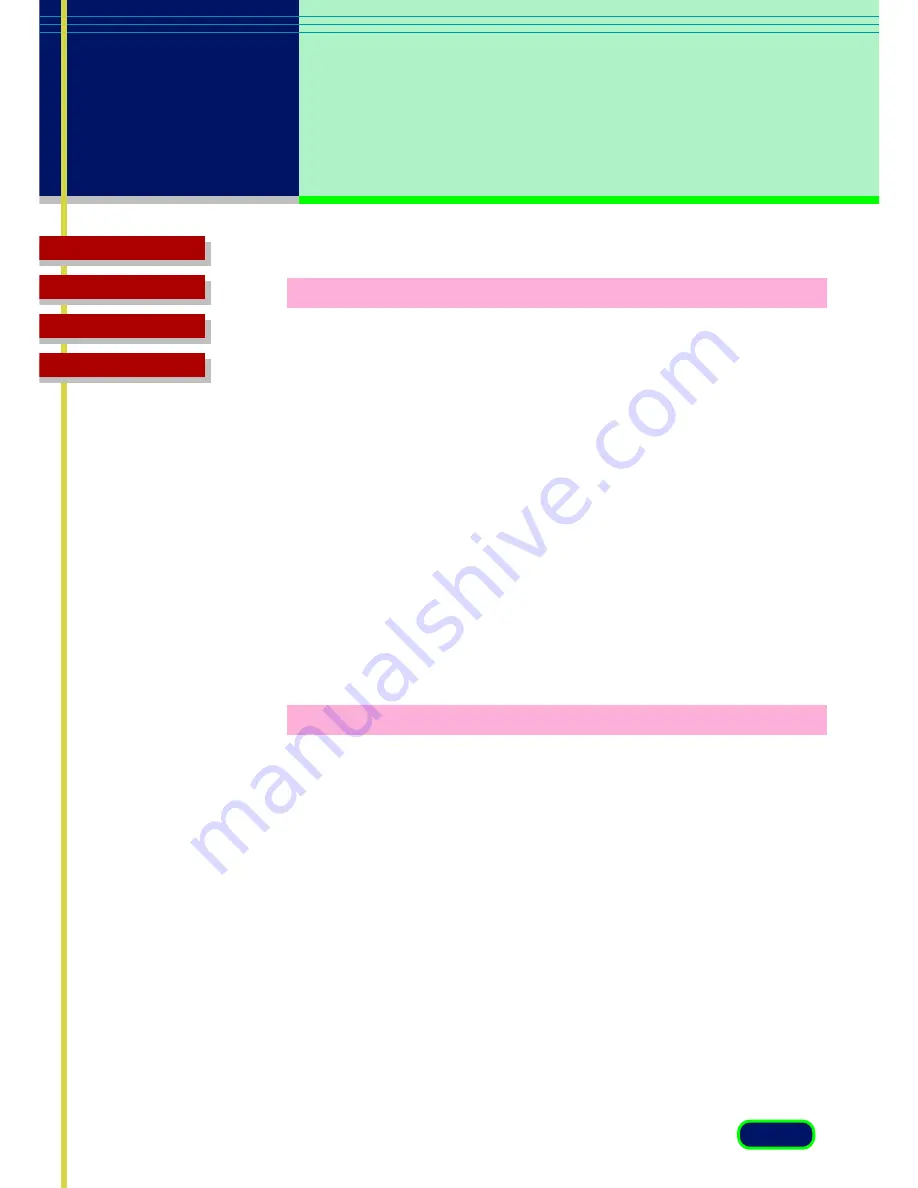
Top Page
Glossary
Contents
Index
66
chapter 6
Troubleshooting
ScanGear CS does not launch.
Problem:
ScanGear CS does not launch, the screen freezes, or
another software application launches.
Cause:
The scanner may not be connected correctly, or you
may have chosen the wrong scanner source in your
application. The scanner configuration file may
have been changed.
Solution:
Make sure the scanner is properly connected to
your computer and that the AC adapter is
connected to your scanner. If not, connect the
scanner.
Make sure you selected the correct scanner in your
parent software application. For details, see your
application documentation for instructions.
If neither of those steps solve the problem,
uninstall ScanGear CS using the Windows Control
Panel then reinstall ScanGear CS.
Scanning or printing is too slow.
Problem:
The scanner or printer is taking an unusually long
time to print or scan.
Cause:
1. The selected output resolution of the image may
be too high for the resolution of your printer, or
your computer may be low on memory.
2. The descreen mode is on.
Solution:
1. Before printing the image, make sure you have
set the Scan Resolution on the Main Tab to not
exceed the resolution of your printer. Also check
to see if there is enough memory available in
your computer. Before scanning or printing, quit
other applications that are not in use.
2. Click off the descreen check box in the FB630U/
FB636U tab.
Содержание CanoScan FB 630U
Страница 1: ...ScanGearCS U5 3 for CanoScan FB630U FB636U Color Image Scanner User sGuide ...
Страница 69: ...Top Page Glossary Contents Index 1 69 Glossary ...
Страница 85: ...Top Page Glossary Contents Index 1 85 Index ...
Страница 89: ...Top Page Glossary Contents Index 89 Index W Width and Height 44 Z Zoom Tool button 39 ...






























