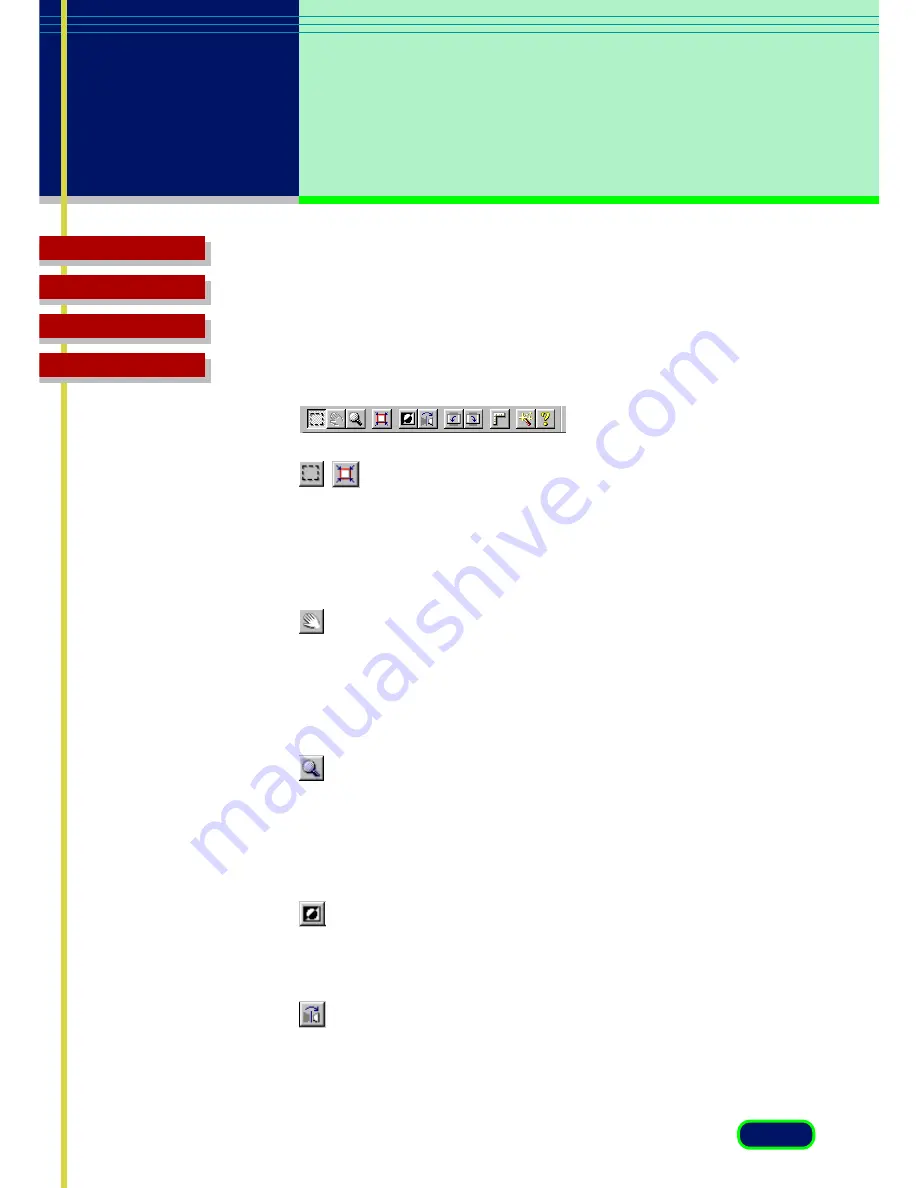
Top Page
Glossary
Contents
Index
34
chapter 4
The ScanGear CS
Settings
Image Manipulation Settings
These settings allow you to crop, size, or change the position of
the image for scanning.
Cropping an image
Click the Crop button in the toolbar and drag the pointer to draw
a rectangle around the area of the image you want to crop. You
can use the Auto Crop button to size the rectangle exactly around
the object enclosed by the rectangle. (
F
38
)
Moving an enlarged image
With an image enlarged with the Zoom Tool button in the
Preview Area, click the Move Image button in the toolbar. Drag
the hand-pointer in any direction to scroll the image in the
Preview Area. (
F
38
)
Enlarging/reducing size of an image
Click the Zoom Tool button and click the left mouse button to
enlarge the image size or click the right mouse button to reduce
the image size. Only the displayed image is enlarged or reduced
in the Preview area. (
F
39
)
Inverting an image
Click the Negative/Positive button in the toolbar to create a
negative effect by reversing colors in the image. (
F
39
)
Mirroring an image
Click the Mirror button in the toolbar to flip the image
horizontally. (
F
39
)
Содержание CanoScan FB 630U
Страница 1: ...ScanGearCS U5 3 for CanoScan FB630U FB636U Color Image Scanner User sGuide ...
Страница 69: ...Top Page Glossary Contents Index 1 69 Glossary ...
Страница 85: ...Top Page Glossary Contents Index 1 85 Index ...
Страница 89: ...Top Page Glossary Contents Index 89 Index W Width and Height 44 Z Zoom Tool button 39 ...






























