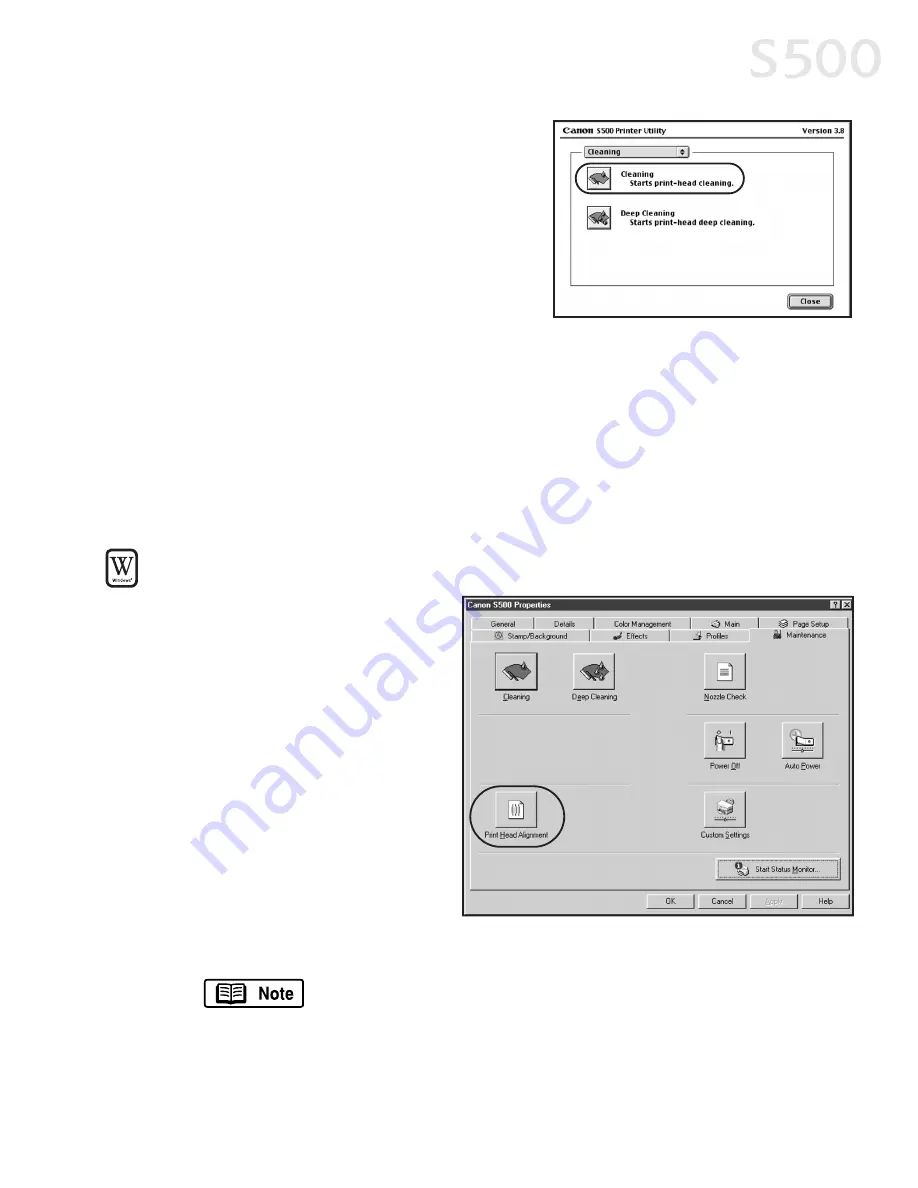
5. Select the colors to be cleaned, then
click O
OK
K. The printer will clean the
printhead.
6. When done, click C
Cllo
os
se
e.
7. After the cleaning, print a nozzle check
pattern to check the results. See
“Printing a Nozzle Check Pattern” on
page 20.
8. If there is no change after cleaning, check the amount of ink remaining. If an
ink tank is empty, replace it. See “Monitoring Ink Levels” on page 19.
A
Alliig
gn
niin
ng
g tth
he
e P
Prriin
ntth
he
ea
ad
d
Sometimes printed output can be faded or unclear because the printhead needs
to be aligned.
TTo
o a
alliig
gn
n tth
he
e p
prriin
ntth
he
ea
ad
d iin
n W
Wiin
nd
do
ow
ws
s::
1. Make sure the printer is on
and paper loaded.
2. Click S
Stta
arrtt, then S
Se
ettttiin
ng
gs
s,
then P
Prriin
ntte
errs
s.
3. Right-click the C
Ca
an
no
on
n S
S5
50
00
0
printer icon, then select
P
Prro
op
pe
errttiie
es
s.
4. Click the M
Ma
aiin
ntte
en
na
an
ncce
e tab,
then click the P
Prriin
ntt H
He
ea
ad
d
A
Alliig
gn
nm
me
en
ntt button.
5. When asked to start
printhead alignment,
click O
OK
K.
6. Follow the on-screen instructions to complete printhead alignment.
The Maintenance tab and procedures may vary for Windows NT
4.0 and Windows 2000. Follow the instructions when
prompted.
7. When printhead alignment is complete, click O
OK
K to close the window.
Printing Maintenance
2
23
3
S500_Chapter3.QXD 5/12/01 1:53 PM Page 23
Содержание BJC-S500
Страница 1: ......
Страница 2: ......
Страница 3: ...S500 Color Bubble Jet Printer Quick Start Guide ...
Страница 58: ...Appendix 5 52 2 ...
Страница 61: ...5 55 5 ...
Страница 62: ...5 56 6 ...
Страница 63: ......
Страница 64: ......






























