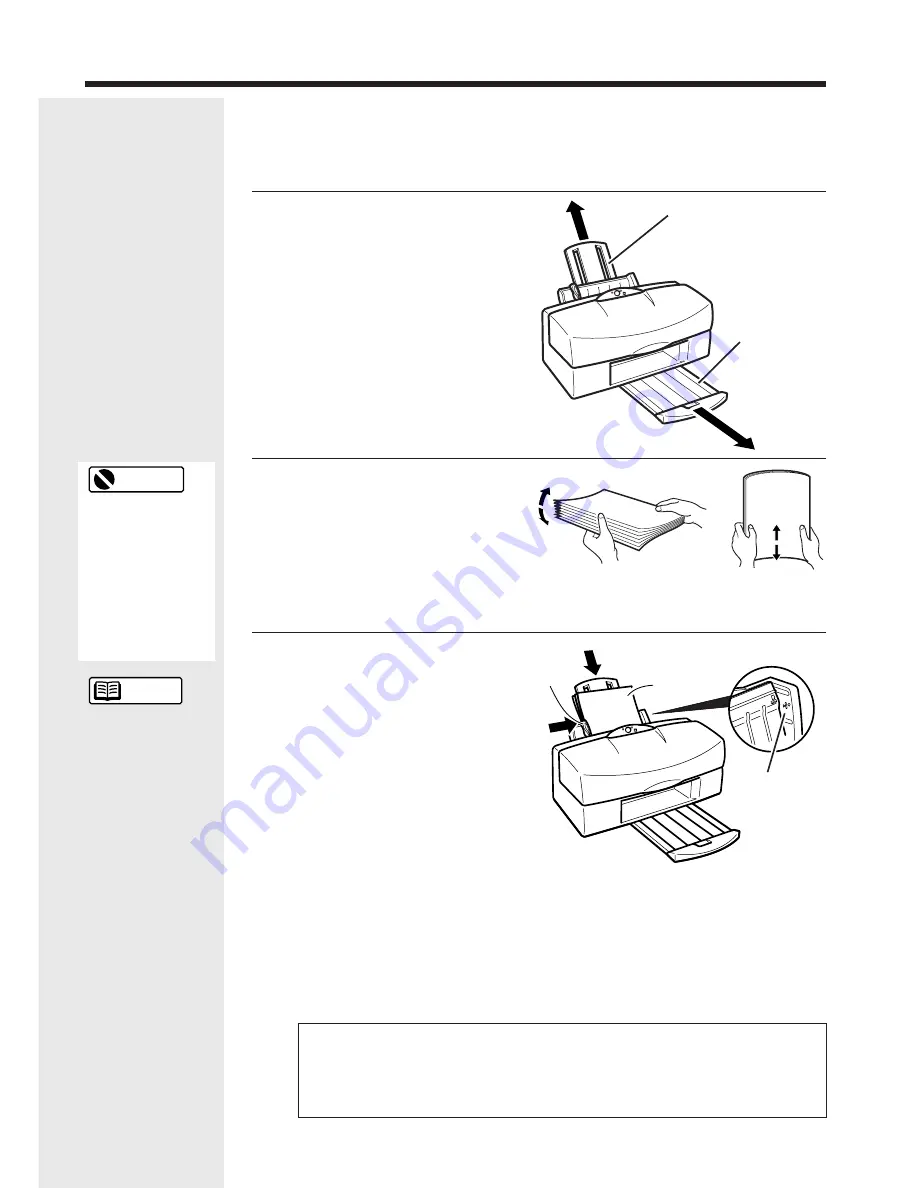
8
Loading the paper
1
Pull out the printer’s paper rest
and paper output tray and check
that the printer is switched on.
2
Fan the edges of the paper and
then align the edges neatly by
tapping them against a flat
surface.
Loading the paper without first
fanning and aligning the edges
could cause paper jams.
3
Load the paper.
1
Load the stack of paper into the
sheet feeder with the print side
upwards and the edges aligned
against the right side of the sheet
feeder.
2
Slide the paper guide snug
against the left side of the paper
stack.
This explanation describes the basic procedure for loading sheets of A4 plain
paper. For information on loading other media or any of the Canon special
media, see “Compatible media” (page 12).
Paper rest
Paper output
tray
Paper
Guide
Print side
Load limit
mark
Removing the printouts
For plain paper, remove the printed pages after about 20 pages have been output
Take care not to touch the printed side of the paper until the ink is fully dry.
Note that the time required for the ink to dry varies for different media types
(page 13).
Whenever possible
hold the paper by
the edges and
avoid touching the
print side. Any
scratching or
soiling of the print
side will adversely
affect the print
quality.
As a general guide,
the sheet feeder
holds up to 130
sheets of plain
paper (64 gsm).
However, ensure
that the loaded
paper does not
exceed the load
limit mark on the
sheet feeder.
Reference
Restriction
1
2









































