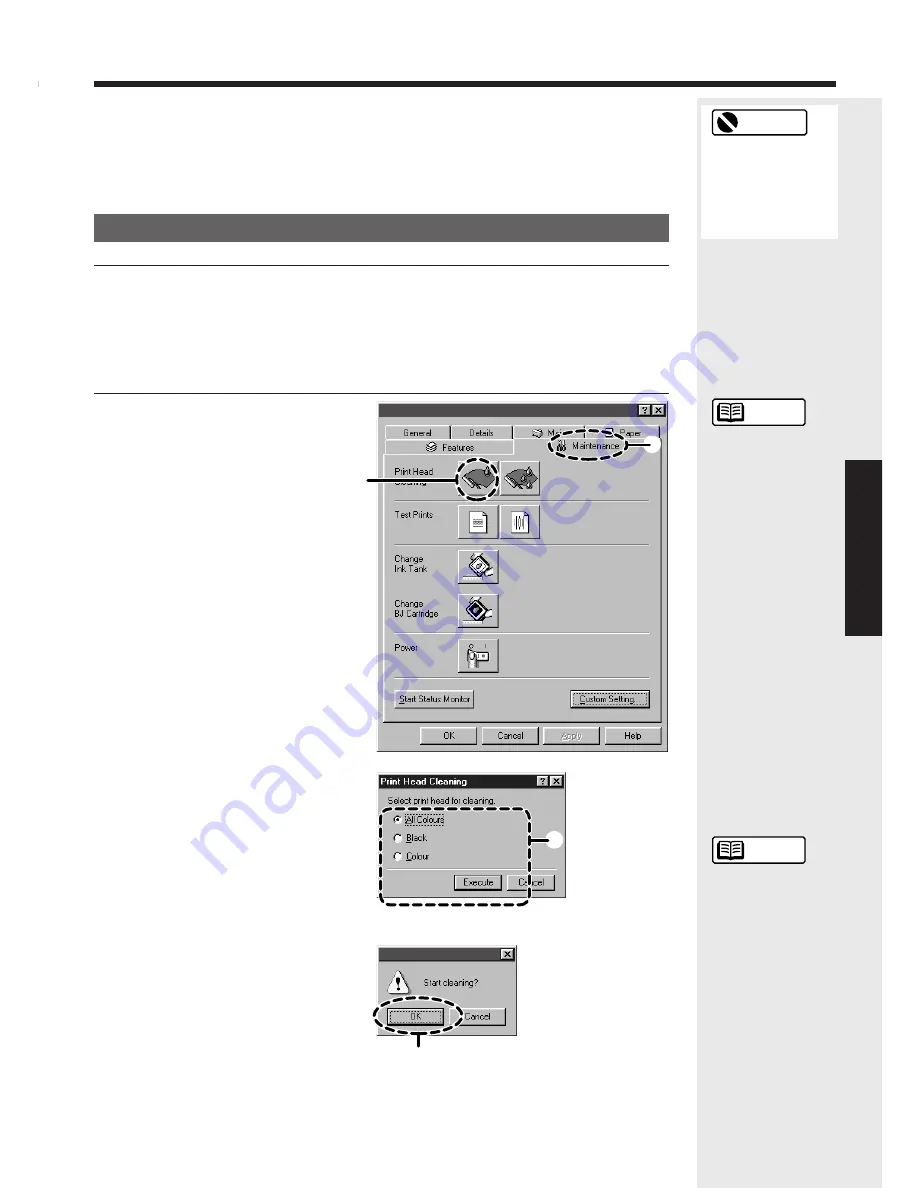
17
Printer maintenance
Cleaning the print heads
1
Check that the printer is
switched on.
Print head cleaning clears out any blockages in the print head nozzles. There
are two levels of cleaning, normal and deep.
If normal print head cleaning does not remedy the printing problems, perform
print head deep cleaning.
1. Clean the print heads.
2
Select Print Head Cleaning in
the printer driver.
1
Open the Printer Properties
dialog box and click the
Maintenance tab.
2
Click the print head cleaning
icon.
3
Select the print head to be
cleaned and click the Execute
button.
All Colors -- Cleans the print
heads in both BJ
Cartridges.
Black -- Cleans the print head in
the BC-60 Black BJ
Cartridge.
Color -- Cleans the print head in
the BC-61 Color BJ
Cartridge.
4
Click OK.
The POWER lamp flashes and
print head cleaning begins.
Cleaning takes one to two
minutes, after which the
POWER lamp stops flashing
and remains lit.
➌
➍
➊
➋
Only clean or deep
clean the print
heads when it is
necessary as print
head cleaning
consumes ink.
See page 7 for more
information on
opening the Printer
Properties window.
If you are using
Windows 3.1, refer
to Quick Start Guide.
You can also
perform print head
cleaning from the
printer itself. Hold
down the RESUME
button and release
it after the first
beep.
Reference
Reference
Restriction
Canon BJC-8000 Properties
Canon BJC-8000






























