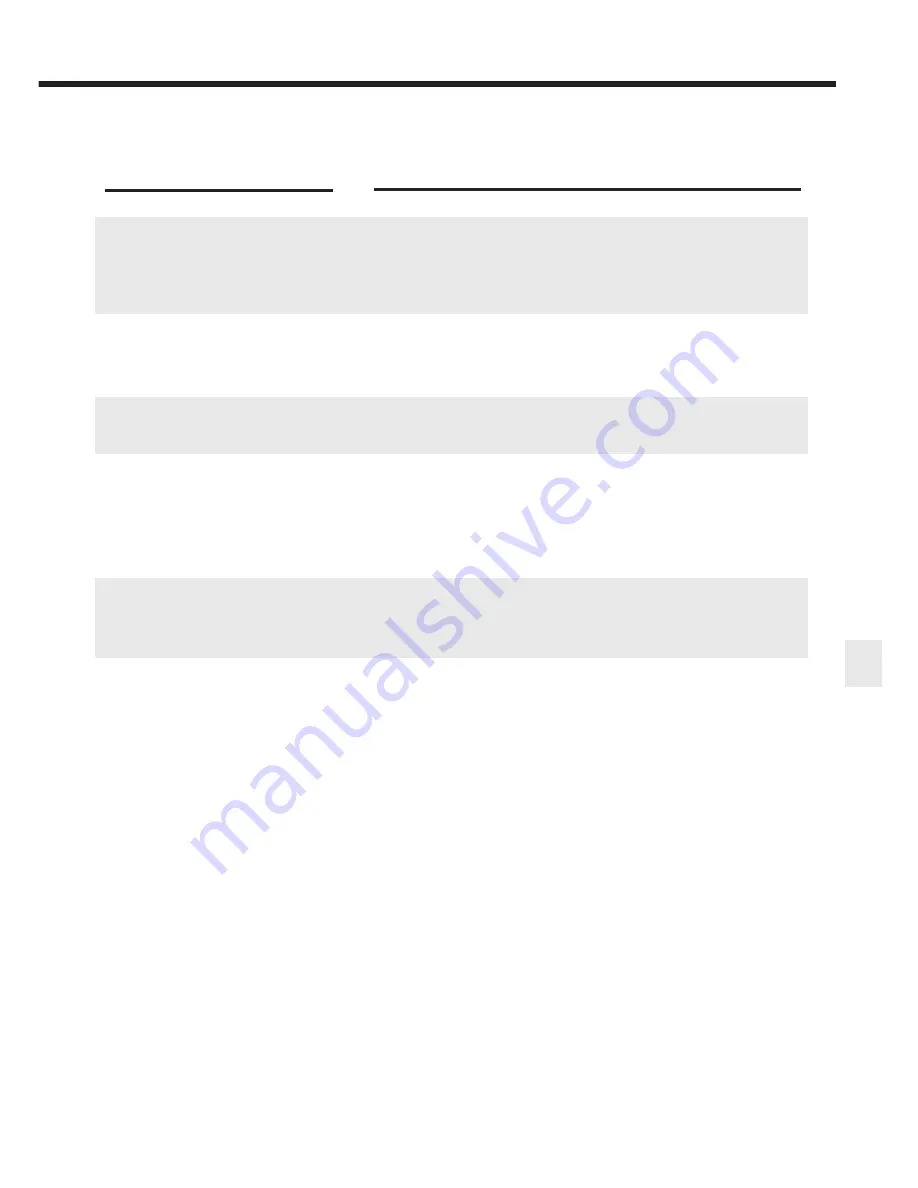
37
T
roubleshooting
Troubleshooting
■
The last part of the document is not printed.
Cause
The paper used for printing differs
from the paper size specified in the
application software and printer
driver.
The printer and the PC are not
connected properly.
Printer cable fault.
Switching device or external buffer
fault.
The printer port is set to ECP mode.
A WPS driver is installed on the PC.
Solution
• Specify the paper size you are using in the printer driver Page Size
setting.
• If your application software allows you to specify the paper size in
the page setup, ensure that the Paper Size settings in the
application software and the printer driver are the same.
Ensure that the power cord and printer cable are securely
connected.
Use another cable.
Contact the cable supplier for more information on cable faults.
Make sure that you are using an IEEE-compatible parallel cable.
Disconnect the switching device or external buffer and print with
the printer directly connected to the PC.
If you can then print normally, the fault is probably in the switching
device or external buffer. Consult the switching device or external buffer
supplier.
Cancel ECP mode.
Open the printer driver Printer Properties window and click Custom
Setting... on the Maintenance tab. Remove the check from the Set
printer to ECP mode checkbox and click Send.
Change the WPS driver port setting to FILE or delete the WPS
driver.
To change the port setting, open the WPS Driver Properties window. On
the Details tab, select FILE or the Print to Port... setting.
To delete the WPS driver, Select Programs and then Windows Printing
System from the Windows Start menu and click Uninstall. Then follow the
on-screen instructions.
➡
➡
➡
➡
➡
➡






















