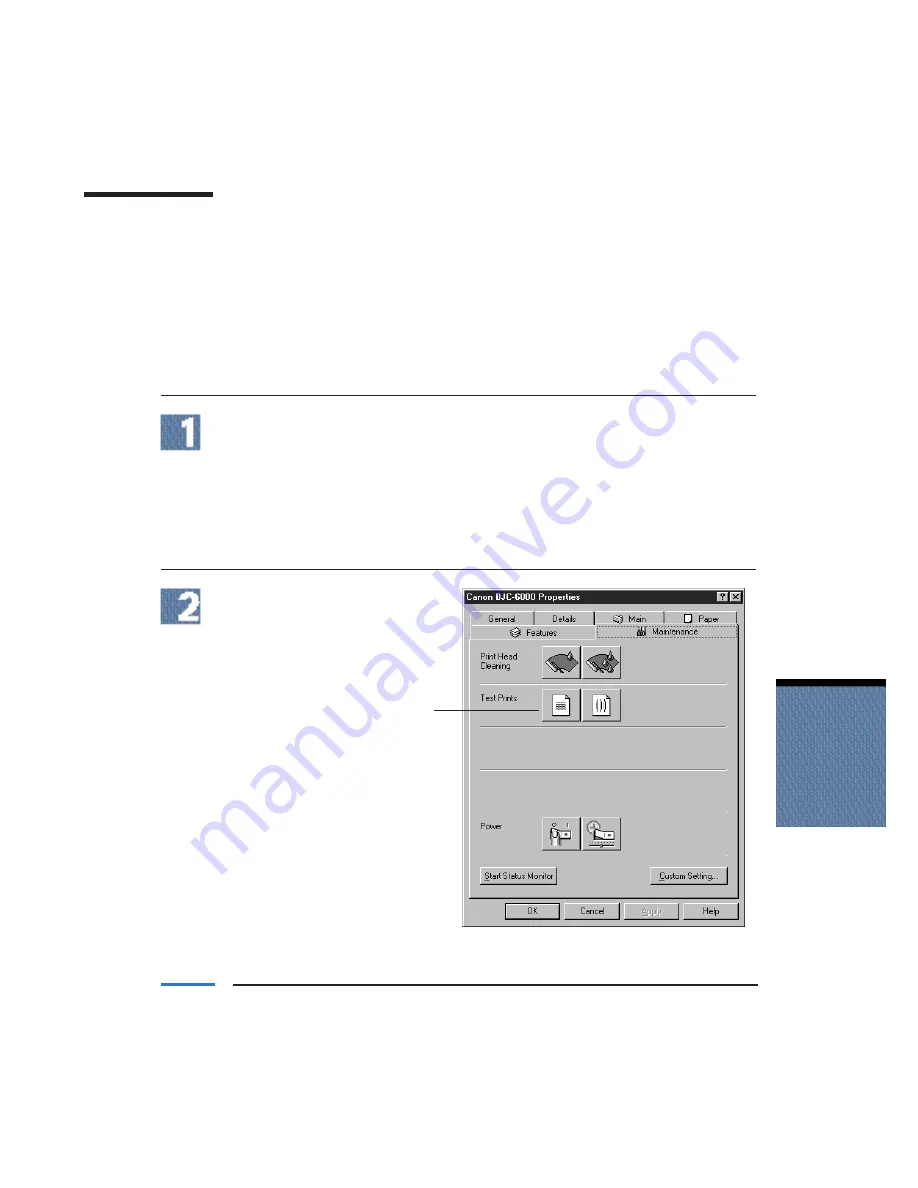
Printing the Nozzle Check Pattern
The Nozzle Check Pattern confirms whether the inks are being correctly ejected from the
print head nozzles and whether the print heads on the two BJ cartridges are correctly
aligned. Perform a Nozzle Check Pattern when your printouts are streaked or the color
tones on your printout are not correct.
You use the Test Prints option on the Maintenance tab in your BJC-6000 Series Printer
Driver to print a Nozzle Check Pattern. Before selecting the Test Prints option, make sure
paper is properly loaded in the sheet feeder (see Automatically Feeding Paper starting on
page 3-6) and the printer is turned on.
Start the printer driver.
In Windows 98 and Windows 95—Click the Start button, select Settings, and
then click Printers. Right click Canon BJC-6000 and then select Properties.
In Windows 3.1—Click the Main group in the Program Manager. Then click the
Control Panel, and click Printers. Make sure Canon BJC-6000 is highlighted and
click Setup.
Click on the Maintenance tab.
Then click the Test Prints icon
on the left.
Maintaining
the Printer
Chapter 4
Maintaining the Printer
4-5
CLICK HERE
TO PRINT
THE NOZZLE
CHECK
PATTERN
Содержание BJC-6000 Series
Страница 3: ...iv ...
Страница 11: ...1 6 Introduction Chapter 1 ...
Страница 33: ...3 4 Paper Handling Chapter 3 ...
Страница 53: ...3 24 Paper Handling Chapter 3 ...
Страница 80: ...4 28 Maintaining the Printer Chapter 4 ...
Страница 98: ...5 18 Troubleshooting Chapter 5 ...
Страница 116: ...FCC 2 FCC Regulations ...






























