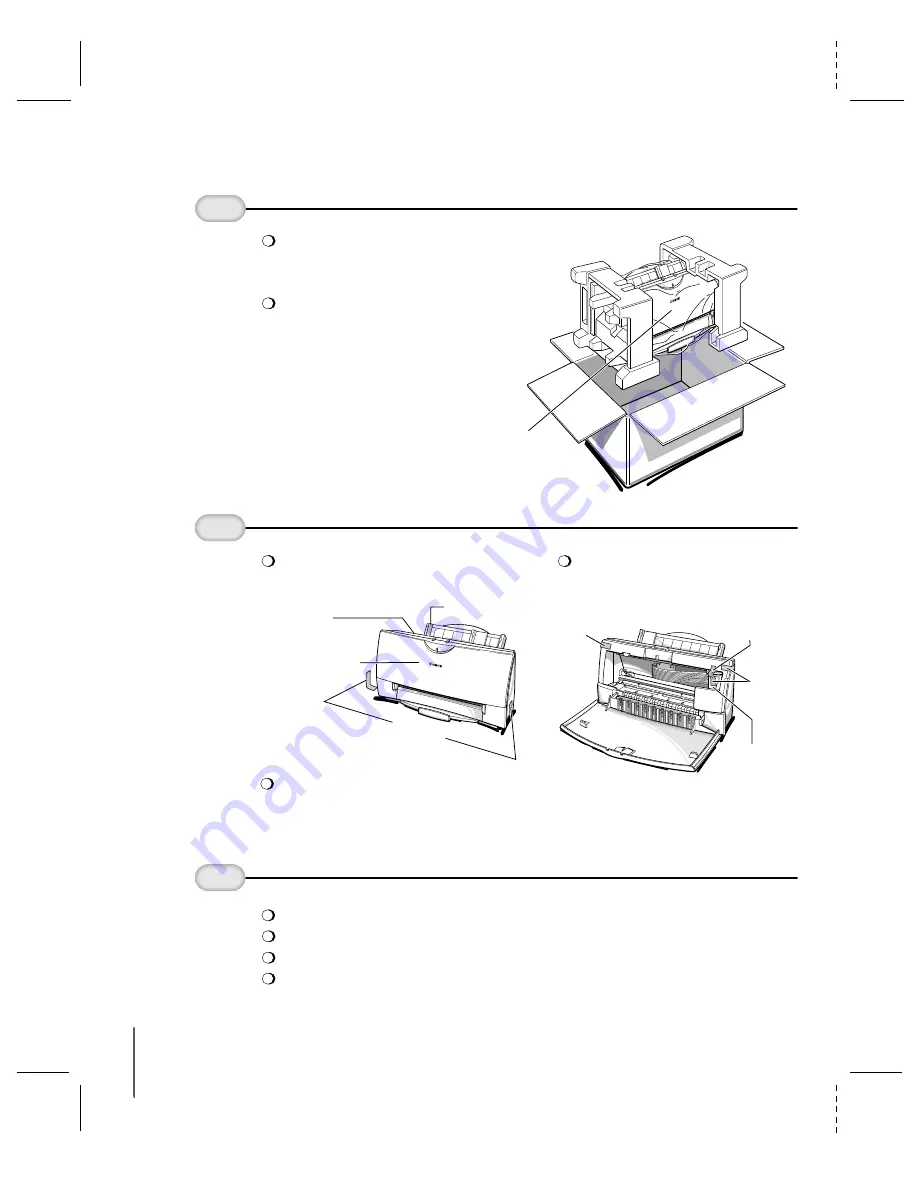
Remove all
shipping tape
and protective
materials.
CANON BJC-4400/QSG, Page 2 - File: 44_QSP2.eps
W. Swanlund UPDATE> 10 March 1998
2
Note that tape may not be in the
exact locations shown here.
Unpack the Printer
1
Carefully remove
all items from
the box.
Important!
Save your sales receipt
for proof of purchase in case
your printer requires
warranty service.
Contents of the box may vary depending
on your printer model. See the outside of
the box for details on the contents.
Make sure
you have
these items.
3
BC-21e Color BJ Cartridge
BC-20 Black BJ Cartridge
Canon Creative CD packet
Printer cable (not included)
2
BJC-4400 SERIES
PRINTER
Important!
Save the box and shipping materials.
You may need them later if you have to transport
the printer.
REMOVE TAPE
REMOVE
PROTECTIVE
MATERIAL
FRONT COVER
REMOVE
TAPE
Open the front cover. Grip both
sides of the cover and pull it
toward you.
BJ CARTRIDGE
HOLDER
PAPER
THICKNESS
LEVER
REMOVE TAPE
(BOTH SIDES)
REMOVE
TAPE

































