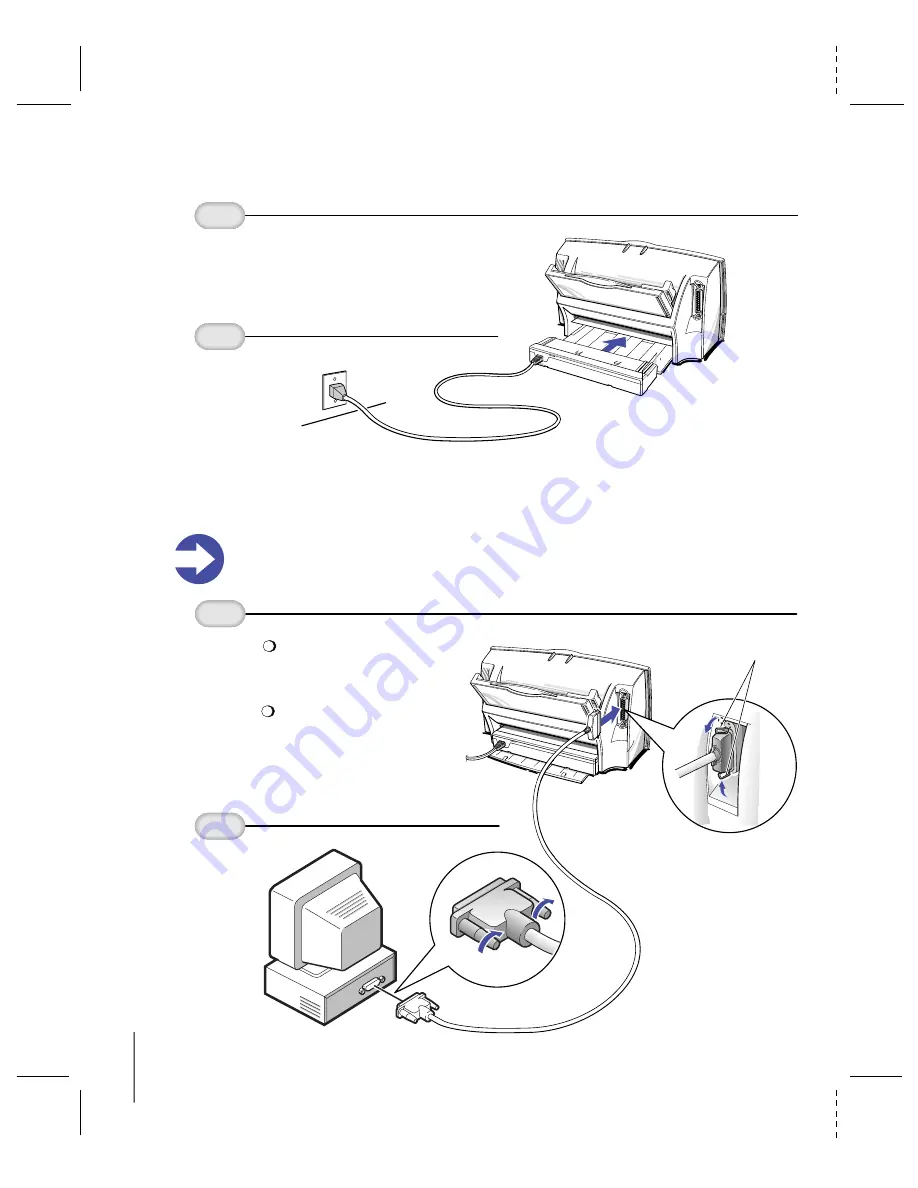
CANON BJC4400 Series/QSG, Page 4 - File: 44_QSP4.eps
W. Swanlund UPDATE> 10 March 1998
1
Plug In the Printer
Attach the
AC adapter
to the printer.
4
2
Plug the
AC adapter
into a properly
grounded
AC outlet.
1
Connect the Printer to the Computer
Connect a
parallel cable
to the printer.
Important!
Make sure the printer and your computer are off.
You need to purchase
a parallel cable from
your dealer.
The cable must be a
Centronics-compatible,
bi-directional cable
(IEEE 1284 compliant).
LOCK PINS
2
Then connect
the cable to
your computer.















