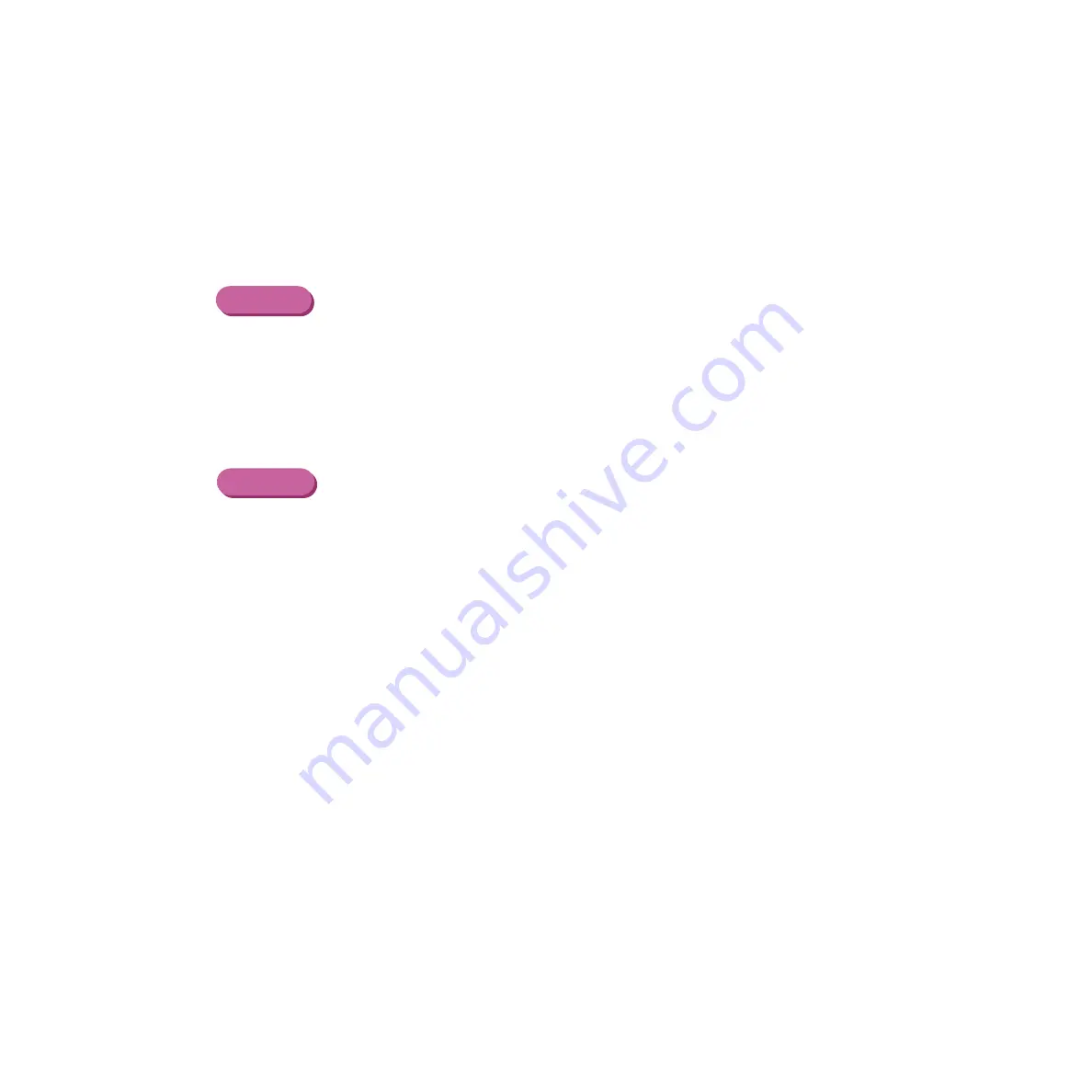
70
Printing on Paper and Other Media
Using Glossy Photo Cards
3
Open the Printer Properties dialogue box, then select the most appropriate
icon in the Choose Print Mode box under the Main tab. Select Glossy
Photo Cards in the Media Type box. Also make sure that the BJ Cartridge
Type setting matches the BJ Cartridge you are using. (Change the settings
if necessary.)
3
Select the most appropriate icon that indicates the print mode in the
Printer Properties dialogue box. Specify the media type (Glossy Photo
Cards), and the BJ Cartridge you are using.
4
Click the Page Layout tab and make sure that the Page Size setting is
"Canon 101.6 x152.4mm.
Normally you can set the paper size with the application program. How-
ever, if the setting on the Page Layout tab does not match the setting in the
application program, or if your application program does not provide a size
selection for Glossy Photo Cards, do the setting here.
Windows
Macintosh






























