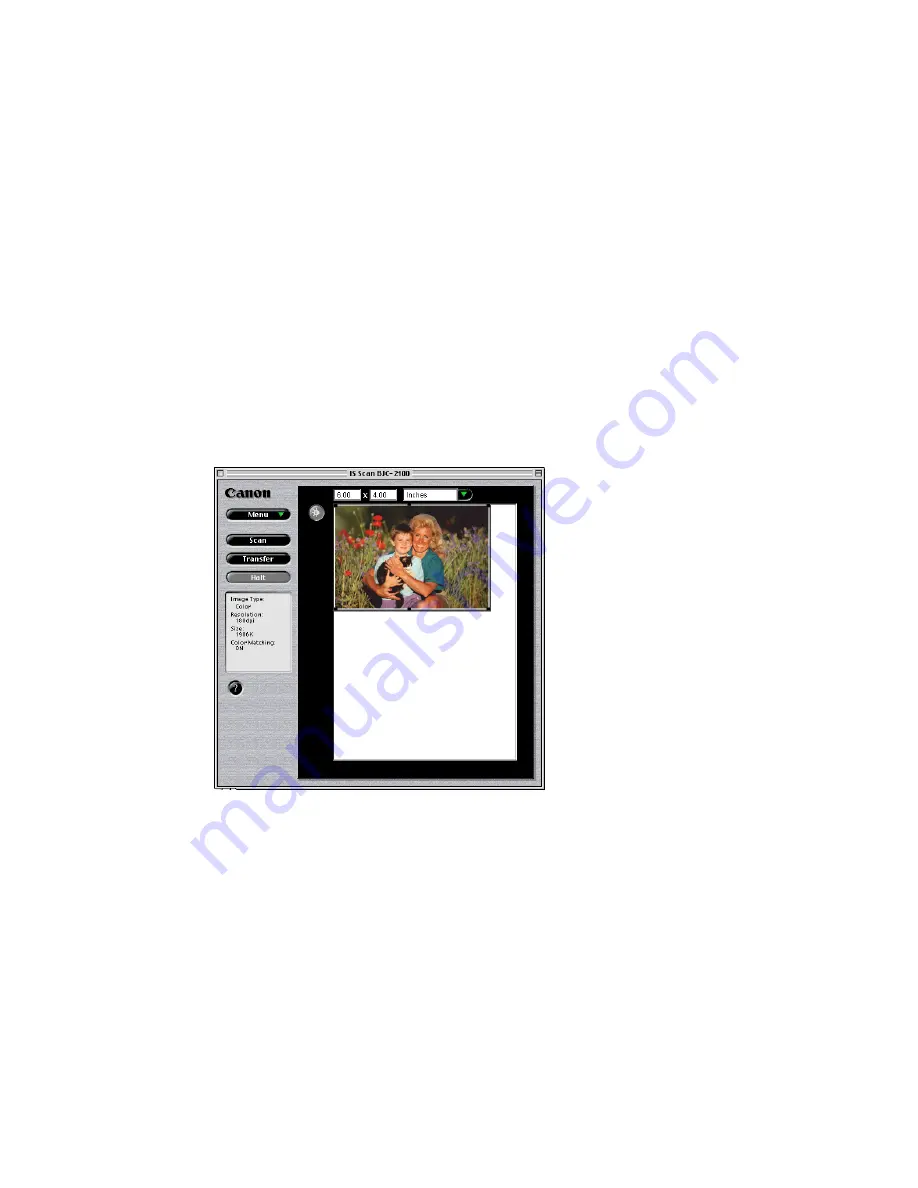
308
Using the Scanner With Macintosh
Scanning an Image
• Place a check mark in the Prescan check box.
Prescan performs a quick scan so you can check the image. You can
disable this function.
3
Click the OK button and then close the Settings dialog box.
4
Place the object to be scanned in the printer and then click the Prescan
button. You see the image displayed in the Preview Area.
5
If you only want to scan part of the object, drag the mouse within the
Preview Area to select the part to be scanned. The Selection Box indicates
the area that will be scanned.
Содержание BJC 2110 - Color Inkjet Printer
Страница 1: ...User s Manual Color Bubble Jet Printer BJC 2100 Series ...
Страница 228: ...228 Troubleshooting Before You Call for Help Narrowing Down the Problem Checking the Printing Environment ...
Страница 233: ...233 Specifications Specifications Printing Specifications Printing Area ...
Страница 248: ...248 Using the Optional IS 22 Color Image Scanner Cartridge 22 Color Image Scanner Cartridge ows ntosh M ...
Страница 313: ...313 Using the Scanner With Macintosh Scanning Images With IS Scan Saving Scanned Images 1 Click the Save button ...






























