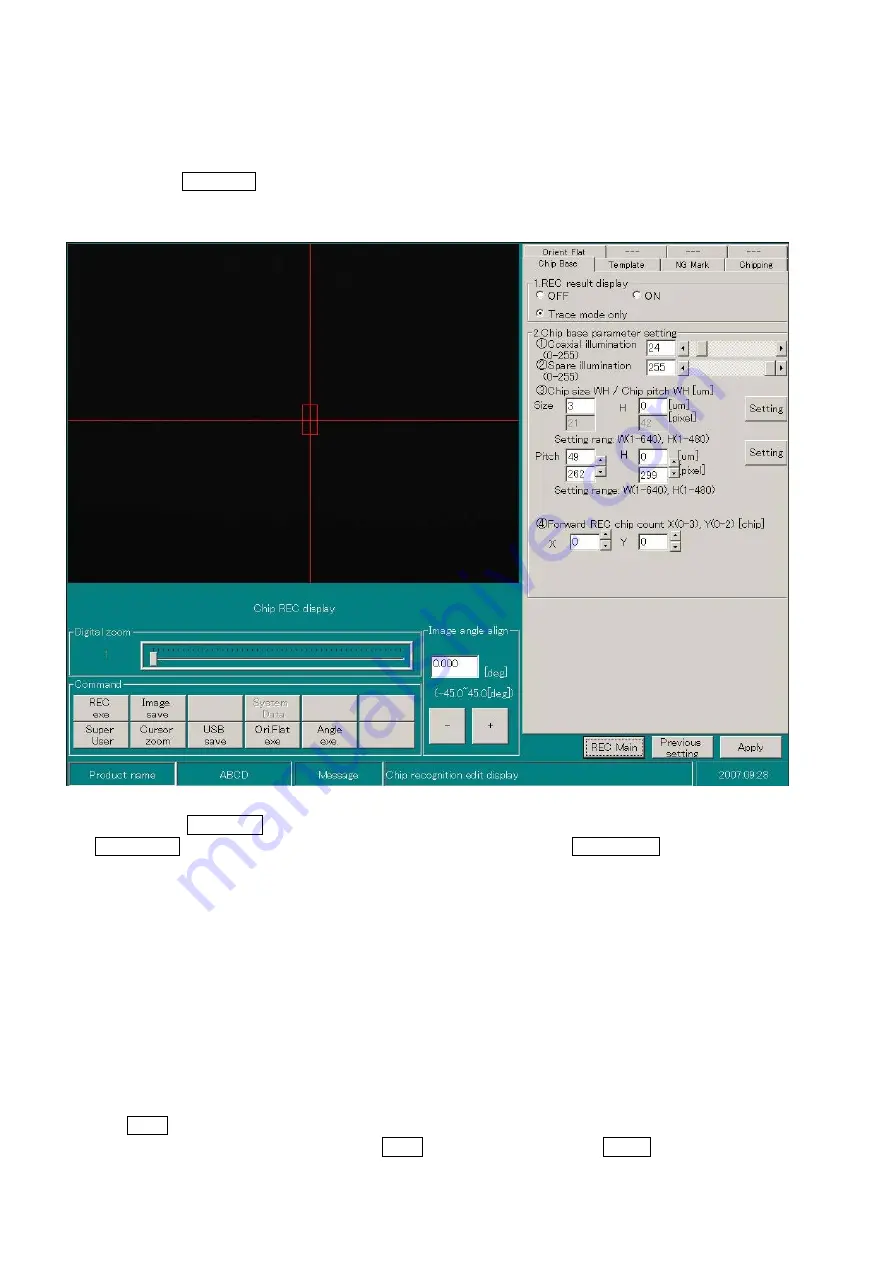
BESTEM – D01R
2.
Chip Recognition
Clicking on Chip REC button in recognition main screen will display the following screen whereby chip
recognition teaching can be done. Set according to
①~⑤
sequence.
⑥、⑦
is other inspection execution button.
①
②
③
④
⑤
※
⑥
⑦
※
Click on Super User button to enter the super user mode screen. Here, the button display will change to
Normal User and super user items will be displayed at tab items. Clicking Normal User button will end super user
setting and the screen will change to the normal screen. Change accordingly if super user parameter is necessary.
①
Digital Zoom
Set the image display magnification (100%, 200%
~
5000%) with the indicator bar.
②
Image angle align
Carry out
θ
alignment for camera live image for specified angle rotation with
「+」
「-」
button.
③
Tab items
Set each items in “chip base, template, NG mark detect and chipping detect”. Each items setting
procedure is as explained below.
④
Apply button
Saves chip recognition parameters. If Apply button is not clicked and Return button is clicked, the
setting will return to the previous saved setting.
P
.
2
Содержание BESTEM-D01/R
Страница 1: ...Die Bonder Die Bonder R Re ec co og gn ni it ti io on n S Se et tt ti in ng g Recognition Setting...
Страница 2: ......
Страница 6: ......























