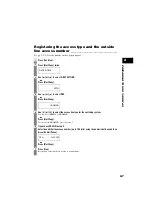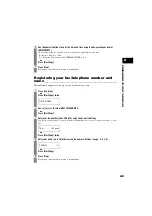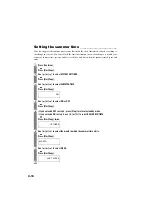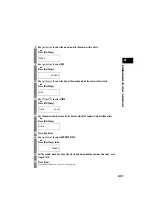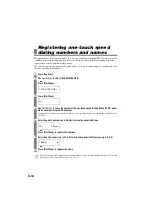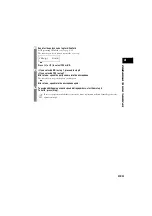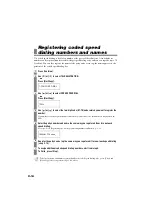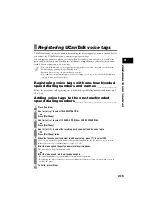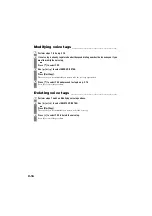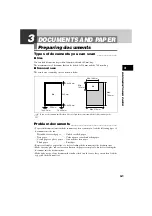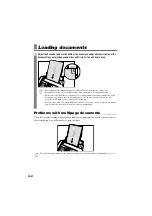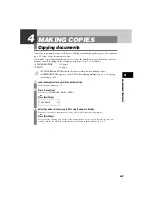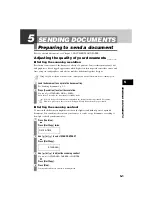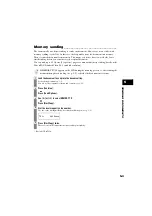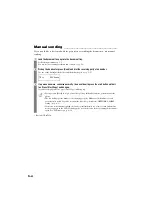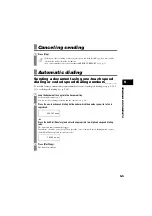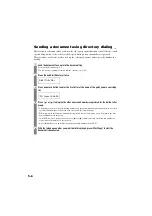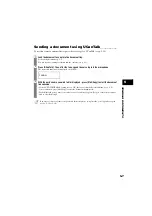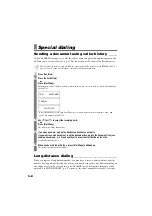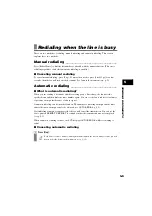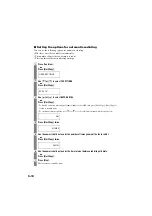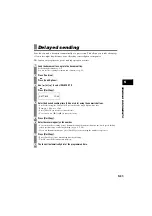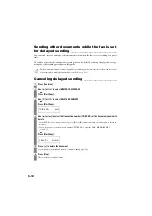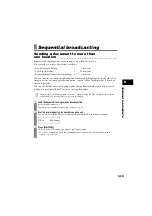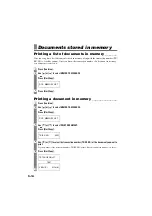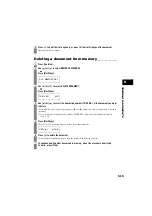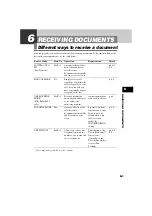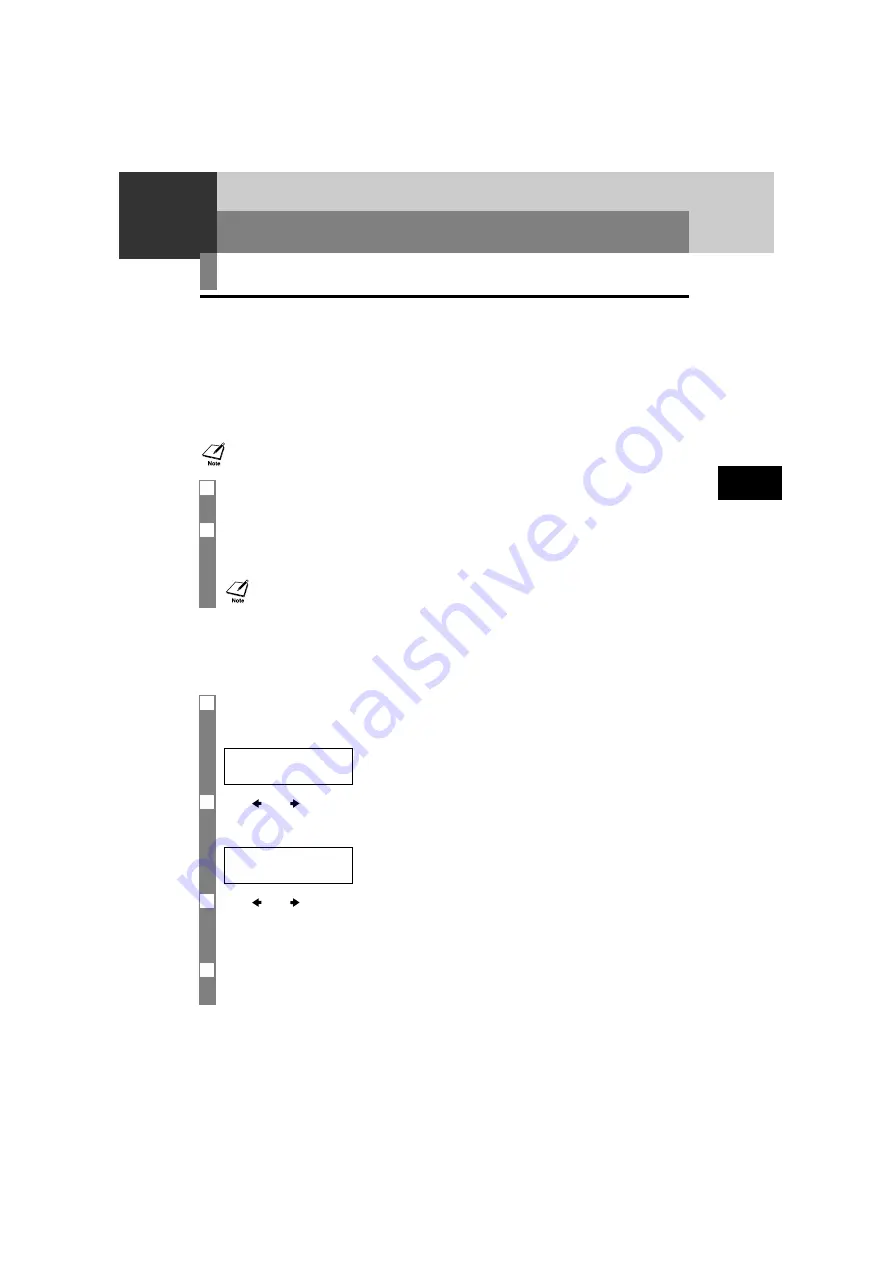
5
SE
ND
I
N
G
D
O
C
U
ME
NT
S
5-1
5
SENDING DOCUMENTS
Preparing to send a document
Before you send a document, see Chapter 3: DOCUMENTS AND PAPER.
Adjusting the quality of your documents ______
■
Setting the scanning resolution
Resolution is a measure of the fineness or clarity of a printout. Low resolutions may cause text
and graphics to have a jagged appearance, while higher resolutions provide smoother curves and
lines, crisp text and graphics, and a better match to traditional typeface designs.
■
Setting the scanning contrast
Contrast is the difference in brightness between the lightest and darkest parts of a printed
document. You can adjust the contrast your fax uses to send or copy documents, according to
how light or dark your document is.
Using a higher resolution will increase the output quality, but will slow down the scanning speed.
1
Load the document face up into the document tray.
See Loading documents, p. 3-2.
2
Press [Resolution] to select the resolution.
You can select STANDARD, FINE or PHOTO.
After about 5 seconds, the fax returns to standby mode.
1
Press [Function].
Press [Start/Copy] twice.
2
Use [
] or [
] to select SCAN CONTRAST.
Press [Start/Copy].
3
Use [
] or [
] to adjust the scanning contrast.
You can select STANDARD, DARKER or LIGHTER.
Press [Start/Copy].
4
Press [Stop].
Setting ends and the fax returns to standby mode.
You can change the resolution setting while the document is being scanned for sending.
However, please note that your new setting will only affect the next page scanned.
DATE & TIME
STANDARD