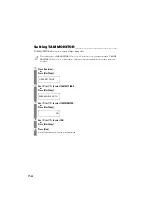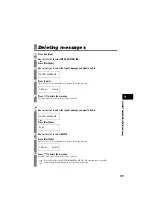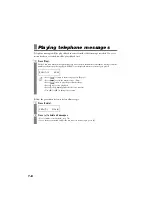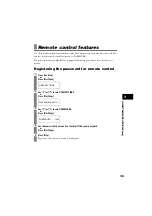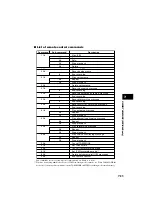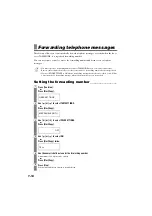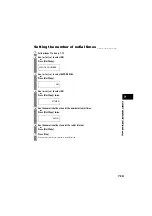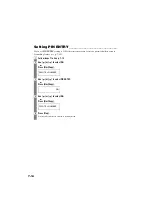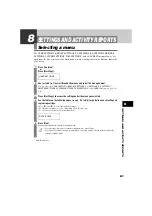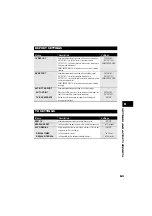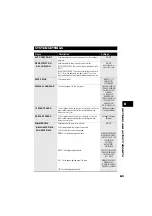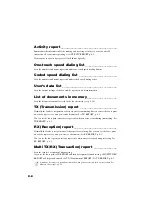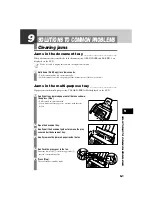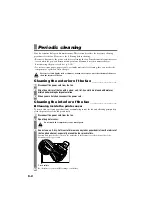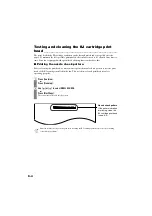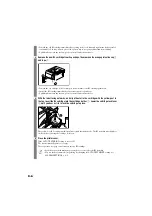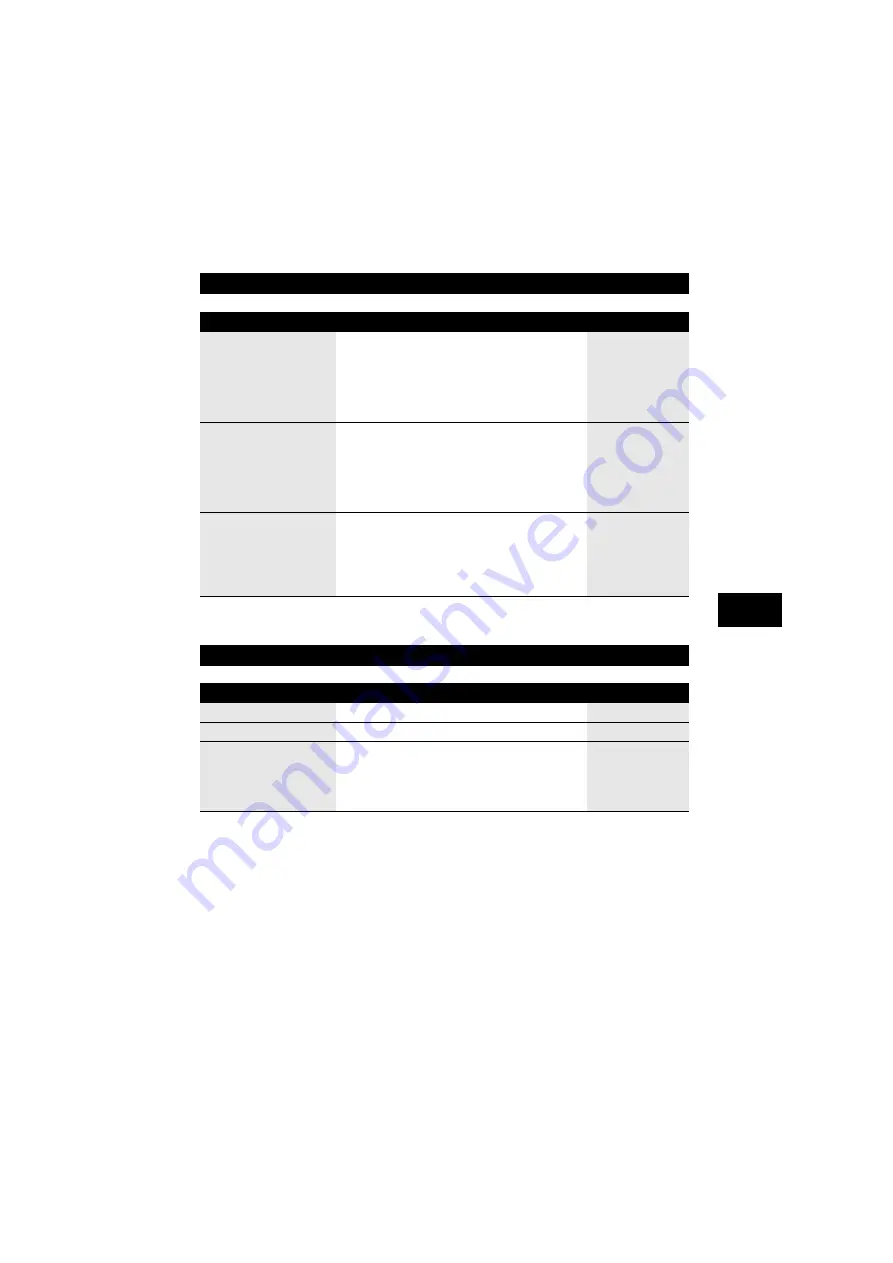
8-3
S
E
T
T
I
N
G
S
AN
D
ACT
IVIT
Y RE
P
O
R
T
S
8
REPORT SETTINGS
TX SETTINGS
Name
Description
Settings
TX REPORT
Enable/disable automatic printing of the transmission report.
OUTPUT NO: Turn off the transmission report feature.
OUTPUT YES: Set the fax to print a transmission report every
time you send a document.
PRINT ERROR ONLY: Print only when an error occurs during
sending.
OUTPUT NO/
OUTPUT YES/
PRINT ERROR ONLY
RX REPORT
Enable/disable automatic printing of the reception report.
OUTPUT NO: Turn off the reception report feature.
OUTPUT YES: Set the fax to print a reception report every time
you receive a document.
PRINT ERROR ONLY: Print only when an error occurs during
receiving.
OUTPUT NO/
OUTPUT YES/
PRINT ERROR ONLY
ACTIVITY REPORT
Enable/disable automatic printing of the activity report.
–
AUTO PRINT
When you set ON, your fax is set to print an activity report for
every 20 transactions (sending and receiving).
OUTPUT NO/
OUTPUT YES
TX/RX SEPARATE
Divide the activity management report into sending and
receiving transactions.
ON/OFF
Name
Description
Settings
ECM TX
Enable/disable error correction during transmission.
ON/OFF
MID PAUSE SET
Set the length of the pause you insert into a dialing sequence.
1 to 15 seconds
AUTO REDIAL
Determine whether the fax will redial a number if it fails to get
a response on the first attempt.
ON/OFF
REDIAL TIMES
Set the number of retries.
1 to 2 times
REDIAL INTERVAL
Set the period of time between redialing attempts.
1 to 99 minutes