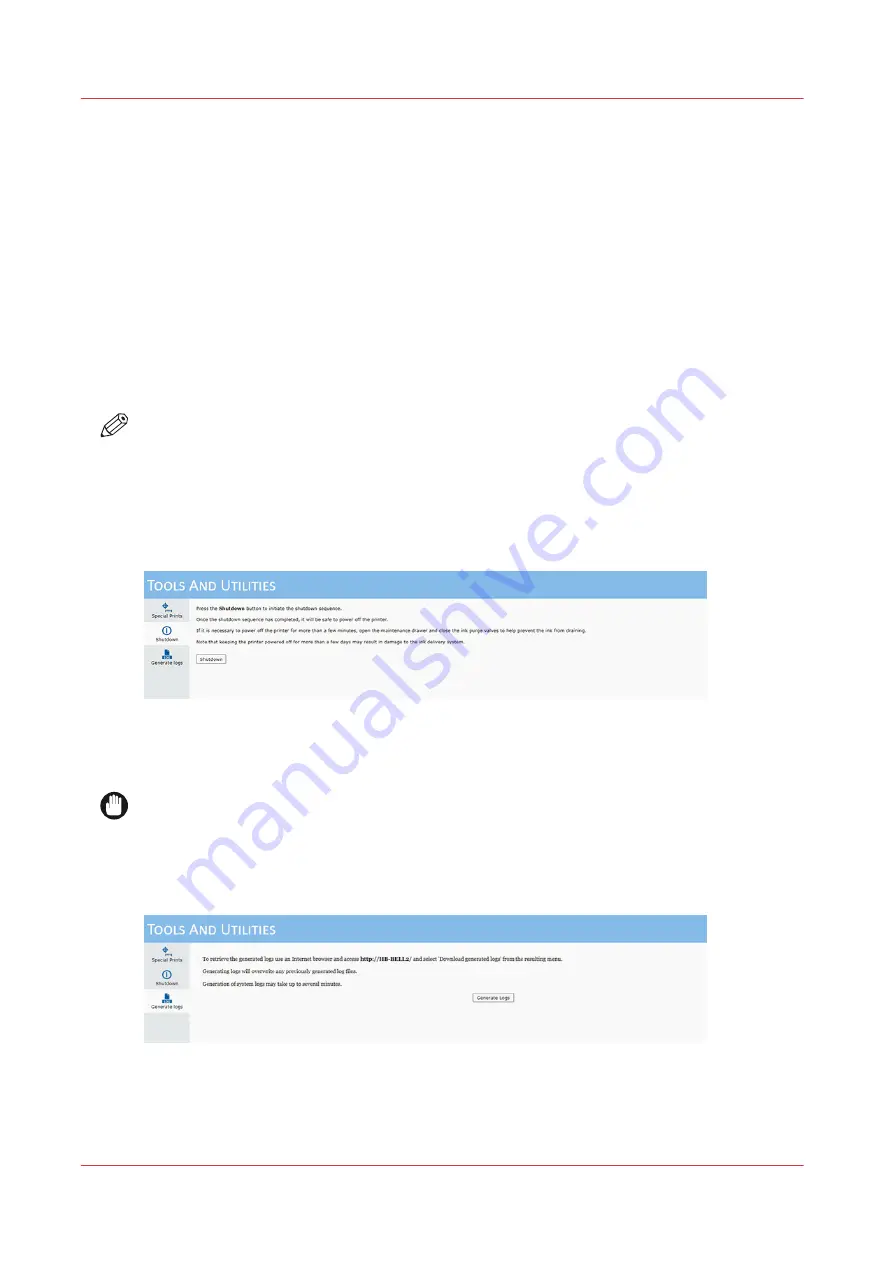
The list on the top shows all active jobs that are currently in the print queue. Add a special print
from the bottom to make it active in the Print Job Control module. If you remove a job from this
list, it is also removed from the Active job list and is not available to print. Special print instances
that are removed from the Active list do not go to the Inactive list; they are simply removed from
the list.
Loading a Special Print
1) Click a special print to select it in the bottom window.
2) Click the Add button to place it in the print queue on top.
Printing a Special Print
Go to the Print Job Control module to actually print the special print. It will appear in the active
job list and is printed like any other print job.
NOTE
Refer to the sections that document the special prints for details on printing. For example, the
Nozzle check and the Ship print are printed on I/O paper, while the Ruler Guide Print is printed
directly on the table. Note that some of the special prints are meant for service technicians only
and are not for use by the printer operator.
Shutdown
Use the Shutdown icon when you need to turn the printer power off. The printer should be left
powered On at all times but there are some exceptions such as some service procedures, or if the
printer requires a reboot.
IMPORTANT
Using the main power switch before performing a proper shutdown may damage the printer's
internal hard disk.
Generate Logs
The System Logs are raw data log files for service diagnostics and troubleshooting purposes.
They are meant for service technicians only. Generate system logs only when requested by an
service technician and follow the instructions they provide for retrieval of the files. When System
Logs are generated, any previously saved log files are deleted. Therefore, do not generate a
Tools and Utilities Module
60
Chapter 3 - Navigate the User Interface
Содержание Arizona 2300 Series
Страница 1: ...Arizona 2300 series Operation guide 2020 2022 Canon Production Printing ...
Страница 8: ...Contents 8 ...
Страница 9: ...Chapter 1 Introduction ...
Страница 15: ...Chapter 2 Safety Information ...
Страница 38: ...Roll Media Safety Awareness 38 Chapter 2 Safety Information ...
Страница 39: ...Chapter 3 Navigate the User Interface ...
Страница 63: ...Chapter 4 Operate the Printer ...
Страница 91: ...Chapter 5 Roll Media Option ...
Страница 119: ...Chapter 6 Static Suppression Option ...
Страница 123: ...Chapter 7 Manage a White Ink Workflow ...
Страница 167: ...Chapter 8 Ink System Management ...
Страница 172: ...Change Ink Bags 172 Chapter 8 Ink System Management ...
Страница 173: ...Chapter 9 Printer Maintenance ...
Страница 217: ...Chapter 10 Troubleshooting ...
Страница 228: ...Install software updates without Remote Service 228 Chapter 10 Troubleshooting ...
Страница 229: ...Chapter 11 Regulation Notices ...
Страница 236: ...CE Declaration of Conformity EEA including Switzerland 236 Chapter 11 Regulation Notices ...
Страница 237: ...UKCA Declaration of Conformity United Kingdom England Scotland and Wales Chapter 11 Regulation Notices 237 ...
Страница 238: ...238 Chapter 11 Regulation Notices ...
Страница 239: ...Appendix A Application Information ...
Страница 243: ......






























