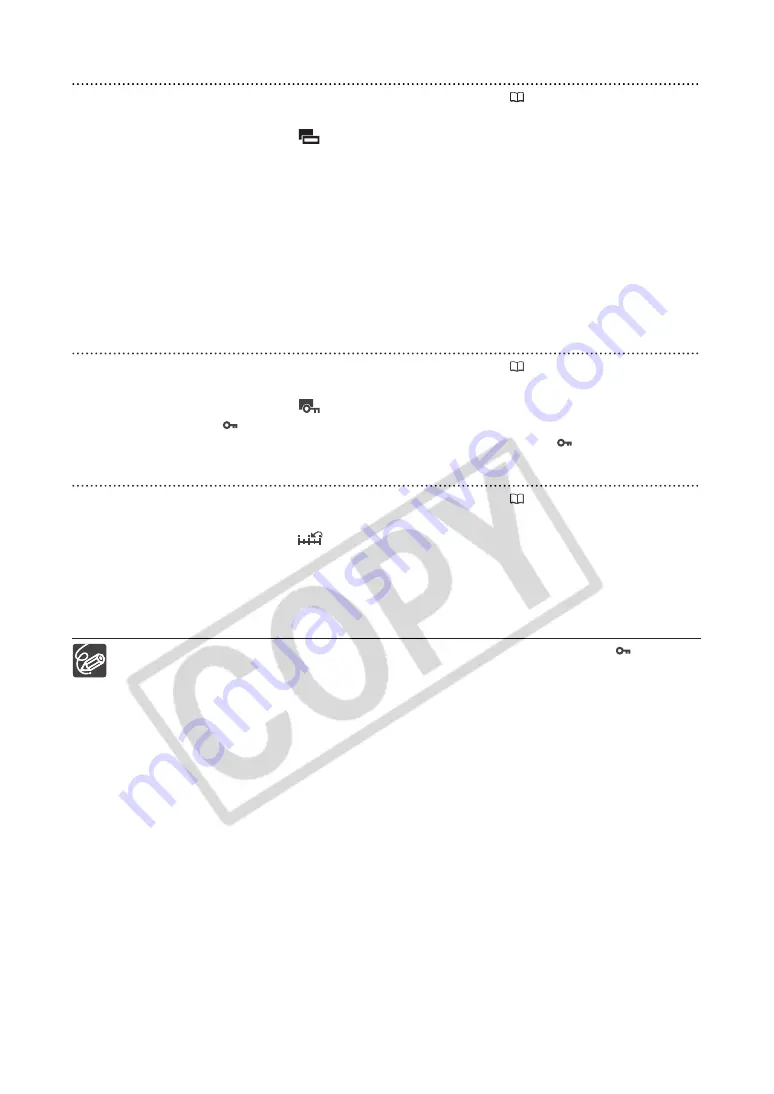
80
Renaming a Custom Preset File
Follow steps 1-3 as described in
Changing the Custom Preset Settings
(
79) to open the custom
preset editing screen and select the custom preset file you want to rename.
1. From the bottom bar, select [
RENAME].
The first character of the custom preset file name will start flashing.
2. Turn the SELECT/SET dial to select a number, letter or punctuation mark and press
the dial.
• The next character of the custom preset file name will start flashing.
• Set the rest of the custom preset file name in the same way.
3. When you finish renaming the custom preset file, press the SELECT/SET dial.
You will return to the custom preset editing screen.
4. Close the menu.
Protecting a Custom Preset File
Follow steps 1-3 as described in
Changing the Custom Preset Settings
(
79) to open the custom
preset editing screen and select the custom preset file you want to protect.
1. From the bottom bar, select [
PROTECT].
• The protection mark
will appear next to the custom preset file name.
• To cancel the protection, repeat the procedure for a custom preset file with the
mark.
Resetting a Custom Preset File
Follow steps 1-3 as described in
Changing the Custom Preset Settings
(
79) to open the custom
preset editing screen and select the custom preset file you want to reset to default values.
1. From the bottom bar, select [
RESET].
A confirmation screen will appear.
2. Select [EXECUTE] and press the SELECT/SET dial.
You will return to the custom preset editing screen.
3. Close the menu.
A protected custom preset file cannot be reset. If you attempt to reset a protected file,
will start
flashing.
















































