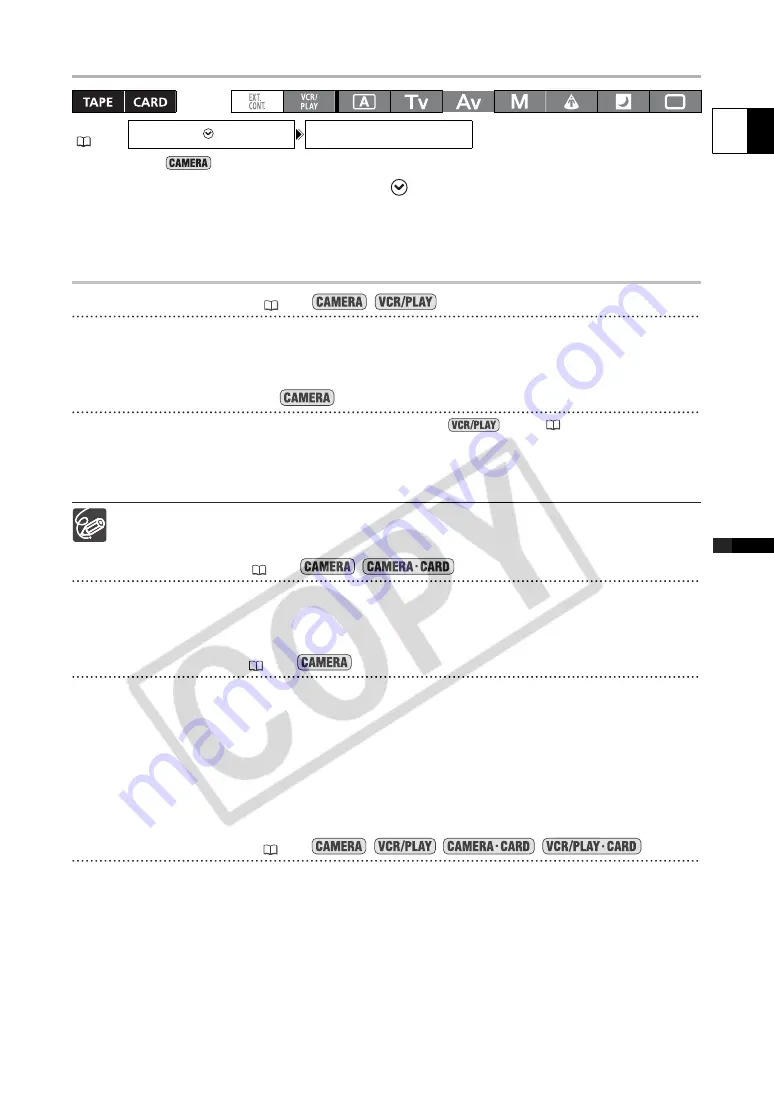
71
E
Re
co
rd
in
g
Changing the Custom Keys Setting
* Default value in
mode.
Open the menu and select [SYSTEM SETUP/
]. Select [CUSTOM KEY 1] or [CUSTOM
KEY 2], select the function you wish to assign to the custom key and close the menu.
When you do not wish to use the custom keys, select [(NONE)].
Activating the Functions with the Custom Key
[TIME CODE] Time Code (
42)
Press the CUSTOM KEY (1 or 2) button.
The time code setting menu appears.
[INDEX WRITE] Index Write
You can add an index signal to your recording for easy search in
mode (
102).
Press the CUSTOM KEY (1 or 2) button.
• The index signal will be recorded for approx. 6.5 seconds.
• When the camcorder is in record pause mode, the index signal will be written when you start recording.
An index signal cannot be added or erased later.
[ZEBRA] Zebra Pattern (
64)
Press the CUSTOM KEY (1 or 2) button.
The zebra pattern is activated. Press the button again to deactivate it.
[VCR STOP] VCR Stop (
28)
When the camcorder is in record pause mode, you can turn off the recorder section. Even if [POWER SAVE]
is set to [OFF], you can take your time adjusting the camera settings, while the recorder section of the
camcorder is powered off so you do not need to worry about the tape or the video heads.
VCR STOP can only be operated with the custom keys.
Press the CUSTOM KEY (1 or 2) button.
The VCR STOP mode is activated. Press the button again to return to record pause mode. You can also start
recording by pressing the start/stop button directly in VCR STOP mode.
[TV SCREEN] TV Screen (
90)
You can show the camcorder’s displays on a connected TV.
Press the CUSTOM KEY (1 or 2) button.
MENU
(
25)
SYSTEM SETUP/
CUSTOM KEY 1•INDEX WRITE*






























