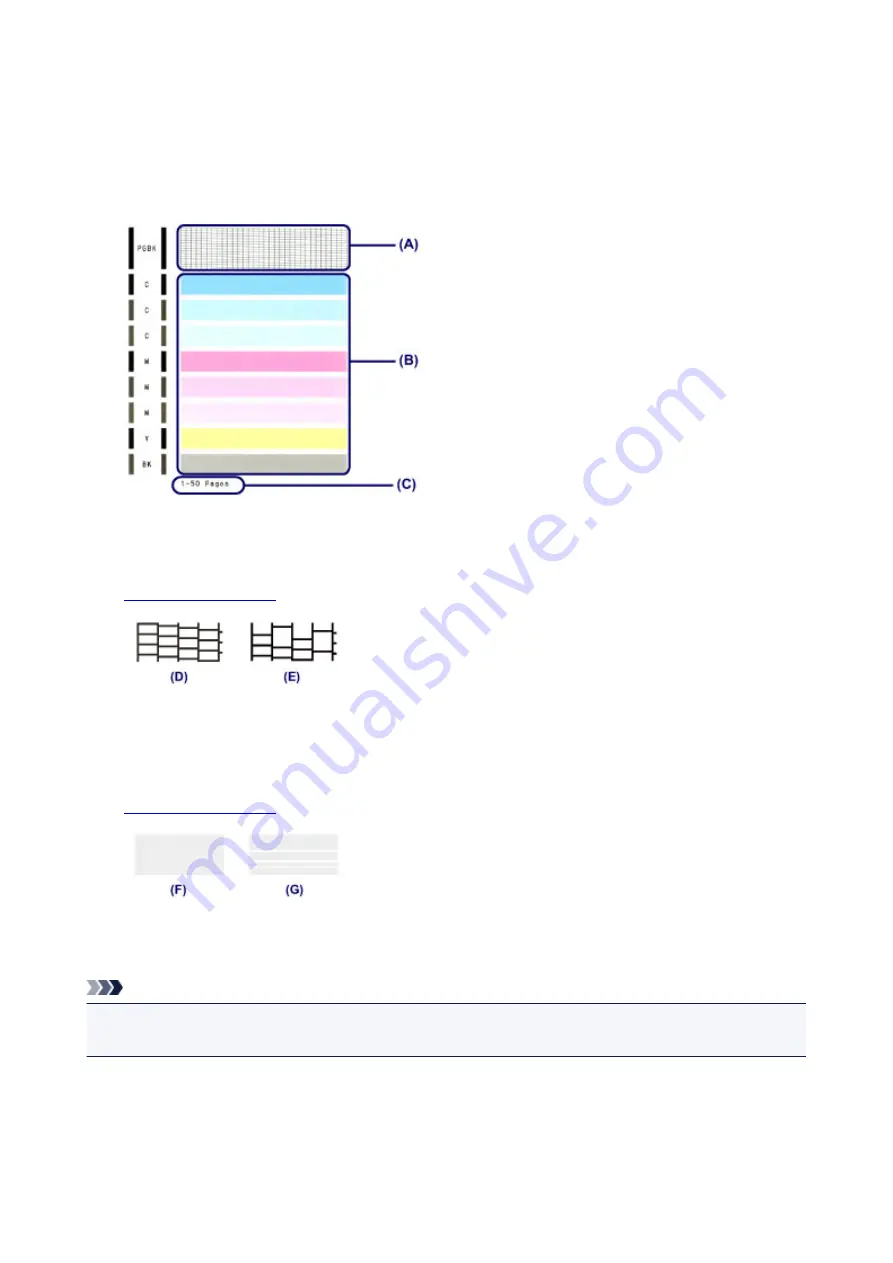
Examining the Nozzle Check Pattern
Examine the nozzle check pattern, and clean the print head if necessary.
1. Check if there are missing lines in the pattern (A) or horizontal white streaks in the pattern
(B).
(C) Number of sheets printed so far
If there are missing lines in the pattern (A):
is required.
(D) Good
(E) Bad (lines are missing)
If there are horizontal white streaks in the pattern (B):
is required.
(F) Good
(G) Bad (horizontal white streaks are present)
Note
• The total number of sheets printed so far is shown in increments of 50 sheets on the printout of the
nozzle check pattern.
83
This manual downloaded from http://www.manualowl.com
Содержание 8747B002
Страница 38: ...38 This manual downloaded from http www manualowl com...
Страница 40: ...Main Components Front View Rear View Inside View 40 This manual downloaded from http www manualowl com...
Страница 48: ...Managing the Printer Power 48 This manual downloaded from http www manualowl com...
Страница 51: ...Loading Paper Loading Paper 51 This manual downloaded from http www manualowl com...
Страница 101: ...101 This manual downloaded from http www manualowl com...
Страница 161: ...5 Delete Deletes the selected IP address from the list 161 This manual downloaded from http www manualowl com...
Страница 190: ...Checking the Ink Status with the Ink Lamps 190 This manual downloaded from http www manualowl com...






























