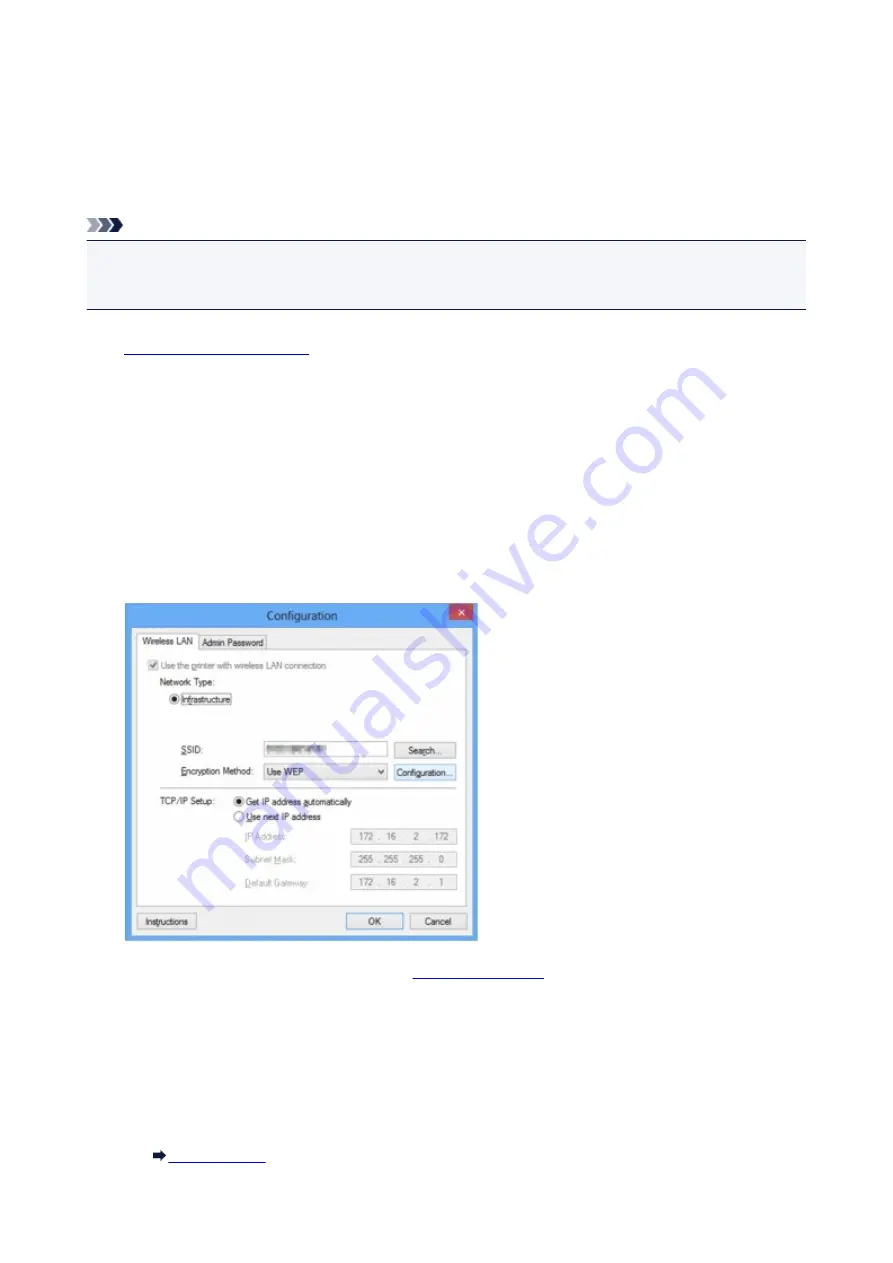
Changing the Settings in the Wireless LAN Sheet
To change the wireless network settings of the printer, connect the printer and the computer with a USB
cable temporarily. If you modify the wireless network settings of the computer over wireless connection
without USB connection, your computer may not be able to communicate with the machine after modifying
the settings.
Note
• This screen is not available depending on the printer you are using.
• Activate the wireless LAN setting of the printer to change the settings in the
Wireless LAN
sheet.
1.
2. Select the printer in
Printers:
.
When the printer is connected to the computer with a USB cable temporarily, select the printer with
"USBnnn" (where "n" is a number) appearing in the
Port Name
column.
3. Select
Configuration...
from the
Settings
menu.
4. Click the
Wireless LAN
tab.
The
Wireless LAN
sheet is displayed.
For details on the
Wireless LAN
sheet, see
.
5. Change the settings or confirm.
SSID:
Enter the same value that was set for the target access point.
When the printer is connected with USB, the
Search
screen appears by clicking
Search...
. Set the
SSID of the access point by selecting the one of the detected access points.
126
This manual downloaded from http://www.manualowl.com
Содержание 8747B002
Страница 38: ...38 This manual downloaded from http www manualowl com...
Страница 40: ...Main Components Front View Rear View Inside View 40 This manual downloaded from http www manualowl com...
Страница 48: ...Managing the Printer Power 48 This manual downloaded from http www manualowl com...
Страница 51: ...Loading Paper Loading Paper 51 This manual downloaded from http www manualowl com...
Страница 101: ...101 This manual downloaded from http www manualowl com...
Страница 161: ...5 Delete Deletes the selected IP address from the list 161 This manual downloaded from http www manualowl com...
Страница 190: ...Checking the Ink Status with the Ink Lamps 190 This manual downloaded from http www manualowl com...






























