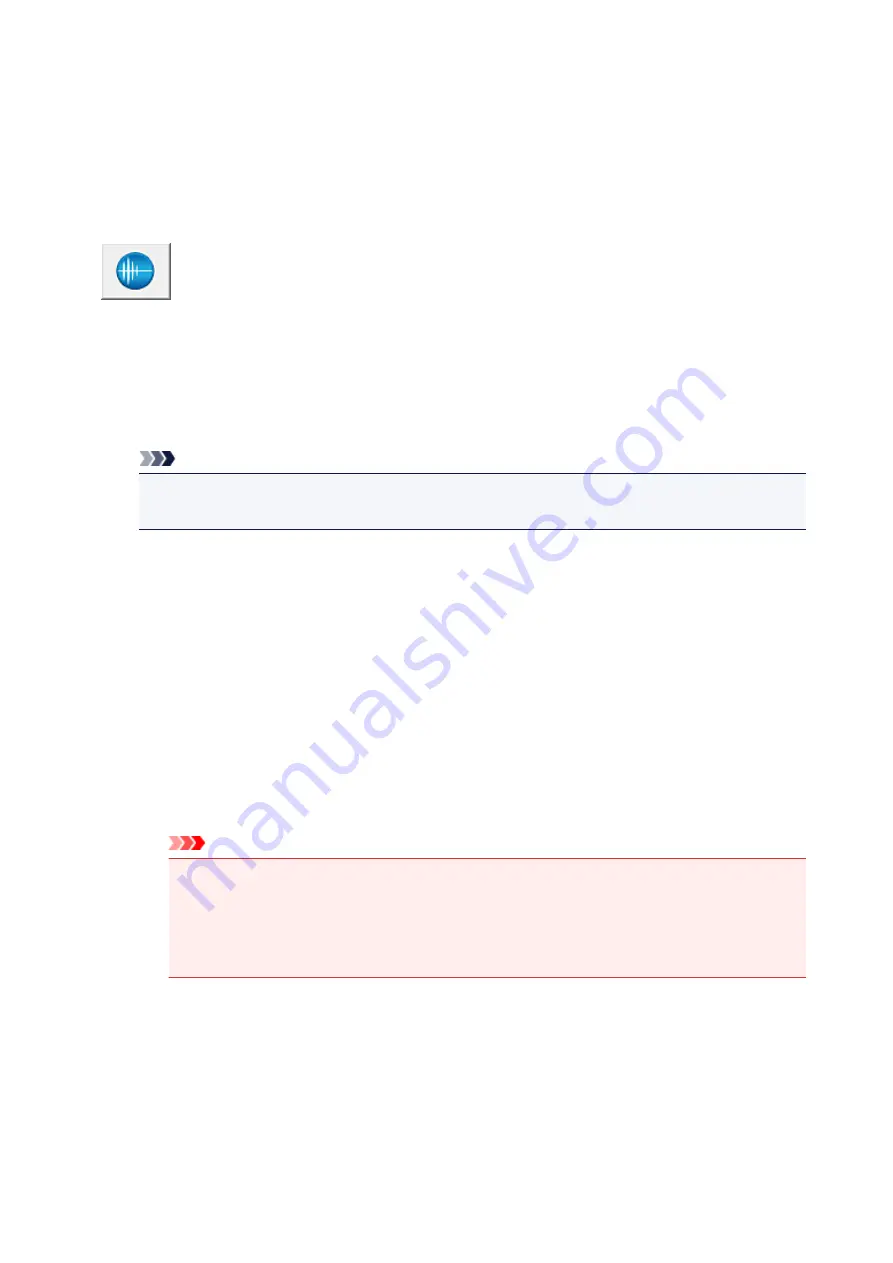
Reducing the Printer Noise
The silent function allows you to reduce the operating noise of this printer. Select when you wish to reduce
the operating noise of the printer at night, etc.
Using this function may lower the print speed.
The procedure for using the quiet mode is as follows:
Quiet Settings
1. Open the printer driver setup window
2. Click
Quiet Settings
on the
Maintenance
tab
The
Quiet Settings
dialog box opens.
Note
• If the printer is off or if communication between the printer and the computer is disabled, an
error message may appear because the computer cannot collect the printer status.
3. Set the quiet mode
If necessary, specify one of the following items:
Do not use quiet mode
Select this option when you wish to use the printer with volume of normal operating noise.
Always use quiet mode
Select this option when you wish to reduce the operating noise of the printer.
Use quiet mode during specified hours
Select this option when you wish to reduce the operating noise of the printer during a specified
period of time.
Set the
Start time
and the
End time
of the quiet mode you wish to be activated. If both are set to
the same time, the quiet mode will not function.
Important
• You can set the quiet mode from the printer or the printer driver.
No matter how you use to set the quiet mode, the mode is applied when you perform
operations from the printer or printing from the computer.
• If you specify a time for
Use quiet mode during specified hours
, quiet mode is not applied
to operations (direct print, etc.) performed directly from the printer.
4. Apply the settings
Make sure that the printer is on and click
OK
.
Click
OK
when the confirmation message appears.
The settings are enabled hereafter.
109
This manual downloaded from http://www.manualowl.com
Содержание 8747B002
Страница 38: ...38 This manual downloaded from http www manualowl com...
Страница 40: ...Main Components Front View Rear View Inside View 40 This manual downloaded from http www manualowl com...
Страница 48: ...Managing the Printer Power 48 This manual downloaded from http www manualowl com...
Страница 51: ...Loading Paper Loading Paper 51 This manual downloaded from http www manualowl com...
Страница 101: ...101 This manual downloaded from http www manualowl com...
Страница 161: ...5 Delete Deletes the selected IP address from the list 161 This manual downloaded from http www manualowl com...
Страница 190: ...Checking the Ink Status with the Ink Lamps 190 This manual downloaded from http www manualowl com...






























