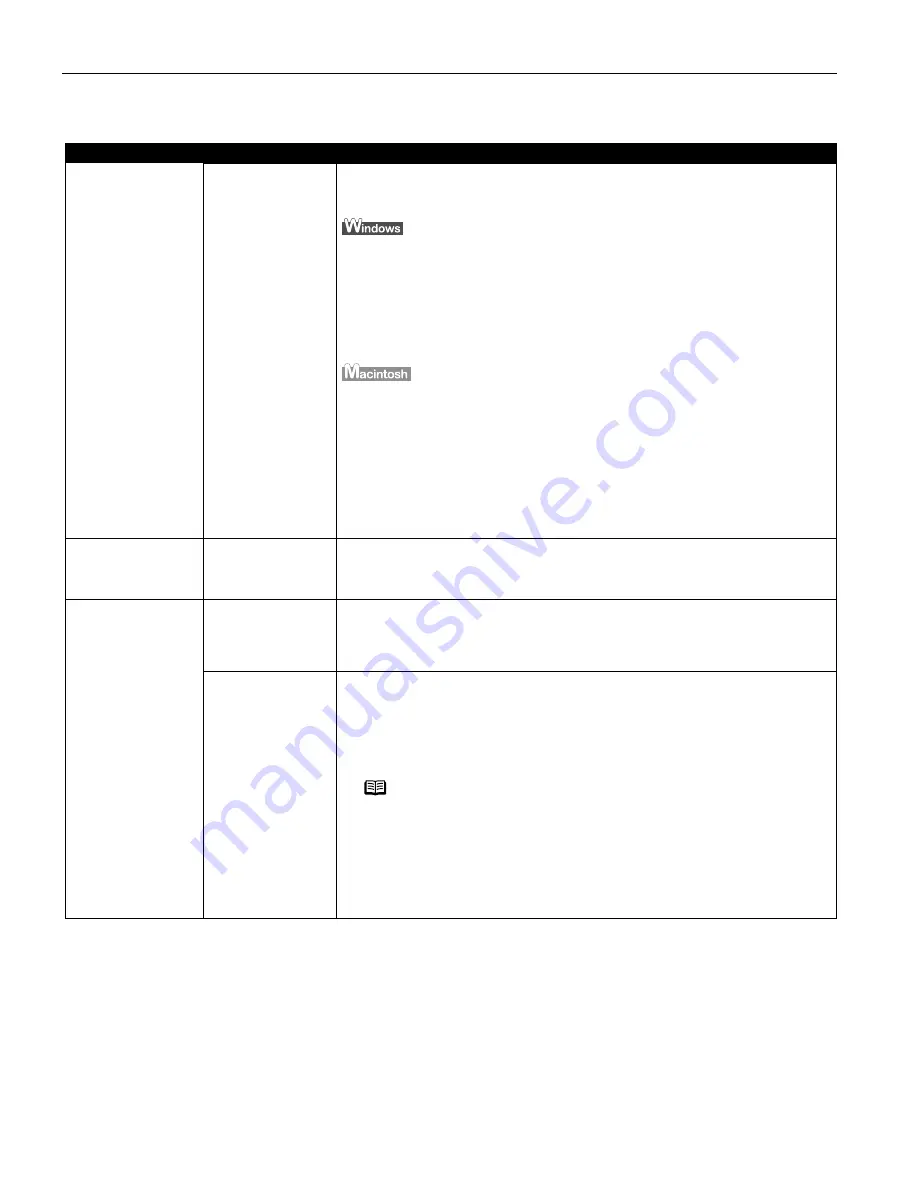
Troubleshooting
72
An Error Message Appears on the Screen
Problem
Possible Cause
Try This
Paper Identification
Error
Paper Identification
not functioning
properly
Continuing printing may result in poor print quality. To maintain print quality,
disable the Paper Identification function, and try printing again, if other printer
functions are working normally.
1. Open the Printer Properties
Printer Properties
Printer Properties
Printer Properties dialog box.
2. Click Maintenance
Maintenance
Maintenance
Maintenance tab and then Custom Settings
Custom Settings
Custom Settings
Custom Settings.
3. Clear the check box on Identify paper type
Identify paper type
Identify paper type
Identify paper type and click Send
Send
Send
Send.
Click OK
OK
OK
OK when the confirmation message appears.
4. Click the Main
Main
Main
Main tab and select the type of paper from Media Type
Media Type
Media Type
Media Type.
5. Click OK
OK
OK
OK, then try printing again.
1. Open the BJ Printer Utility
BJ Printer Utility
BJ Printer Utility
BJ Printer Utility.
2. Select Custom Settings
Custom Settings
Custom Settings
Custom Settings from the pull-down menu.
3. Click Identify paper type
Identify paper type
Identify paper type
Identify paper type to remove the check mark.
4. Select Send
Send
Send
Send, and then click OK
OK
OK
OK.
5. Open the Print
Print dialog box.
6. Select Quality & Media
Quality & Media
Quality & Media
Quality & Media from the pop-up menu.
7. Select the correct paper type from Media Type
Media Type
Media Type
Media Type, and then click Print
Print.
Borderless Printing
Error
Incorrect paper
loaded
Ensure that the loaded paper is suitable for Borderless Printing.
If the error continues, disable Paper Identification, select the desired type of
paper, then try printing again.
Errors on Photo
Paper Tray
Paper not loaded
Load paper in the Photo Paper Tray, ensure that the knob is turned to the left
until it points at the arrow on the Photo Paper Tray, and press the RESUME/
RESUME/
RESUME/
RESUME/
CANCEL
CANCEL
CANCEL
CANCEL button.
See
""""Printing from the Photo Paper Tray
Printing from the Photo Paper Tray
Printing from the Photo Paper Tray
Printing from the Photo Paper Tray"
on page 18.
Incorrect paper size
selected
Verify that the paper size setting matches the size of the paper loaded in the
printer:
-
Check the Paper Size
Paper Size
Paper Size
Paper Size setting from within your application to ensure that it
matches the size of the paper loaded.
-
Check the Page Setup
Page Setup
Page Setup
Page Setup tab in the Printer Properties
Printer Properties
Printer Properties
Printer Properties dialog box (for Windows)
or the Page Setup
Page Setup
Page Setup
Page Setup dialog box (for Macintosh) to ensure that it matches the
size of the paper loaded.
Note
To print from the Auto Sheet Feeder, follow the procedure
below.
For paper sizes smaller than B5 (7.1 x 10.1 in / 182 x 257 mm),
remove the Photo Paper Tray, and load the desired size of
paper in the Auto Sheet Feeder.
For other sizes, turn the knob on the Photo Paper Tray to the
right, and then load the desired size of paper in the Auto Sheet
Feeder.
i960_QSG_US.book Page 72 Friday, July 11, 2003 9:57 AM
Содержание 8538A001 - i 960 Color Inkjet Printer
Страница 1: ...QuickStart Guide Photo Printer i960Series ...
















































