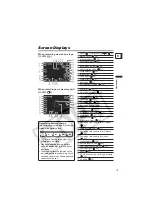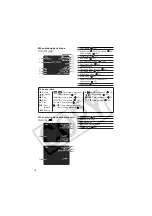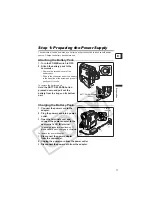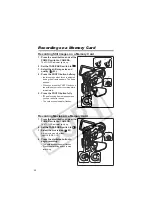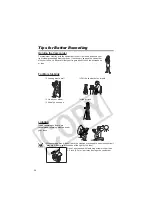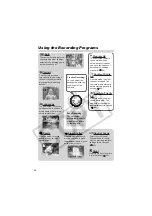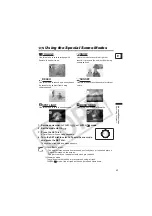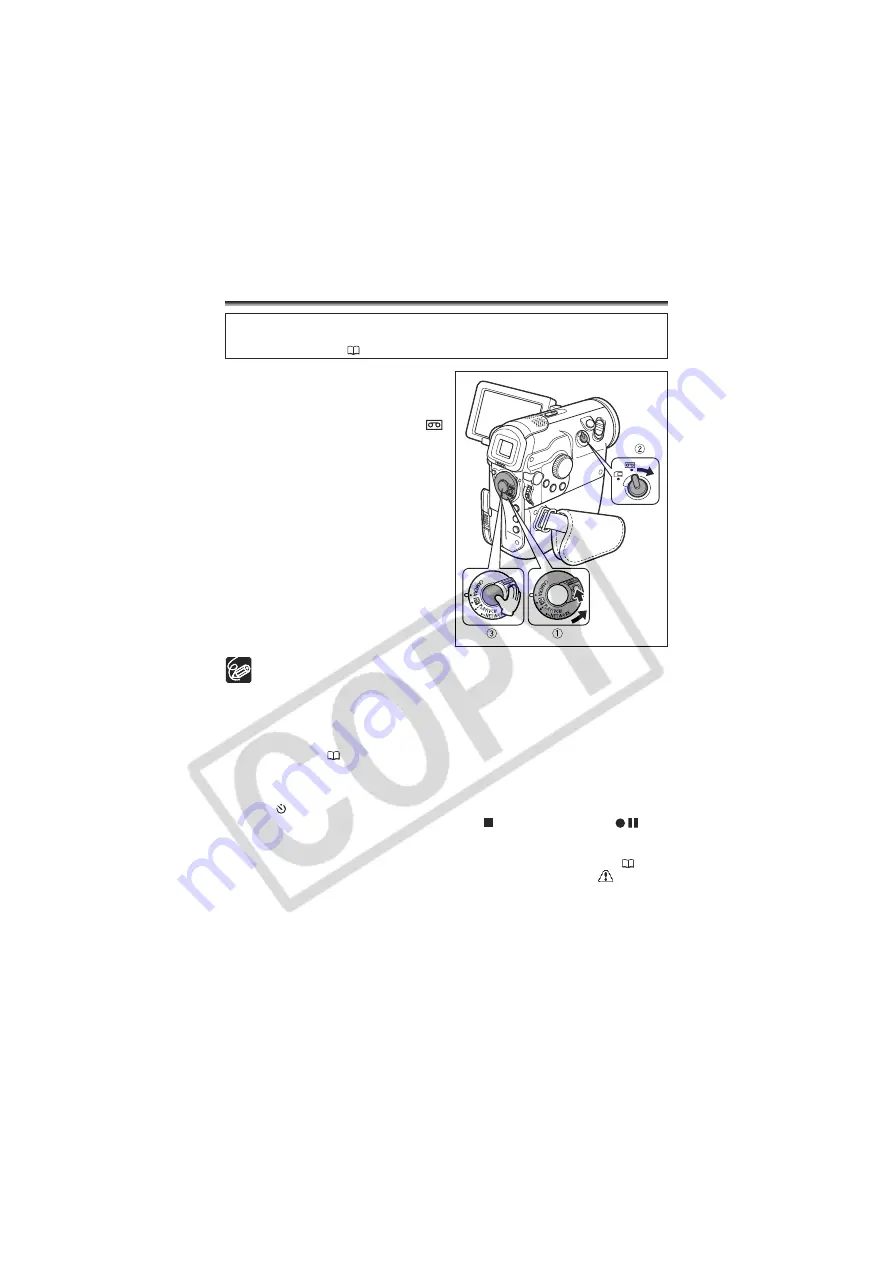
28
Basic Functions
Recording
Recording Movies on a Tape
1. Press the small button and set the
POWER switch to CAMERA.
The POWER indicator lights up.
2. Set the TAPE/CARD switch to
.
3. Press the start/stop button to
begin recording.
Press the start/stop button again to pause
recording.
When you have finished recording:
1. Turn the POWER switch to OFF.
2. Close the LCD panel.
3. Replace the lens cap.
4. Unload the cassette.
5. Disconnect the power source.
Wait until the time code stops completely before you start recording.
If you record over previous recordings the overwritten part will be completely
erased. Before you start recording be sure to search for the end point of the
previous recordings.
When recording near loud sounds (such as fireworks, drums or concerts),
sound may become distorted or may be recorded not in the actual sound level.
This is not a malfunction. The audio recording level can also be adjusted
manually (
71).
The camcorder enters stop mode after 4 minutes 30 seconds when left in
record pause mode to protect tape and video heads.
In stop mode, press the start/stop button to start recording and press the
(self-timer) button to go into record pause mode.
The tape operation display changes to
in the stop mode and
in
the record pause mode.
When powered by a battery pack, the camcorder shuts off after 5 minutes
when the camcorder is left without any operation to save power (
69).
Approximately 30 seconds before the camcorder shuts off, “
AUTO
POWER OFF” appears in the center of the screen. If the camcorder shuts
off, turn the POWER switch to OFF and back on again.
About the LCD and viewfinder screen: The screens are produced with
extremely high-precision manufacturing techniques, with more than
99.99% of the pixels operating to specification. Less than 0.01% of the
pixels may occasionally misfire or appear as black or green dots. This has
no effect on the recorded image and does not constitute a malfunction.
Before You Begin Recording
Make a test recording first to check if the camcorder operates correctly. If necessary,
clean the video heads (
137).