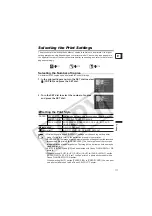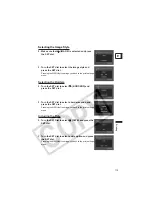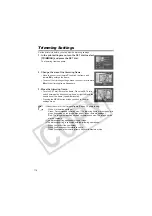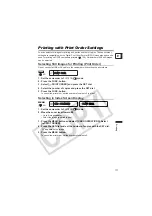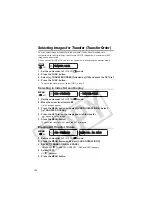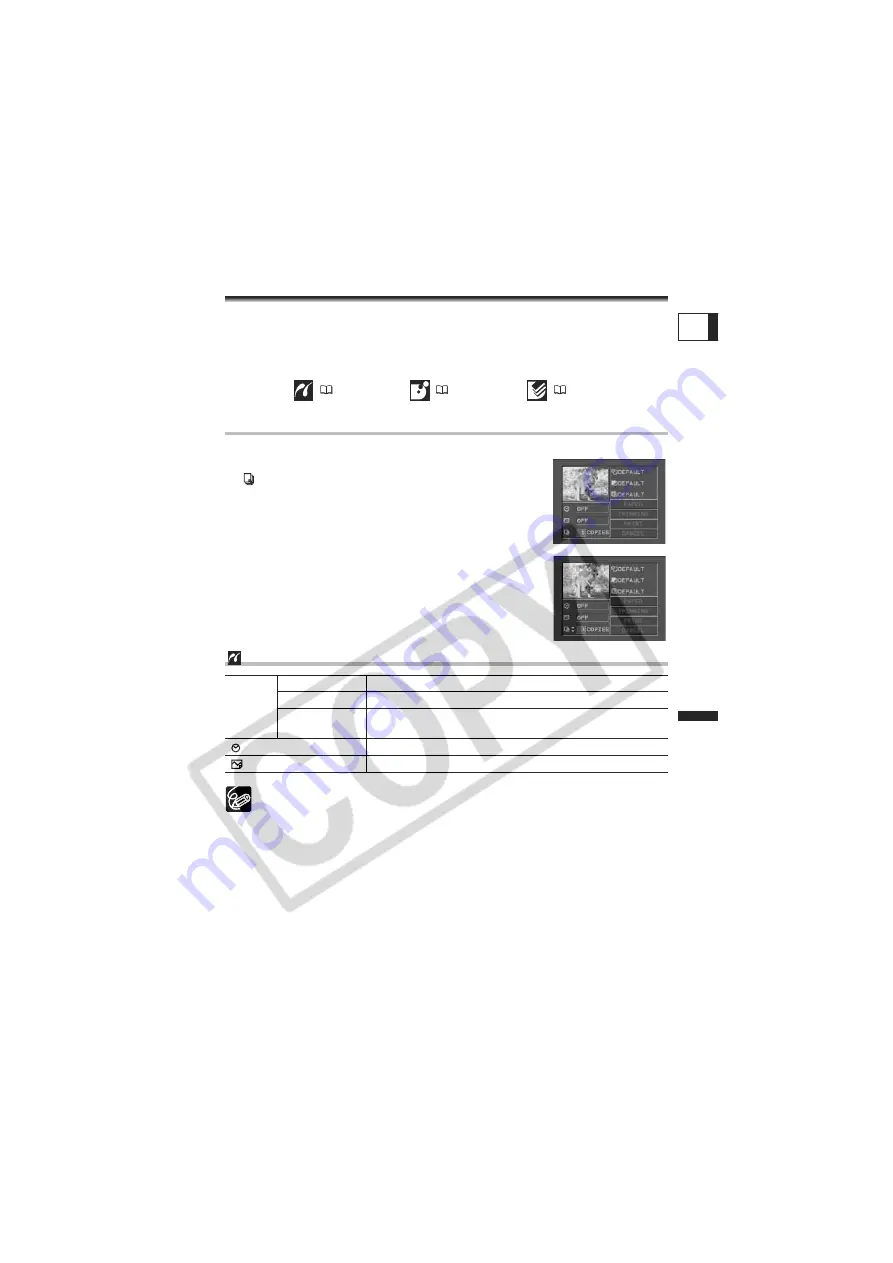
111
Printing
E
Selecting the Print Settings
The procedure for selecting the number of copies is common to all printers. Other print
setting procedures vary depending on your printer model. Check which icon appears in
the upper left corner of the camcorder screen after connecting, and refer to the relevant
pages accordingly.
Selecting the Number of Copies
A maximum of 99 copies can be selected for one still image.
1. In the print setting menu, turn the SET dial to select
(COPIES) and press the SET dial.
2. Turn the SET dial to select the number of copies
and press the SET dial.
Setting the Print Style
Print setting options and [DEFAULT] settings vary depending on the printer
model. For details, refer to the instruction manual of your printer.
[BORDERED]: The image area remains relatively unchanged from the recorded
image when it is printed. [BORDERLESS]: The center portion of the recorded
image is printed at an enlarged size. The image’s top, bottom and sides may be
cropped slightly.
[VIVID], [VIVID+NR] and [NR] can be selected with Canon PIXMA/SELPHY DS
printers.
When selecting [2-UP], [4-UP], [9-UP] or [16-UP] for [PAGE LAYOUT], set the
[PAPER SIZE] to [10 x 14.8 cm]. You can print on a photo sticker sheet with a
Canon PIXMA/SELPHY DS printer.
When selecting [8-UP], set the [PAPER SIZE] to [CREDITCARD]. You can print
on a photo sticker sheet with a Canon SELPHY CP printer.
PAPER
PAPER SIZE
Available paper sizes vary depending on the printer model.
PAPER TYPE
PHOTO, FAST PHOTO, DEFAULT
PAGE LAYOUT
BORDERLESS, BORDERED, 2-UP, 4-UP, 8-UP, 9-UP,
16-UP, DEFAULT
(date print)
ON, OFF, DEFAULT
(print effect)
ON, OFF, VIVID, NR, VIVID+NR, DEFAULT
111
113
114