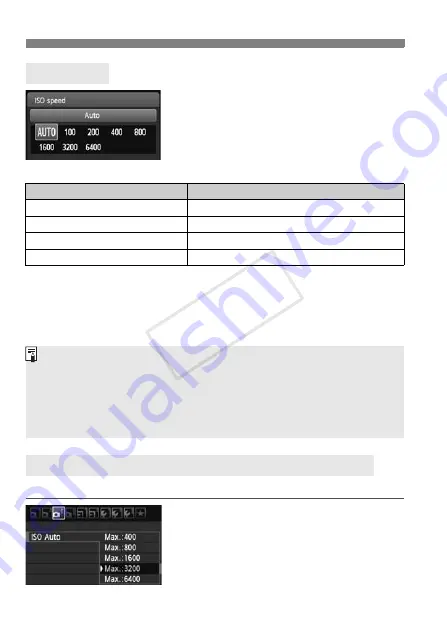
Z
: Changing the ISO Speed
N
80
If the ISO speed is set to [
AUTO
], the
actual ISO speed to be set will be
displayed when you press the shutter
button halfway. As indicated below, the
ISO speed will be set automatically to
suit the shooting mode.
*1: Fixed at ISO 400 for bulb exposures.
*2: Depends on the maximum ISO speed limit set.
*3: If fill flash results in overexposure, ISO 100 or a higher ISO speed will be set.
*4: If bounce flash is used with an external Speedlite in a Basic Zone (except
<
6
>) mode, <
d
> or <
8
> mode, ISO 400 - 1600 (or up to the maximum
limit) will be set automatically.
For ISO Auto, you can set the maximum ISO speed limit within ISO 400 - 6400.
Under the [
y
] tab, select [
ISO Auto
],
then press <
0
>. Select the ISO speed,
then press <
0
>.
ISO [AUTO]
Shooting Mode
ISO Speed Setting
A
/
7
/
C
/
3
/
4
/
5
/
6
Automatically set within ISO 100 - 3200
d
/
s
/
f
/
a
*
1
/
8
Automatically set within ISO 100 - 6400
*2
2
Fixed at ISO 100
With flash
Fixed at ISO 400
*3*4
3
Setting the Maximum ISO Speed for ISO Auto
N
When [
AUTO
] is set, the ISO speed is indicated in whole-stop
increments. However, the ISO speed is actually set in finer increments.
Therefore, in the image’s shooting information (p.226), you may find an
ISO speed like 125 or 640 displayed as the ISO speed.
In the <
2
> mode, the ISO speed shown in the table is actually used
even if ISO 100 is not displayed.
CO
PY
Содержание 5169B003
Страница 72: ...72 COPY ...
Страница 92: ...92 COPY ...
Страница 200: ...200 COPY ...
Страница 259: ...259 Reference This chapter provides reference information for camera features system accessories etc COPY ...
Страница 299: ...299 MEMO COPY ...
Страница 300: ...300 MEMO COPY ...
















































