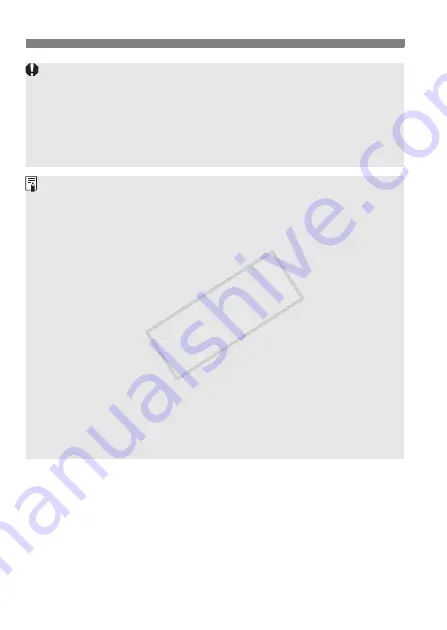
w
Printing
244
Depending on the printer, the trimmed image area might not be printed
as you specified.
The smaller you make the trimming frame, the grainier the picture will
look in the print.
While trimming the image, look at the camera’s LCD monitor. If you look
at the image on a TV screen, the trimming frame might not be displayed
accurately.
Handling Printer Errors
If you resolve a printer error (no ink, no paper, etc.) and select [
Continue
] to
resume printing but it does not resume, operate the buttons on the printer to
resume printing. For details on resuming the printing, see the printer’s
instruction manual.
Error Messages
If a problem occurs during printing, an error message will appear on the
camera’s LCD monitor. Press <
0
> to stop printing. After fixing the
problem, resume printing. For details on how to fix a printing problem, refer
to the printer’s instruction manual.
Paper Error
Check whether the paper is properly loaded in the printer.
Ink Error
Check the printer’s ink level, and check the waste ink tank.
Hardware Error
Check for any printer problems other than paper and ink problems.
File Error
The selected image cannot be printed via PictBridge. Images taken with a
different camera or images edited with a computer might not be printable.
CO
PY
Содержание 5169B003
Страница 72: ...72 COPY ...
Страница 92: ...92 COPY ...
Страница 200: ...200 COPY ...
Страница 259: ...259 Reference This chapter provides reference information for camera features system accessories etc COPY ...
Страница 299: ...299 MEMO COPY ...
Страница 300: ...300 MEMO COPY ...
















































