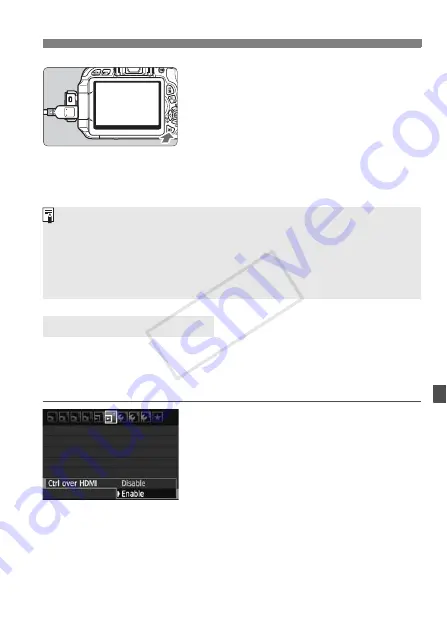
219
Viewing the Images on TV
5
Press the <
x
> button.
X
The image will appear on the TV
screen (Nothing will be displayed on
the camera’s LCD monitor).
The images will automatically be
displayed at the TV’s optimum resolution.
By pressing the <
C
> button, you
can change the display format.
To playback movies, see page 212.
If the TV set connected to the camera with an HDMI cable is compatible with
HDMI CEC*, you can use the TV set’s remote control for playback operations.
* An HDMI-standard function enabling HDMI devices to control each other so that
you can control them with one remote control unit.
1
Set [Ctrl over HDMI] to [Enable].
Under the [
4
] tab, select [
Ctrl over
HDMI
], then press <
0
>.
Select [
Enable
], then press <
0
>.
2
Connect the camera to a TV set.
Use an HDMI cable to connect the
camera to the TV.
X
The TV’s input will switch
automatically to the HDMI port
connected to the camera.
Using HDMI CEC TV Sets
Do not connect any other device’s output to the camera’s <
D
>
terminal. Doing so may cause a malfunction.
Certain TVs might not be able to playback the captured images. In such
a case, use the provided AV cable to connect to the TV.
The camera’s <
> terminal and <
D
> terminal cannot
be used at the same time.
q
CO
PY
Содержание 5169B003
Страница 72: ...72 COPY ...
Страница 92: ...92 COPY ...
Страница 200: ...200 COPY ...
Страница 259: ...259 Reference This chapter provides reference information for camera features system accessories etc COPY ...
Страница 299: ...299 MEMO COPY ...
Страница 300: ...300 MEMO COPY ...
















































