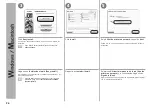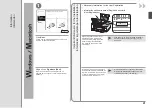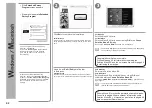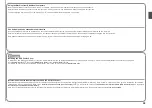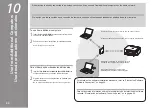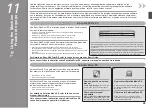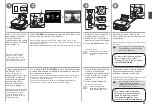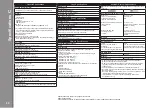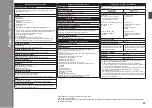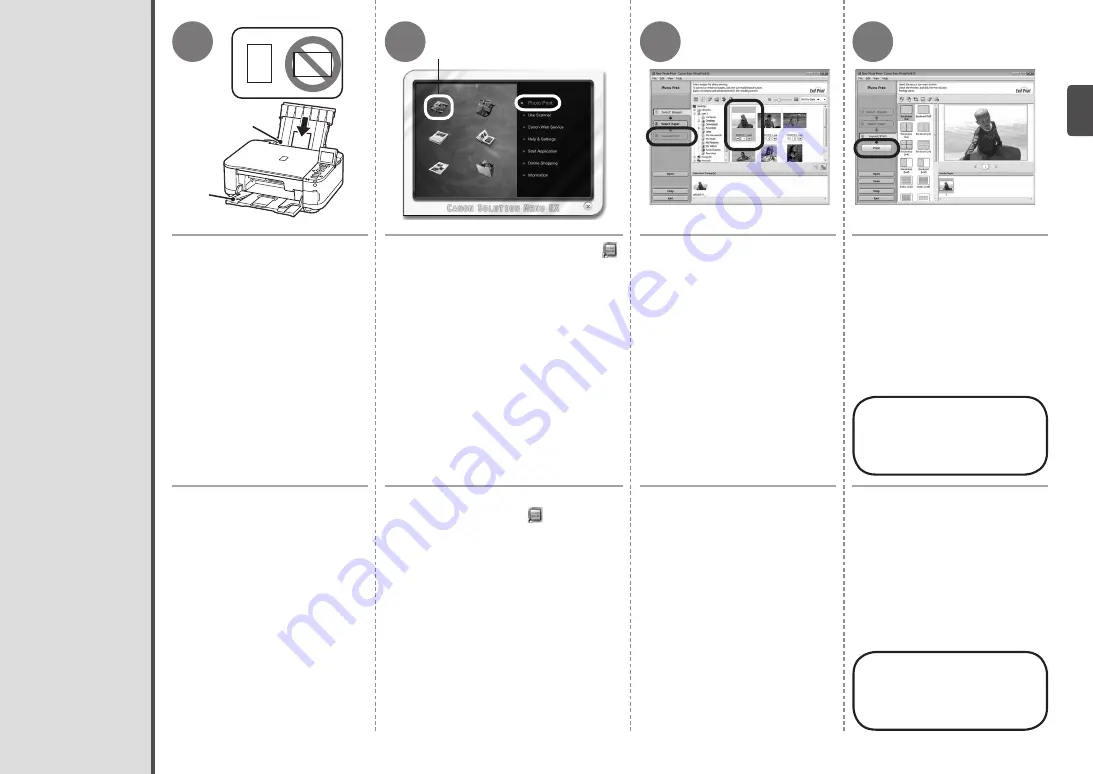
1
2
A
B
3
4
C
Impresión de fotografías desde un ordenador
Cargue papel fotográfico de
tamaño 4" x 6" (10 x 15 cm)
en la bandeja posterior (A)
con orientación vertical y la
superficie de impresión hacia
arriba. (Para conocer los
detalles, consulte la página 15.)
Asegúrese de que la bandeja de salida
del papel (B) está abierta.
Si la impresión comienza con la
bandeja de salida del papel cerrada,
se abrirá automáticamente.
En esta sección se explica cómo
imprimir fotografías sin bordes en
Papel Fotográfico Brillo II (Photo Paper
Plus Glossy II) de tamaño 4" x 6"
(10 x 15 cm).
1. Para iniciar Solution Menu EX,
haga clic en el icono
(Solution
Menu EX) del escritorio (Windows)
o en el Dock (Macintosh).
2. Haga clic en
Impresión fotográfica
(Photo Print)
y, a continuación,
haga clic en
Impresión fotográfica
(Photo Print)
(C).
Se iniciará Easy-PhotoPrint EX.
Seleccione la imagen que desee
imprimir y, a continuación,
haga clic en
Diseño/Imprimir
(Layout/Print)
.
Cuando se selecciona una fotografía, el
número de copias se establece en “
1
”.
Haga clic en
Imprimir (Print)
.
Para obtener más
información, consulte
el manual en pantalla:
Guía avanzada
.
Si utiliza Windows, se iniciará la
impresión.
Si utiliza Macintosh, haga clic en
Imprimir (Print)
en el cuadro de
diálogo
Imprimir (Print)
para iniciar la
impresión.
Load 4" x 6" (10 x 15 cm) photo
paper in the Rear Tray (A) in
portrait orientation with the
printing side facing up. (For
details, refer to page 15.)
Make sure that the Paper Output Tray
(B) is open.
If printing starts while the Paper Output
Tray is closed, it will automatically open.
This section explains how to print
borderless photos using 4" x 6"
(10 x 15 cm) Photo Paper Plus Glossy II.
1.
To start Solution Menu EX, click the
(Solution Menu EX) icon on the desktop
(Windows) or on the Dock (Macintosh).
2. Click
Photo Print
, then click
Photo
(C).
Easy-PhotoPrint EX starts.
Print Photos from a Computer
Select the image you want to
print, then click
Layout/Print
.
When a photo is selected, the number
of copies is set to "
1
".
Click
.
For more information, refer
to the on-screen manual:
Advanced Guide
.
If you are using Windows, printing will
start.
If you are using Macintosh, click
on the
dialog box to start printing.