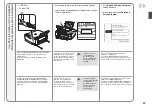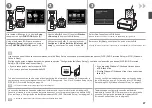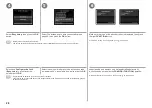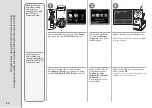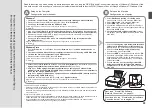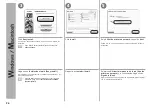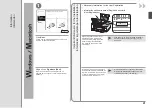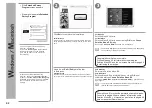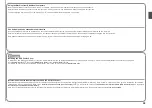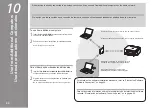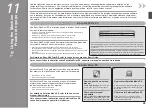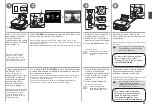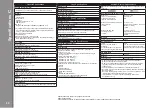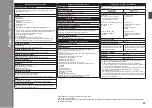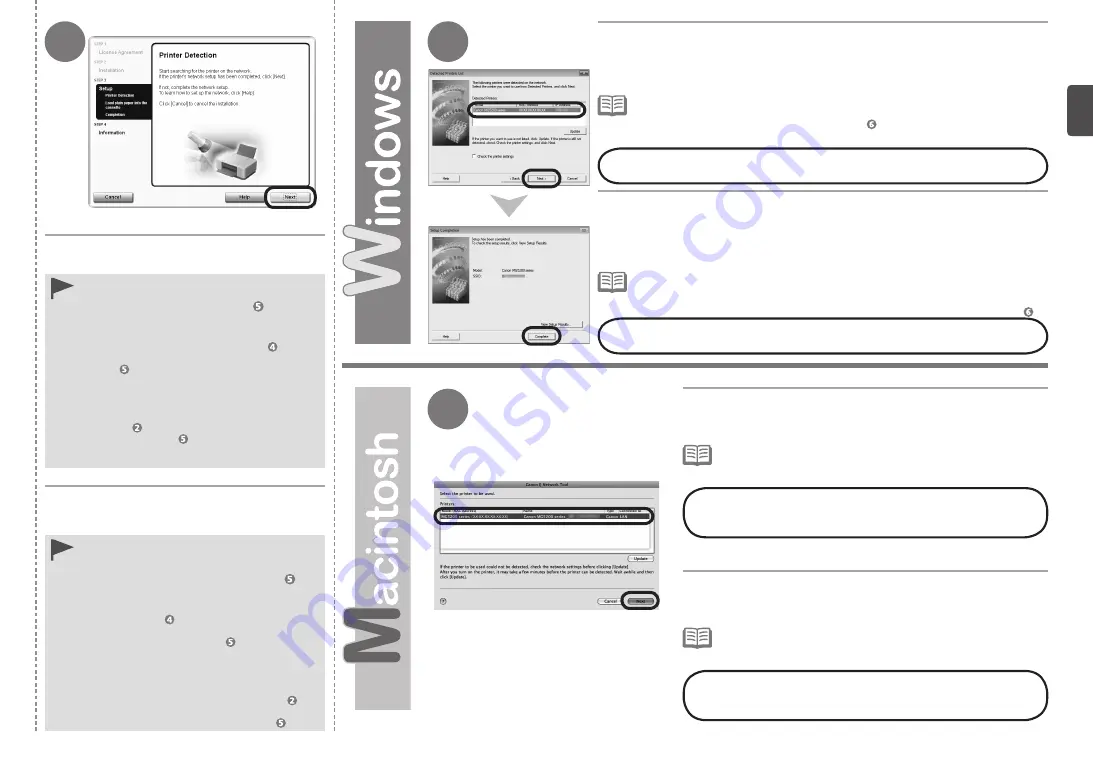
6
7
7
Cuando aparezca la pantalla
Detección de
impresora (Printer Detection)
, haga clic en
Siguiente (Next)
.
Si aparece la pantalla
Conexión de impresora
(Printer Connection)
en vez de la pantalla
anterior, significa que no se ha seleccionado
correctamente el método de conexión en
.
•
Para Windows
Haga clic en
Cancelar (Cancel)
y comience de
nuevo desde
; a continuación, asegúrese de
seleccionar
Utilizar la impresora de la red (Use
the printer on network)
en .
Para Macintosh
Siga las instrucciones que aparezcan en pantalla
y continúe con la instalación. Haga clic en
Salir
(Exit)
en la pantalla de finalización de la instalación
y, a continuación, vuelva a empezar desde
y
asegúrese de seleccionar
Utilizar la impresora de
la red (Use the printer on network)
en .
−
−
Cuando aparezca el cuadro de diálogo
Lista de impresoras detectadas
(Detected Printers List)
, seleccione
Canon MG5200 series
y, a continuación,
haga clic en
Siguiente (Next)
.
Cuando aparezca el cuadro de diálogo
Finalización de la configuración
(Setup Completion)
, haga clic en
Completada (Complete)
.
En la pantalla
Canon IJ Network Tool
, seleccione
MG5200
series
en
Impresoras (Printers)
; a continuación, haga clic
en
Siguiente (Next)
.
Cuando no se detecte el equipo, se mostrará el cuadro de diálogo
Comprobar la
configuración de impresora (Check Printer Settings)
. Consulte el manual impreso:
Solución de problemas de configuración de red
. Compruebe que no haya ningún
problema y, a continuación, vuelva a hacer clic en
Siguiente (Next)
en la pantalla de .
•
Si el equipo no se detecta, consulte el manual impreso:
Solución
de problemas de configuración de red
. Asegúrese de que no
exista ningún problema y luego haga clic en
Actualizar (Update)
.
•
A continuación, lea “Información” en la página 41.
A continuación, lea “Registro (Macintosh)” en la página 38.
When the
Printer Detection
screen appears,
click
Next
.
If the
Printer Connection
screen appears
instead of the screen above, the connection
method is not correctly selected in
.
•
For Windows
Click
Cancel
and start again from
, then be
sure to select
Use the printer on network
in .
For Macintosh
Follow on-screen instructions and proceed
with the installation. Click
Exit
on the
installation complete screen, then start again
from
and be sure to select
Use the printer
on network
in .
−
−
When the
Detected Printers List
dialog box appears, select
Canon
MG5200 series
, then click
Next
.
When the
Setup Completion
dialog box appears, click
Complete
.
On the
Canon IJ Network Tool
screen, select
MG5200
series
in
Printers
, then click
Next
.
If the machine is not detected,
Check Printer Settings
dialog box is displayed. Refer
to the printed manual:
Network Setup Troubleshooting
. Make sure there is no
problem, then click
Next
again on the screen in
.
•
If the machine is not detected, refer to the printed manual:
Network
Setup Troubleshooting
. Make sure there is no problem, then click
Update
.
•
Next, read “Information” on page 41!
Next, read “Registration (Macintosh)” on page 38!