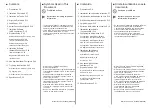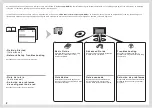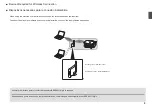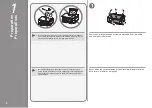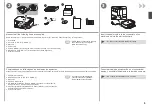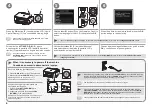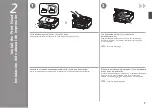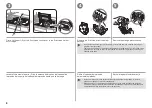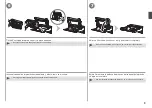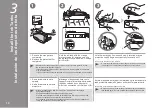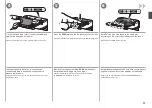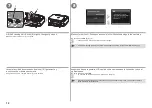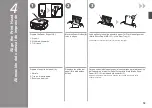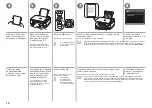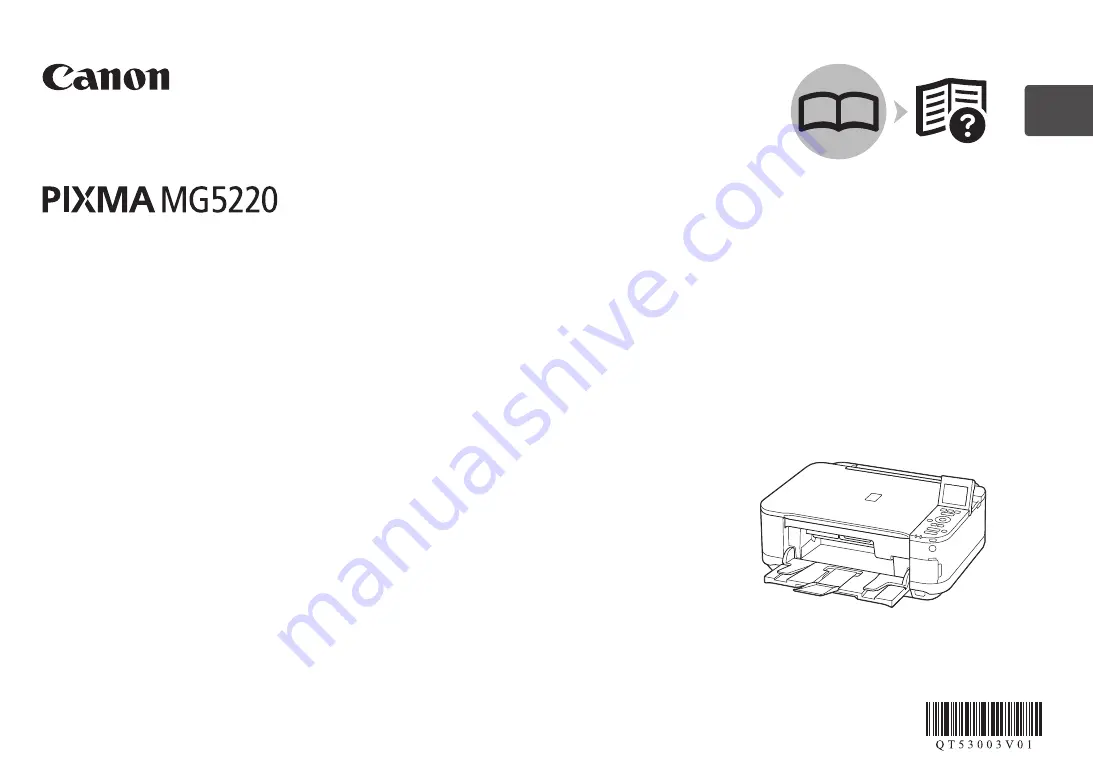
ESPAÑOL
ENGLISH
series
Guía de inicio
Asegúrese de leer este manual antes de usar el equipo. Consérvelo a mano para utilizarlo como referencia en el futuro.
Equipo multifunción fotográfico Canon Inkjet
Léame en primer lugar
Getting Started
Make sure to read this manual before using the machine. Please keep it in hand for future reference.
Canon Inkjet Photo All-In-One
Read Me First