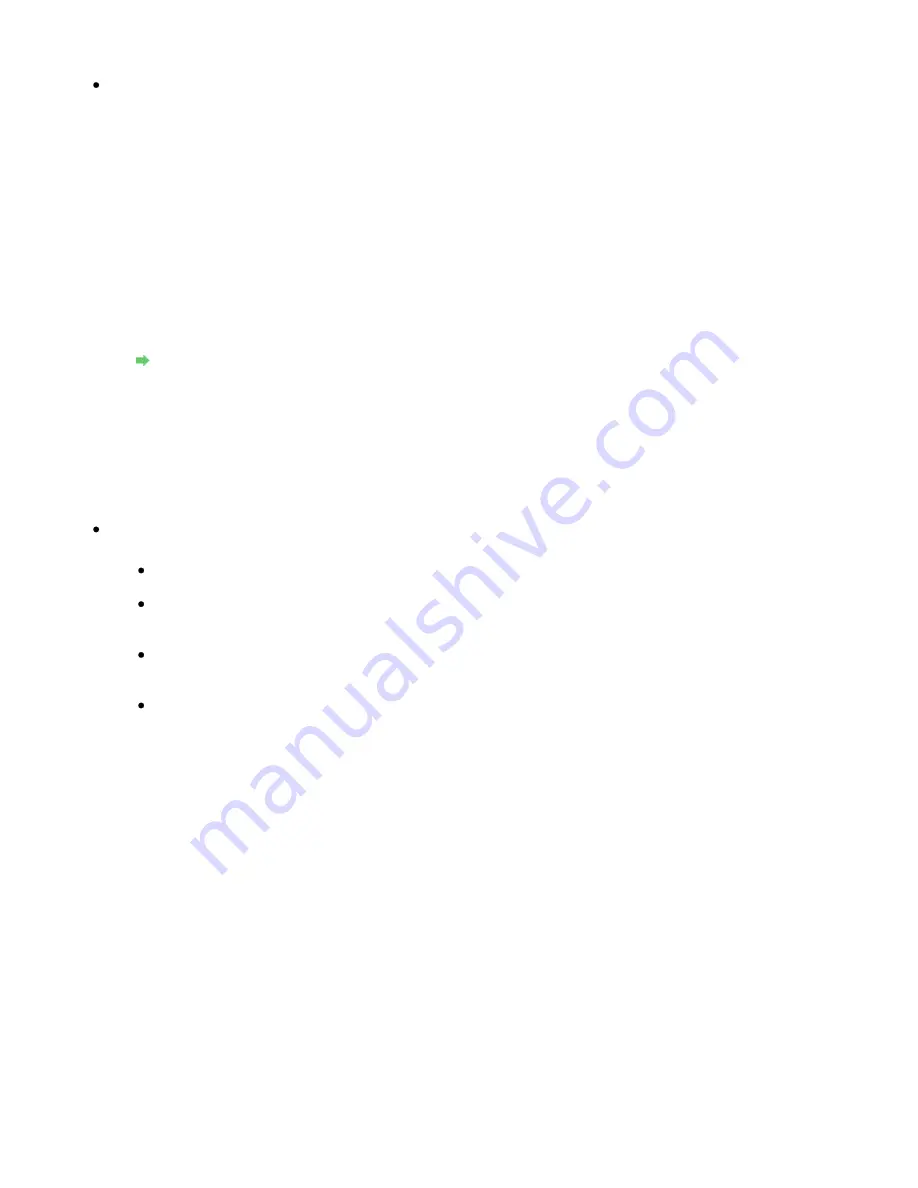
and select MP Drivers to install again.
Check 5: When the machine is connected to your computer with a USB cable,
check the status of the device on your computer.
Follow the procedure below to check the status of the device.
1.
Click Control Panel, Hardware and Sound, then Device Manager.
If the User Account Control screen is displayed, follow the on-screen instructions.
In Windows XP, click Control Panel, Performance and Maintenance, System, then click
Device Manager on the Hardware sheet.
In Windows 2000, click Control Panel, and double-click System, then click Device
Manager on the Hardware sheet.
2.
Double-click Universal Serial Bus controllers then USB Printing Support.
If USB Printing Support is not displayed, make sure that the machine is correctly
connected to the computer.
Check 3: Make sure that the machine is connected to your computer properly.
3.
Click the General tab and make sure that there is no indication of a problem with the
device.
If a device error is displayed, refer to Windows help to resolve the error.
Other Error Messages
Check: If an error message is displayed outside the printer status monitor, check
the following:
"Could not spool successfully due to insufficient disk space"
Delete any unnecessary files to increase the amount of free space on the disk.
"Could not spool successfully due to insufficient memory"
Quit other running applications to increase available memory.
If you still cannot print, restart your computer and retry printing.
"Printer driver could not be found"
Uninstall the printer driver according to the procedure described in
Deleting the
Unnecessary MP Drivers
, and then reinstall it.
"Could not print Application name - File name"
Try printing again once the current job is complete.
The Inkjet Printer/Scanner/Fax Extended Survey Program Screen Is Displayed
If the Inkjet Printer/Scanner/Fax Extended Survey Program is installed, a confirmation screen
asking for permission to send the printer usage information will be displayed three months and
then six months after the installation. After that, it will be displayed every six months for about four
years.
Read the instructions on the screen and follow the procedure below.
Page 952 of 1086 pages
Message Appears on the Computer Screen
Содержание 4205B002
Страница 10: ...To change the beep volume see Machine Settings Page top Page 10 of 1086 pages Main Components ...
Страница 28: ...Page top Page 28 of 1086 pages Entering Numbers Letters and Symbols ...
Страница 33: ...Page top Page 33 of 1086 pages Setting the Receive Mode ...
Страница 59: ...correct the settings Page top Page 59 of 1086 pages Printing Photos Saved on the Memory Card USB Flash Drive ...
Страница 68: ...Page top Page 68 of 1086 pages Inserting the USB Flash Drive ...
Страница 117: ...Page top Page 117 of 1086 pages Loading Originals on the Platen Glass ...
Страница 122: ...Page top Page 122 of 1086 pages Loading Documents in the ADF ...
Страница 124: ...Page top Page 124 of 1086 pages Originals You Can Load ...
Страница 132: ...Page top Page 132 of 1086 pages Cleaning the Print Head ...
Страница 144: ...Page top Page 144 of 1086 pages Cleaning the Paper Feed Roller ...
Страница 181: ...Page top Page 181 of 1086 pages Printing Photos ...
Страница 189: ...How Can I Move or Copy the Saved File What Is C1 or C4 Page top Page 189 of 1086 pages Creating an Album ...
Страница 198: ...3 Click Print Note See Help for details on the Print Settings screen Page top Page 198 of 1086 pages Printing ...
Страница 200: ...Questions and Answers How Can I Move or Copy the Saved File Page top Page 200 of 1086 pages Printing Calendars ...
Страница 203: ...See Help for details on the Page Setup screen Page top Page 203 of 1086 pages Selecting the Paper and Layout ...
Страница 206: ...See Help for details on the Edit screen Page top Page 206 of 1086 pages Editing ...
Страница 208: ...Note See Help for details on the Print Settings screen Page top Page 208 of 1086 pages Printing ...
Страница 215: ...Page top Page 215 of 1086 pages Printing ...
Страница 222: ...Note See Help for details on the Print Settings screen Page top Page 222 of 1086 pages Printing ...
Страница 224: ...Adjusting Images Page top Page 224 of 1086 pages Correcting and Enhancing Photos ...
Страница 232: ...Page top Page 232 of 1086 pages Using the Face Brightener Function ...
Страница 248: ...Page top Page 248 of 1086 pages Correct Enhance Images Window ...
Страница 258: ...Page top Page 258 of 1086 pages Cropping Photos Photo Print ...
Страница 262: ...Page top Page 262 of 1086 pages Printing an Index ...
Страница 302: ...Page top Page 302 of 1086 pages Borderless Printing ...
Страница 307: ...Selecting Scaled changes the printable area of the document Page top Page 307 of 1086 pages Scaled Printing ...
Страница 358: ...Page top Page 358 of 1086 pages Smoothing Jagged Outlines ...
Страница 481: ...Page top Page 481 of 1086 pages Scanning Multiple Documents at One Time from the ADF Auto Document F ...
Страница 505: ...View Use Window Page top Page 505 of 1086 pages Classifying Images into Categories ...
Страница 542: ...Defaults Restores the default settings Page top Page 542 of 1086 pages Scan Settings Dialog Box Photos Documents ...
Страница 572: ...Page top Page 572 of 1086 pages Send via E mail Dialog Box ...
Страница 593: ...Page top Page 593 of 1086 pages Save Dialog Box ...
Страница 641: ...Advanced Mode Tab Page top Page 641 of 1086 pages Scanning in Advanced Mode ...
Страница 674: ...Page top Page 674 of 1086 pages Basic Mode Tab ...
Страница 729: ...Page top Page 729 of 1086 pages Registering Coded Speed Dial Numbers ...
Страница 793: ...Page top Page 793 of 1086 pages Sending a FAX ...
Страница 991: ...Page top Page 991 of 1086 pages Problems Sending Faxes ...
Страница 1015: ...Page top Page 1015 of 1086 pages Installing the MP Drivers ...
Страница 1020: ...Page top Page 1020 of 1086 pages Notice for Unplugging the Power Cord ...
Страница 1023: ...Page top Page 1023 of 1086 pages Using Easy PhotoPrint EX ...
Страница 1052: ...Page top Page 1052 of 1086 pages How to Set a Network Key Network Password Passphrase ...
Страница 1064: ...Page top Page 1064 of 1086 pages Checking Information about the Network ...
Страница 1081: ...Advanced Guide About Network Communication Glossary Glossary About Technical Terms Page top Page 1081 of 1086 pages Glossary ...






























