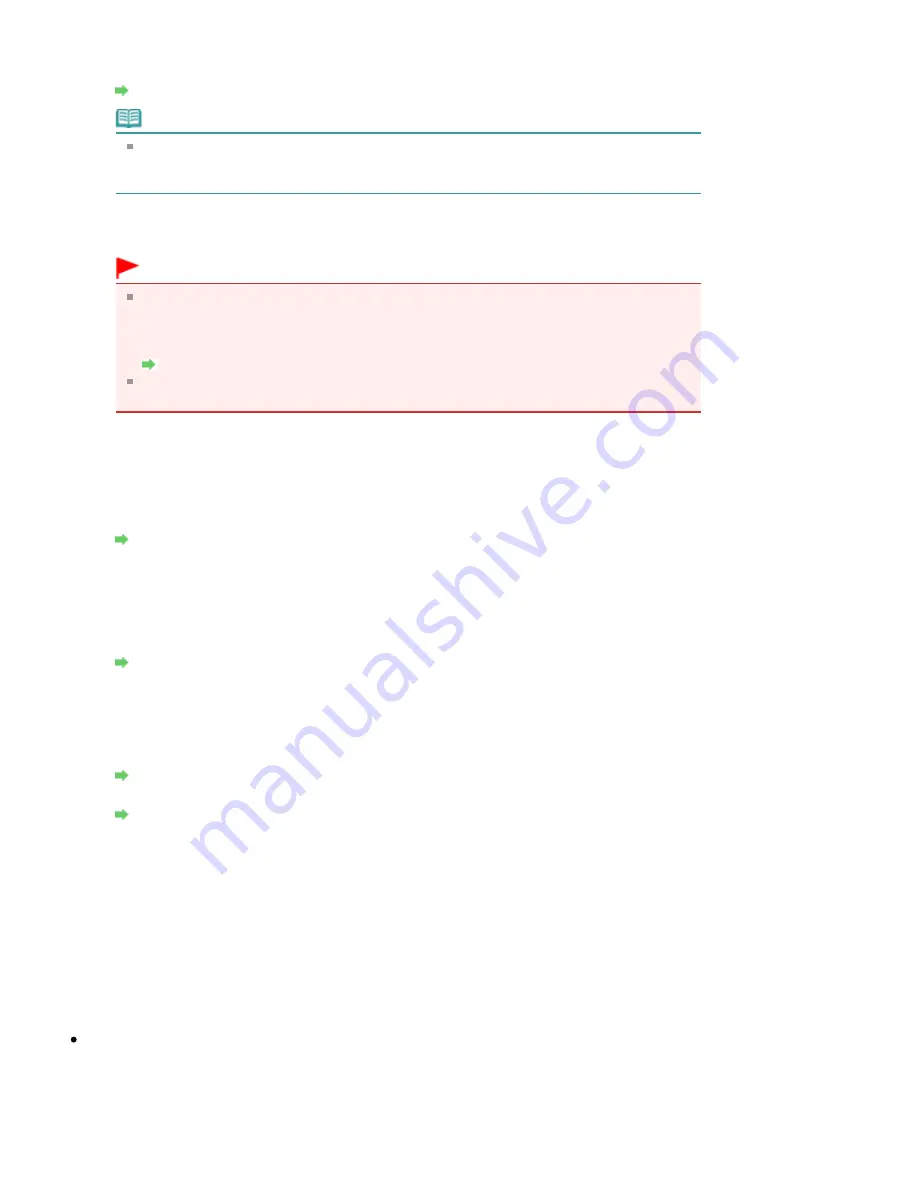
3. Search
The Search dialog box is displayed to select an access point to connect to.
Search dialog box
Note
When the Canon IJ Network Tool runs over a LAN, the button is grayed out and cannot be
selected. Connect the printer and the computer with a USB cable temporarily to change
the settings.
4. Encryption Method
Select the encryption method used over the wireless LAN.
Important
If all encryption types of the access point, printer, or computer do not match, the printer
cannot communicate with the computer. If the printer cannot communicate with the
computer after the encryption type of the printer was switched, make sure that encryption
types for the computer and the access point matches that set to the printer.
How to Set a WEP/WPA/WPA2 Key
If you connect to a network that is not protected with security measures, there is a risk of
disclosing data such as your personal information to a third party.
Do not use
Select to disable encryption.
Use WEP
Transmission is encrypted using a WEP key you specified.
If a WEP key has not been set, the WEP Details dialog box is displayed automatically. To
change WEP settings set before, click Configuration to display the dialog box.
WEP Details dialog box
Use WPA/Use WPA2
Transmission is encrypted using a WPA or WPA2 key you specified.
The security has been strengthened more than WEP.
If a WPA or WPA2 key has not been set, the Authentication Type Confirmation dialog box is
displayed automatically. To change WPA or WPA2 settings set before, click Configuration to
display the WPA Details dialog box or WPA2 Details dialog box.
Changing the WPA or WPA2 Detailed Settings
5. Configuration
The detailed settings dialog box is displayed. The WEP, the WPA, or the WPA2 key selected in
Encryption Method can be confirmed and changed.
For details on WEP setting:
WEP Details dialog box
For details on WPA or WPA2 setting:
Changing the WPA or WPA2 Detailed Settings
6. TCP/IP Setup
Sets the IP address of the printer to be used over the LAN. Set a value appropriate for your
network environment.
Get IP address automatically
Select this option to use an IP address automatically assigned by a DHCP server. DHCP server
functionality must be enabled on your wireless LAN router or access point.
Use next IP address
If no DHCP server functionality is available in your setup where you use the printer or you want
to use a particular IP address, select this option to use a fixed IP address.
Search dialog box
Page 1036 of 1086 pages
Changing the Settings in the Wireless LAN Sheet
Содержание 4205B002
Страница 10: ...To change the beep volume see Machine Settings Page top Page 10 of 1086 pages Main Components ...
Страница 28: ...Page top Page 28 of 1086 pages Entering Numbers Letters and Symbols ...
Страница 33: ...Page top Page 33 of 1086 pages Setting the Receive Mode ...
Страница 59: ...correct the settings Page top Page 59 of 1086 pages Printing Photos Saved on the Memory Card USB Flash Drive ...
Страница 68: ...Page top Page 68 of 1086 pages Inserting the USB Flash Drive ...
Страница 117: ...Page top Page 117 of 1086 pages Loading Originals on the Platen Glass ...
Страница 122: ...Page top Page 122 of 1086 pages Loading Documents in the ADF ...
Страница 124: ...Page top Page 124 of 1086 pages Originals You Can Load ...
Страница 132: ...Page top Page 132 of 1086 pages Cleaning the Print Head ...
Страница 144: ...Page top Page 144 of 1086 pages Cleaning the Paper Feed Roller ...
Страница 181: ...Page top Page 181 of 1086 pages Printing Photos ...
Страница 189: ...How Can I Move or Copy the Saved File What Is C1 or C4 Page top Page 189 of 1086 pages Creating an Album ...
Страница 198: ...3 Click Print Note See Help for details on the Print Settings screen Page top Page 198 of 1086 pages Printing ...
Страница 200: ...Questions and Answers How Can I Move or Copy the Saved File Page top Page 200 of 1086 pages Printing Calendars ...
Страница 203: ...See Help for details on the Page Setup screen Page top Page 203 of 1086 pages Selecting the Paper and Layout ...
Страница 206: ...See Help for details on the Edit screen Page top Page 206 of 1086 pages Editing ...
Страница 208: ...Note See Help for details on the Print Settings screen Page top Page 208 of 1086 pages Printing ...
Страница 215: ...Page top Page 215 of 1086 pages Printing ...
Страница 222: ...Note See Help for details on the Print Settings screen Page top Page 222 of 1086 pages Printing ...
Страница 224: ...Adjusting Images Page top Page 224 of 1086 pages Correcting and Enhancing Photos ...
Страница 232: ...Page top Page 232 of 1086 pages Using the Face Brightener Function ...
Страница 248: ...Page top Page 248 of 1086 pages Correct Enhance Images Window ...
Страница 258: ...Page top Page 258 of 1086 pages Cropping Photos Photo Print ...
Страница 262: ...Page top Page 262 of 1086 pages Printing an Index ...
Страница 302: ...Page top Page 302 of 1086 pages Borderless Printing ...
Страница 307: ...Selecting Scaled changes the printable area of the document Page top Page 307 of 1086 pages Scaled Printing ...
Страница 358: ...Page top Page 358 of 1086 pages Smoothing Jagged Outlines ...
Страница 481: ...Page top Page 481 of 1086 pages Scanning Multiple Documents at One Time from the ADF Auto Document F ...
Страница 505: ...View Use Window Page top Page 505 of 1086 pages Classifying Images into Categories ...
Страница 542: ...Defaults Restores the default settings Page top Page 542 of 1086 pages Scan Settings Dialog Box Photos Documents ...
Страница 572: ...Page top Page 572 of 1086 pages Send via E mail Dialog Box ...
Страница 593: ...Page top Page 593 of 1086 pages Save Dialog Box ...
Страница 641: ...Advanced Mode Tab Page top Page 641 of 1086 pages Scanning in Advanced Mode ...
Страница 674: ...Page top Page 674 of 1086 pages Basic Mode Tab ...
Страница 729: ...Page top Page 729 of 1086 pages Registering Coded Speed Dial Numbers ...
Страница 793: ...Page top Page 793 of 1086 pages Sending a FAX ...
Страница 991: ...Page top Page 991 of 1086 pages Problems Sending Faxes ...
Страница 1015: ...Page top Page 1015 of 1086 pages Installing the MP Drivers ...
Страница 1020: ...Page top Page 1020 of 1086 pages Notice for Unplugging the Power Cord ...
Страница 1023: ...Page top Page 1023 of 1086 pages Using Easy PhotoPrint EX ...
Страница 1052: ...Page top Page 1052 of 1086 pages How to Set a Network Key Network Password Passphrase ...
Страница 1064: ...Page top Page 1064 of 1086 pages Checking Information about the Network ...
Страница 1081: ...Advanced Guide About Network Communication Glossary Glossary About Technical Terms Page top Page 1081 of 1086 pages Glossary ...






























