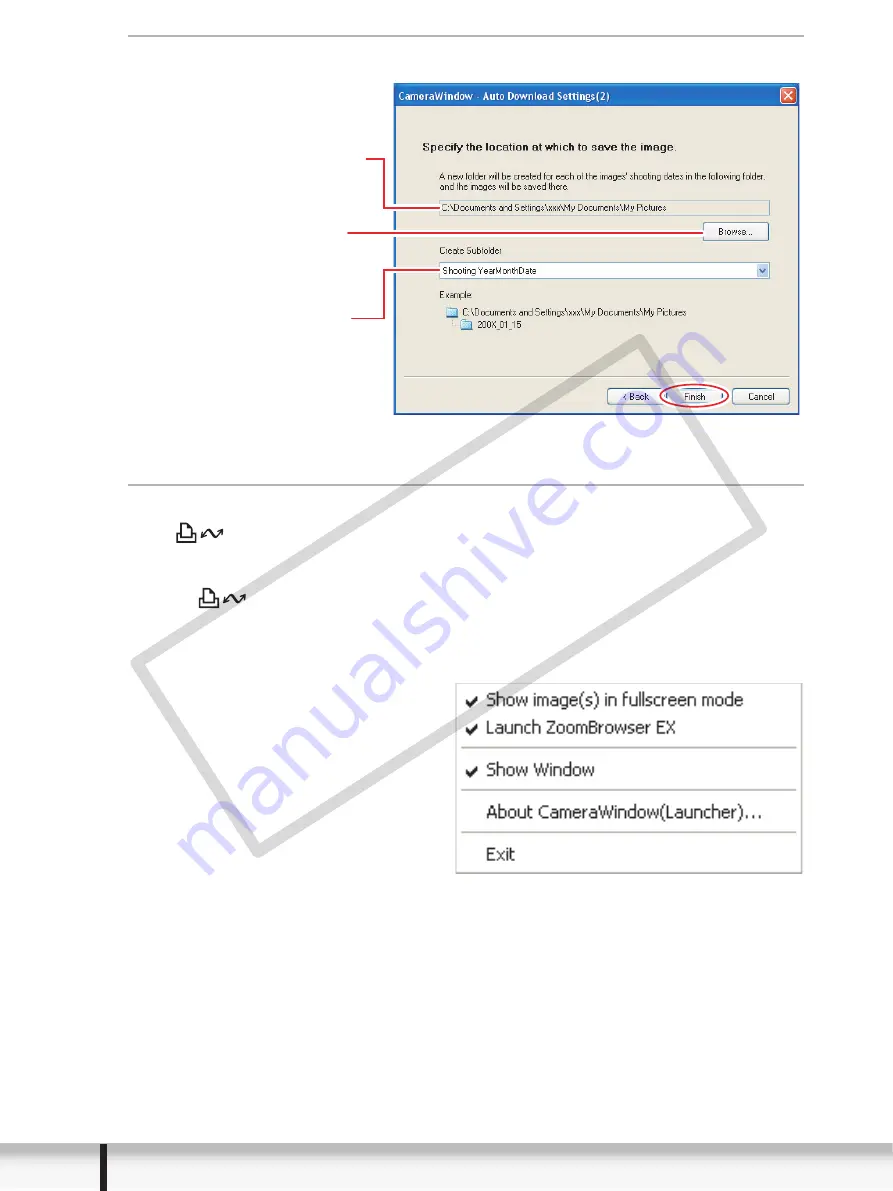
36
Downloading Still Images
3
Specify the destination folder settings and click [Finish].
Direct Transfer
1
Select a transfer option on the camcorder screen and press
the
button.
• See your camcorder instruction manual for how to set and operate the
camcorder to transfer images.
• The
button cannot be used when it is not lighted.
• You can set the action that is carried out for direct transfer. Right-click the
[CameraWindow(Launcher)] icon on the taskbar and select an action from the
displayed menu.
- [Show image(s) in fullscreen
mode]:
Displays downloaded images in
full screen mode.
- [Launch ZoomBrowser EX]:
Starts ZoomBrowser EX after
downloading the images.
- [Show Window]:
The Camera Control window
appears when you connect the
camcorder to the computer.
Click this button
to specify the
destination folder.
Destination Folder
Select to specify
the name of the
subfolder.
COP
Y






























