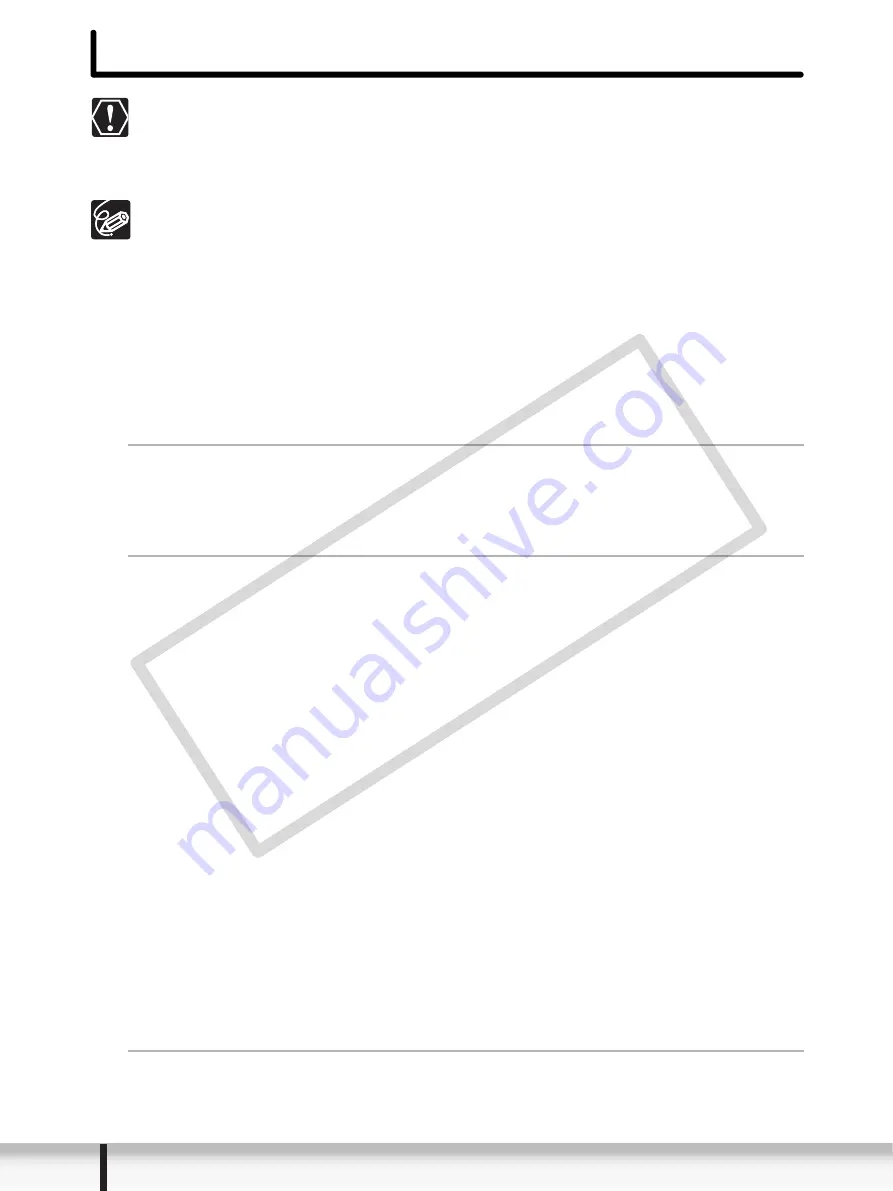
20
Installing the Digital Video Software
Installing the Digital Video Software
Be sure to install the Digital Video Software before connecting the
camcorder to the computer.
You must have authorization as a Computer System Administrator to install
programs.
Your digital video camcorder is equipped with the standard Picture Transfer
Protocol (PTP). This protocol enables you to download still images by simply
connecting the camcorder to a computer with the USB cable (applications such
as the [Scanner and Camera Wizard] start automatically).
However, note that there are several limitations to downloading still images
with this method. To avoid these, install ZoomBrowser EX to download still
images.
It may take a few minutes, after connecting the camcorder, until you can
download still images.
Still images protected on the camcorder may lose this setting once they are
downloaded to the computer.
1
Check that the camcorder is not connected to the computer.
While a camcorder is connected to the computer, the software cannot be
installed normally. If a camcorder is connected, detach the USB cable from the
computer.
2
Set the DIGITAL VIDEO Solution Disk in the computer’s CD-
ROM drive.
• Windows Vista: When the [AutoPlay] window appears, click [Run
SETUP.EXE]. Follow the instructions in the [User Account Control] window
that appears after a brief period.
• Windows XP: The installer panel appears automatically.
• If the installer panel does not open automatically, use the following procedures
to display it.
- Windows Vista:
1) Select [Computer] from the Start menu.
2) Right-click the CD-ROM icon and select [Open] from the displayed
menu.
3) Double-click the [setup.exe] icon.
4) Follow the instructions in the [User Account Control] window that
appears.
- Windows XP:
1) Select [My Computer] from the [start] menu.
2) Right-click the CD-ROM icon and select [Open] from the displayed
menu.
3) Double-click the [SETUP.EXE] icon.
Depending on your computer’s settings, the file extension “.EXE” may not
appear.
3
Select your country or region.
COP
Y






























