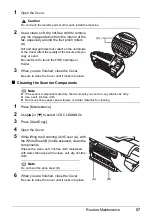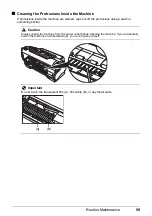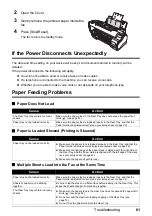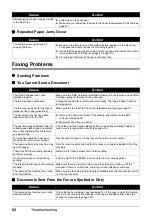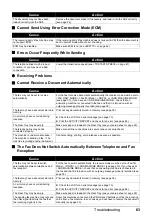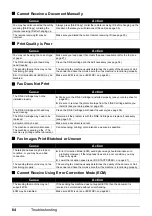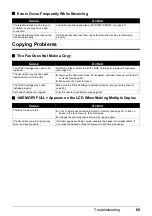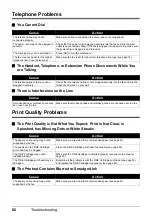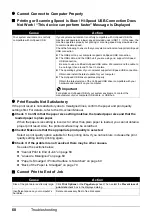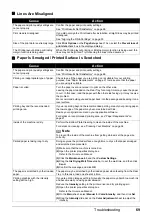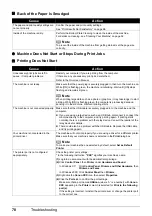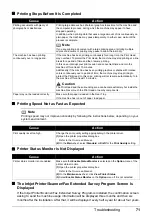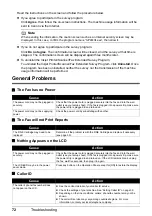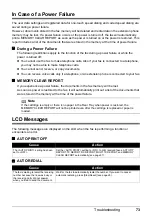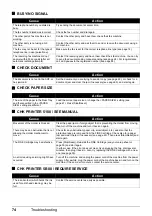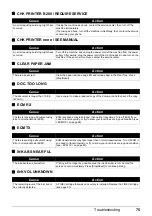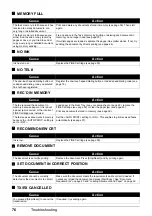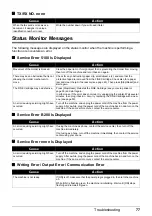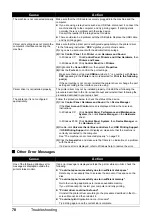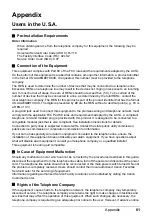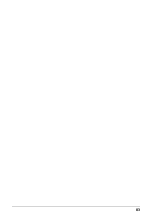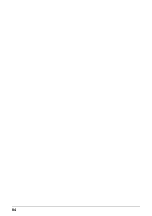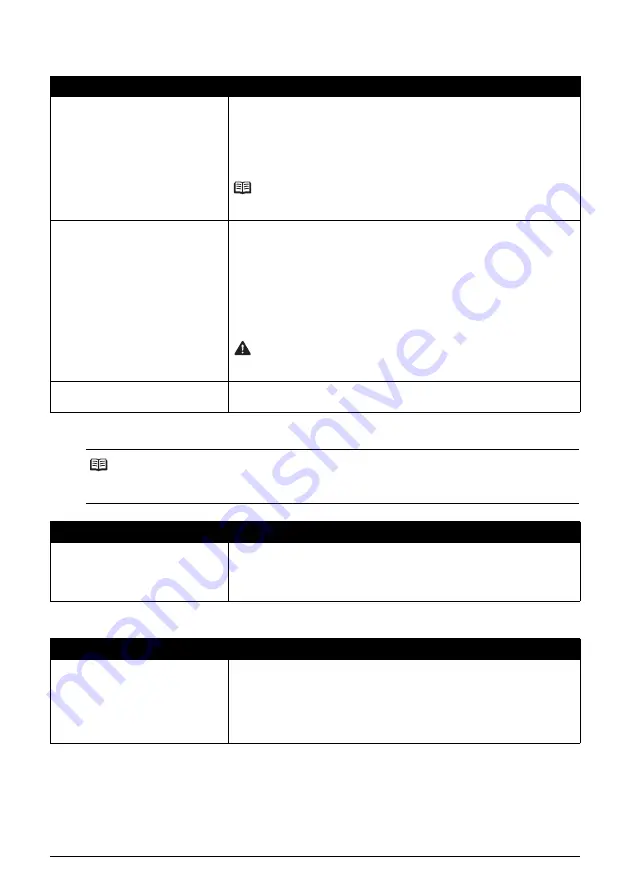
71
Troubleshooting
Printing Stops Before It Is Completed
Printing Speed Not as Fast as Expected
Printer Status Monitor Is Not Displayed
The Inkjet Printer/Scanner/Fax Extended Survey Program Screen Is
Displayed
If the Inkjet Printer/Scanner/Fax Extended Survey Program is installed, the confirmation screen
asking to send the machine usage information will be displayed three months and then six
months after the installation. After that, it will be displayed every half a year for about four years.
Cause
Action
Printing documents with plenty of
photographs or illustrations.
Printing large data such as photos or graphics takes time for the machine and
the computer to process, during which the machine may appear to have
stopped operating.
In addition, when printing data that uses a large amount of ink continuously on
plain paper, the machine may pause temporarily. In either case, wait until the
process is complete.
Note
If you are printing a document with a large printing area or printing multiple
copies of a document, printing may pause to allow the ink to dry.
The machine has been printing
continuously over a long period.
If the machine has been printing continuously for a long time, the Print Head
may overheat. To protect the Print Head, the machine may stop printing at a line
break for a period of time and then resume printing.
In this case, interrupt your print session at a convenient time and turn the
machine off for at least 15 minutes.
Additionally, if the machine has been printing graphics or photos with intense
colors continuously over a period of time, the machine may stop printing to
protect the Print Head. In this case, printing will not resume automatically. Turn
the machine off for at least 15 minutes.
Caution
The Print Head and the surrounding area can become extremely hot inside the
machine. Never touch the Print Head or nearby components.
Paper may not be loaded correctly.
Make sure that paper is loaded in the Rear Tray.
If the machine has run out of paper, load paper.
Note
Printing speed may not improve noticeably by following the instructions below, depending on your
system environment.
Cause
Action
Print quality is set too high.
Change the print quality setting appropriately in the printer driver.
(1)
Open the printer properties dialog box.
Refer to the
On-screen Manual
.
(2)
On the
Main
sheet, select
Standard
or
Draft
for the
Print Quality
setting.
Cause
Action
Printer status monitor is not enabled.
Make sure that
Enable Status Monitor
is selected on the
Option
menu of the
printer status monitor.
(1)
Open the printer properties dialog box.
Refer to the
On-screen Manual
.
(2)
On the
Maintenance
sheet, click
View Printer Status
.
(3)
Select
Enable Status Monitor
on the
Option
menu if it is not selected.