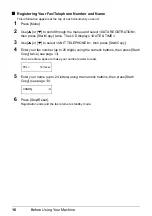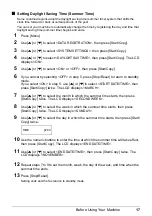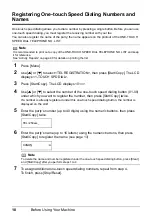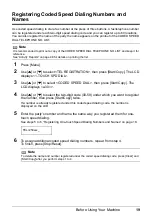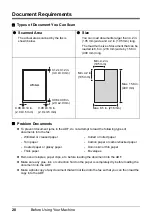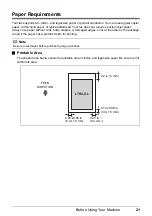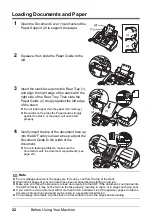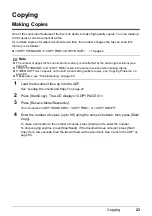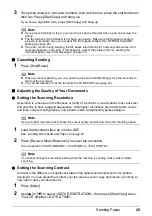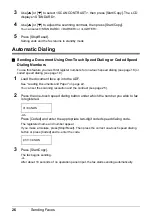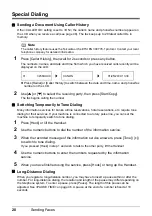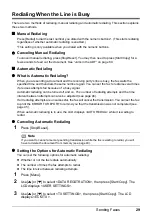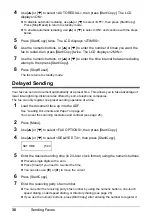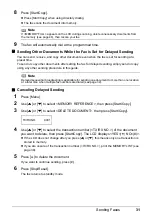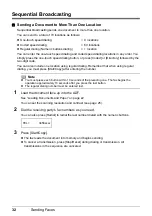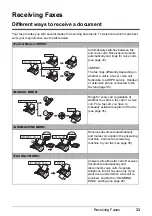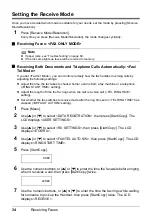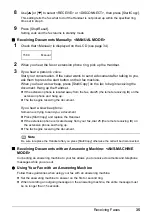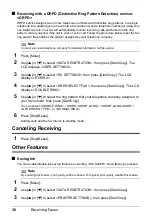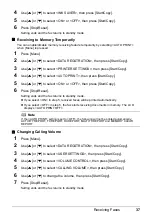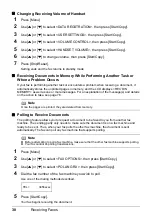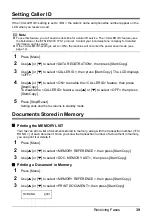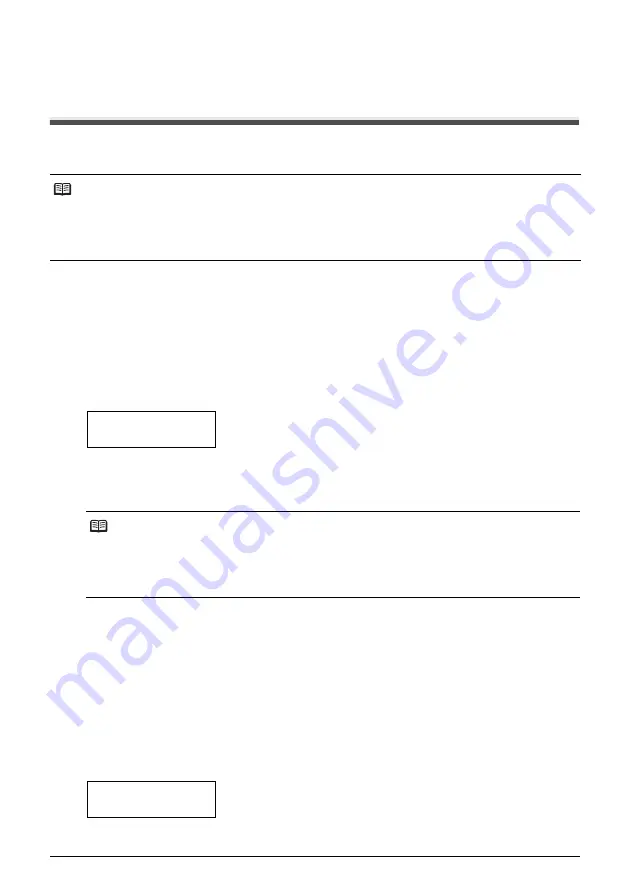
24
Sending Faxes
Sending Faxes
Sending Documents
Before you send a document, see “Document Requirements” on page 20, and “Loading Documents
and Paper” on page 22.
Direct Sending
1
Load the document face up into the ADF.
See “Loading Documents and Paper” on page 22.
You can set the scanning resolution and contrast (see page 25).
2
Dial the receiving party’s fax number.
Use one of the dialing methods described in this chapter.
3
Press [Start/Copy].
The fax begins sending.
Manual Sending
If you would like to first speak with the person you are sending the document to, use manual
sending.
1
Load the document face up into the ADF.
See “Loading Documents and Paper” on page 22.
You can set the scanning resolution and contrast (see page 25).
2
Pick up the Handset or press [Hook] and dial the receiving party’s fax number.
Use one of the dialing methods described in this chapter.
Note
z
If paper jams, see “Troubleshooting” on page 60.
z
You can send up to 20 A4- and letter-size (10 legal-size) pages at a time (based on the Canon FAX
Standard Chart No.1, standard resolution). You cannot add pages while the fax is sending.
z
The fax stores the document temporally in memory when sending a document, however, when memory
is full, it will send the document as it scans the document without storing document in memory.
Note
z
If an error occurs during sending, the fax beeps intermittently for a few seconds and an error
message appears on the LCD. If this happens, correct the problem and then press [Stop/Reset],
then try sending the document again. See “LCD Messages” on page 73.
z
The fax automatically redials if the receiving party does not answer or if the line is busy. (You
can specify the number of times it redials; see <AUTO REDIAL> on page 46.)
TEL=
3456xxxx
TEL=
3456xxxx