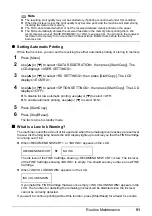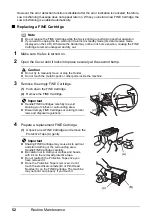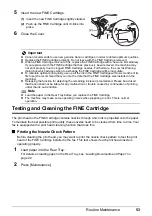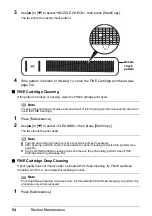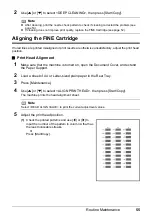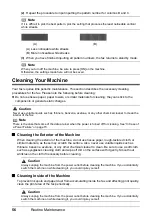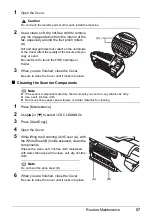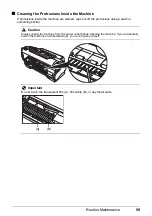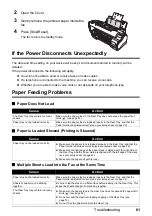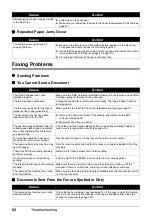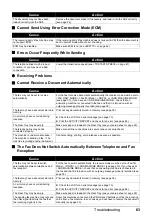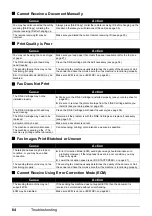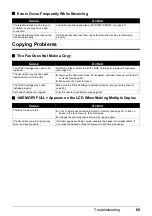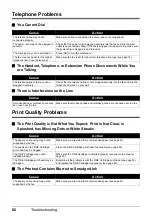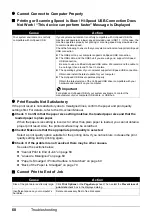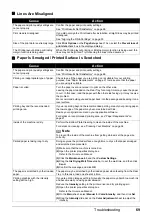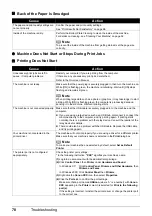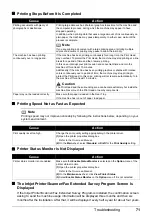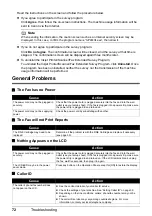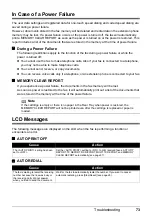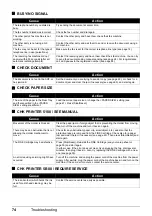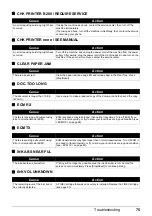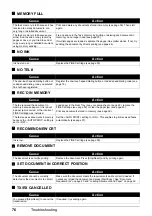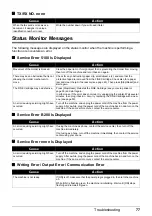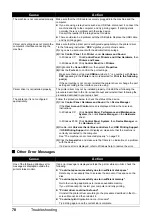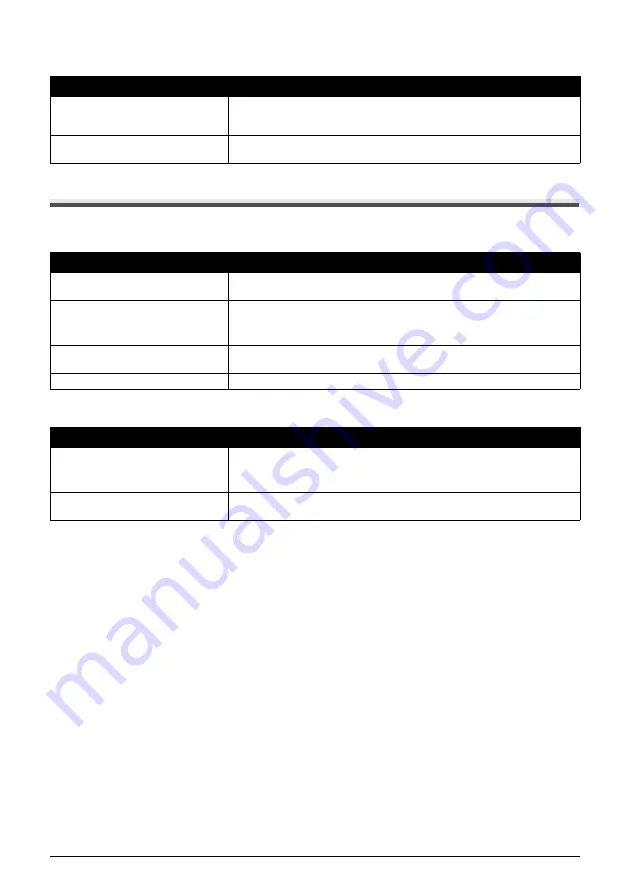
65
Troubleshooting
Errors Occur Frequently While Receiving
Copying Problems
The Fax Does Not Make a Copy
<MEMORY FULL> Appears on the LCD When Making Multiple Copies
Cause
Action
The telephone lines may be in poor
condition, or you may have a bad
connection.
Lower the reception speed (see <RX START SPEED> on page 47).
The sending fax machine may not be
functioning properly.
Call the sender and have them check that their fax machine is functioning
properly.
Cause
Action
The FINE Cartridge may need to be
replaced.
Determine if the problem is with the FINE Cartridge and replace if necessary
(see page 50).
The document may not have been
loaded correctly into the ADF.
z
Remove the document, stack it if necessary, and load it face up into the ADF
correctly (see page 22).
z
Make sure the Cover is closed.
The FINE Cartridge may not be
installed properly.
Make sure the FINE Cartridge is installed properly (see your setup sheet or
page 50).
Print head nozzles are clogged.
Print the nozzle check pattern (see page 53).
Cause
Action
The fax’s memory is full.
z
Print or delete any documents stored in memory (see page 39) to free up
space in the fax’s memory, then start again.
z
Change the scanning resolution and try copying again.
The document you are copying may
have too many graphics.
If multiple pages are being copied, separate the pages into smaller stacks. If
not, make the desired number of copies one at a time as needed.