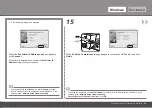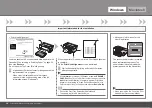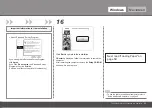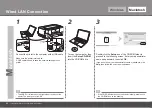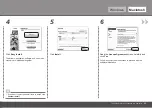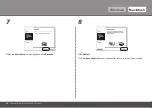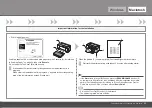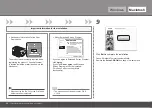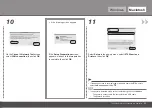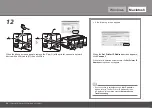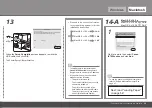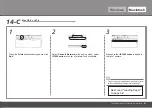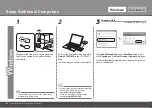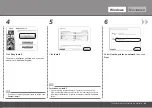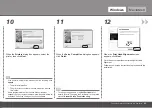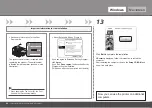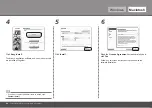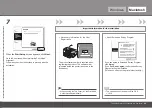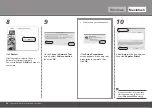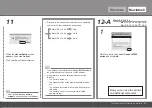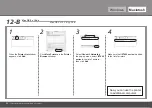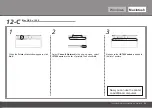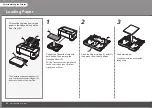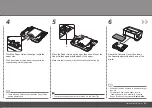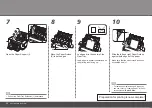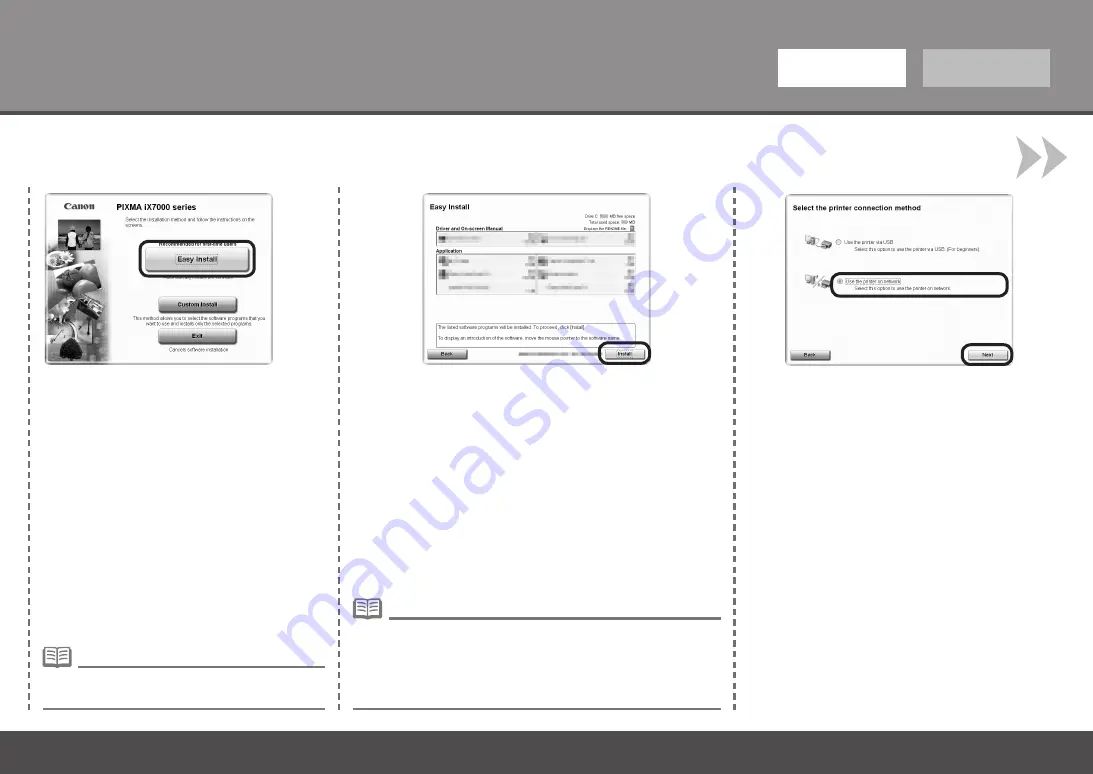
Windows
Macintosh
6
5
4
To Use the Printer by Connecting to a Computer
Click
Easy Install
.
The drivers, application software, and on-screen
manuals are installed all together.
If you want to select particular items to install, click
Custom Install
.
•
Click
Install
.
If you are using Internet Explorer 7 or later, you can use the
Web print software Easy-WebPrint EX. An internet connection is
required for installation. (It is also possible to install this software
later.)
•
For Windows Vista/XP
Select
Use the printer on network
, then click
Next
.