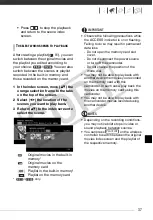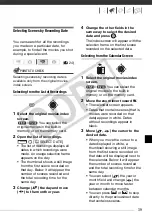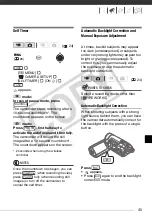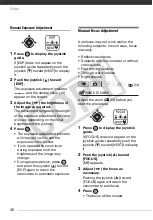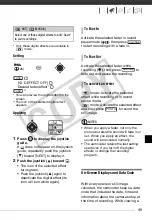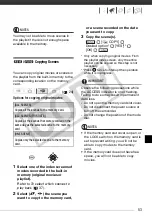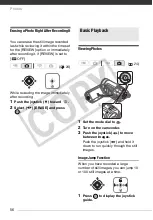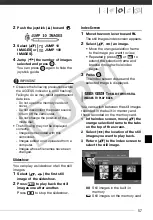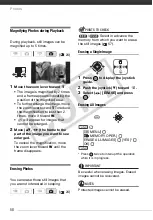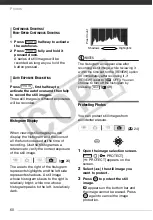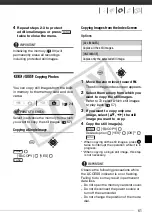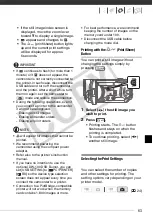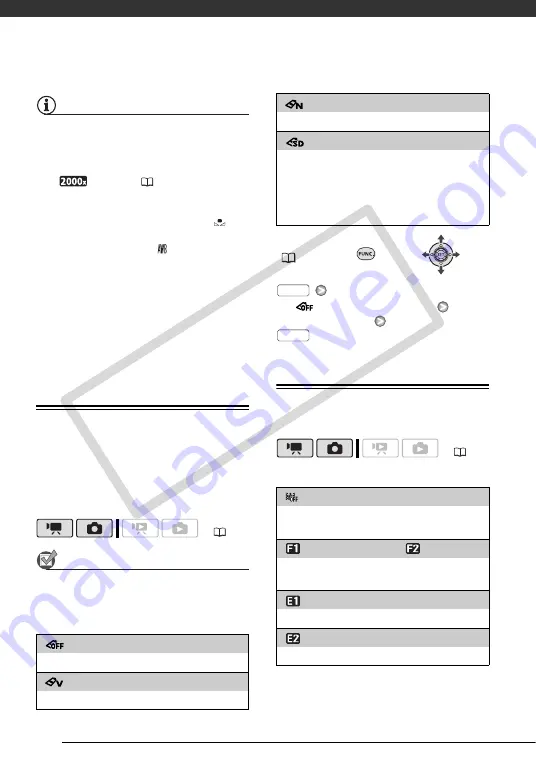
Video
48
NOTES
• When you select the custom white balance:
- Set the custom white balance in a
sufficiently illuminated place.
- Select a zoom type other than
[
DIGITAL] (
33).
- Reset the white balance when the
lighting conditions change.
- Depending on the light source,
may keep flashing. The result will still
be better than with [
AUTO].
• Custom white balance may provide
better results in the following cases:
- Changing lighting conditions
- Close-ups
- Subjects in a single color (sky, sea or
forest)
- Under mercury lamps and certain
types of fluorescent lights
Image Effects
You can use the image effects to
change the color saturation and
contrast to record images with special
color effects.
POINTS TO CHECK
Select a recording mode other than the
Special Scene recording programs.
Options
Default value
FUNC.
(
26)
[
IMAGE EFFECT OFF]
Desired option
Digital Effects
Options
Default value
(
[
IMAGE EFFECT OFF]
Records with no image enhancing effects.
[
VIVID]
Emphasizes the contrast and color saturation.
[
NEUTRAL]
Tones down the contrast and color saturation.
[
SOFT SKIN DETAIL]
Softens the details in the skin tone area for a
more complimentary appearance. To obtain the
best effect, use this setting when recording a
person in close-up. Note that areas similar to the
skin color may lack in detail.
(
[
D.EFFECT OFF]
Select this setting when you do not intend to use
the digital effects.
[
FADE-T] (fade trigger), [
WIPE]
Select one of the faders to begin or end a scene
with a fade from or to a black screen.
[
BLK&WHT]
*
Records images in black and white.
[
SEPIA]
*
Records images in sepia tones for an “old” look.
FUNC.
FUNC.
CO
PY