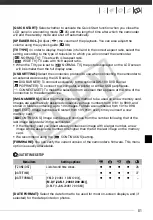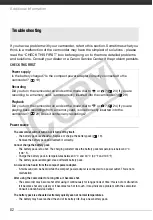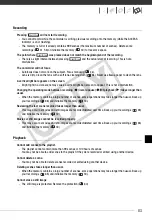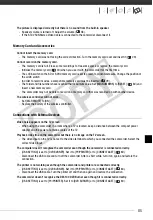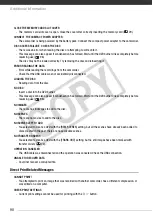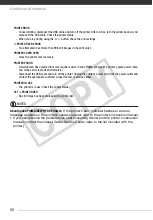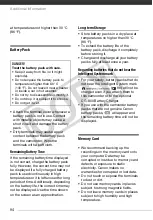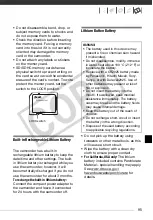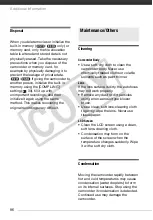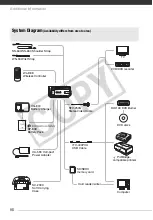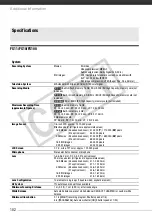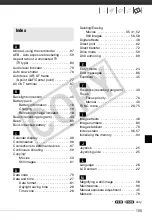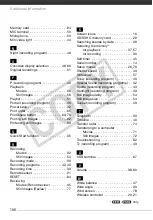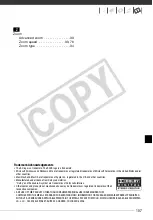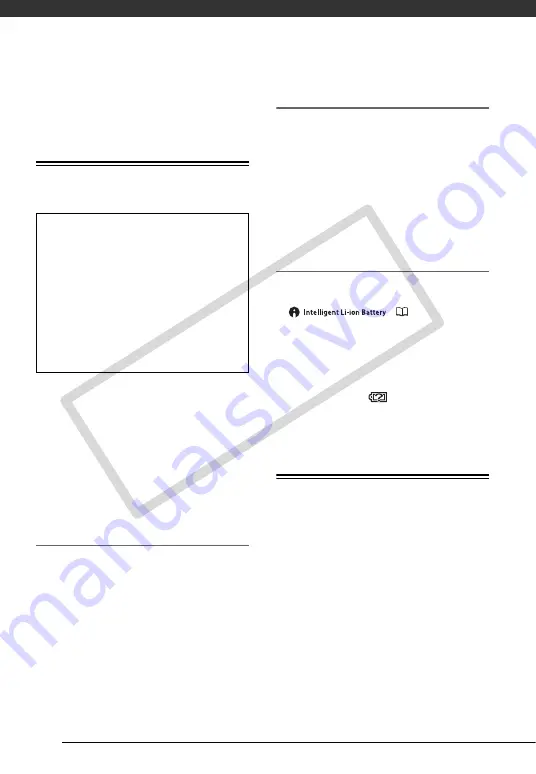
Additional Information
94
at temperatures not higher than 30 °C
(86 °F).
Battery Pack
• Attach the terminal cover whenever a
battery pack is not in use. Contact
with metallic objects may cause a
short circuit and damage the battery
pack.
• Dirty terminals may cause a poor
contact between the battery pack
and the camcorder. Wipe the
terminals with a soft cloth.
Remaining Battery Time
If the remaining battery time displayed
is not correct, charge the battery pack
fully. However, the correct time may not
be displayed if a fully charged battery
pack is used continuously in high
temperatures or it is left unused for long
periods of time. Additionally, depending
on the battery life, the correct time may
not be displayed. Use the time shown
on the screen as an approximation.
Long-term Storage
• Store battery packs in a dry place at
temperatures no higher than 30 °C
(86 °F).
• To extend the battery life of the
battery pack, discharge it completely
before storing it.
• Charge and discharge all your battery
packs fully at least once a year.
Regarding batteries that do not bear the
Intelligent System mark
• For your safety, battery packs that do
not bear the Intelligent System mark
(
99) will not be
charged even if you attach them to
this camcorder or to the optional
CG-800 Battery Charger.
• If you use with the camcorder battery
packs that are not genuine Canon
battery packs,
will appear and
the remaining battery time will not be
displayed.
Memory Card
• We recommend backing up the
recordings on the memory card onto
your computer. Data may be
corrupted or lost due to memory card
defects or exposure to static
electricity. Canon makes no
warranties for corrupted or lost data.
• Do not touch or expose the terminals
to dust or dirt.
• Do not use memory cards in places
subject to strong magnetic fields.
• Do not leave memory cards in places
subject to high humidity and high
temperature.
DANGER!
Treat the battery pack with care.
• Keep it away from fire (or it might
explode).
• Do not expose the battery pack to
temperature higher than 60 °C
(140 °F). Do not leave it near a heater
or inside a car in hot weather.
• Do not try to disassemble or modify it.
• Do not drop it or subject it to shocks.
• Do not get it wet.
CO
PY