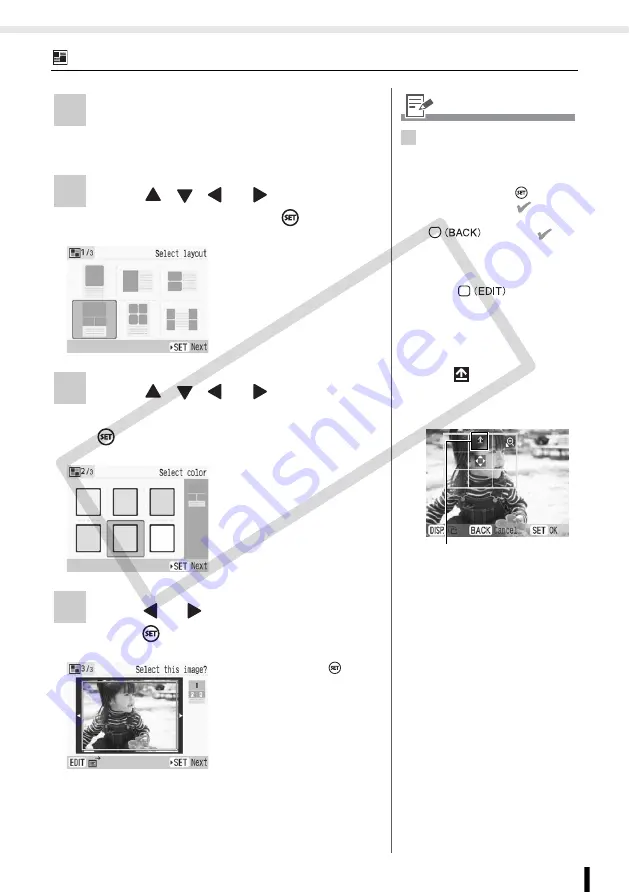
Creative Print
47
Printing from Memory Cards
Multi Layout
1
Select [Multi Layout] in Creative Print.
• For selecting [Multi Layout], refer to How to
Use the Menu (Creative Print) (p. 41).
2
Press
,
,
or
to select the
desired layout and press
.
3
Press
,
,
or
to select the
desired background color and press
.
4
Press
or
to select the image and
press .
• When pressing
after
assigning an image to
all frames, the print
confirmation screen is
displayed.
4
• A preview of the layout is
displayed on the right edge of
the screen.
• Select an image you wish to
arrange and press
, then the
frame number and
are
added on the image. Press
to remove
.
• You can specify the same
image to multiple frames.
• You cannot make a blank frame.
• Press
to display the
edit menu and print an enlarged
portion of an image (trimming)
(p. 33).
• If you trim the image, the
trimming frame has an arrow
icon (
) attached to it that
allows you to determine the
correct orientation for the image
once it has been trimmed.
• The number of images you can
make trimming setting per
single print operation is the
same number as the images
arranged.
Shows which direction will be
up
CO
PY
Содержание 2675B001 - SELPHY ES3 Photo Printer
Страница 1: ...Printer User Guide CDP E063 010 CANON INC 2008 ENGLISH COPY ...
Страница 7: ...7 Getting Started Getting Started COPY ...
Страница 69: ...69 Reprinting Reprinting Reprint images from the printing history COPY ...
Страница 98: ...98 Appendix Appendix COPY ...
Страница 124: ...COPY ...
















































